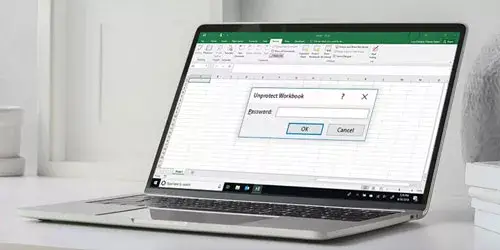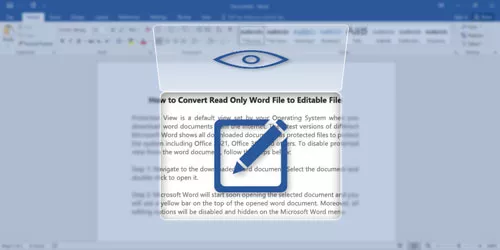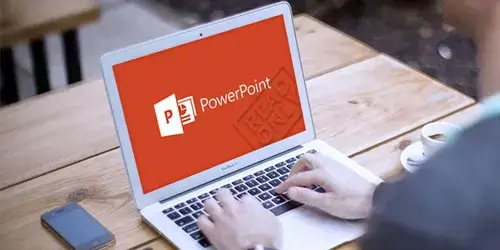How to Unlock Excel File from Read Only to Edit in Excel 2010/2013/2016
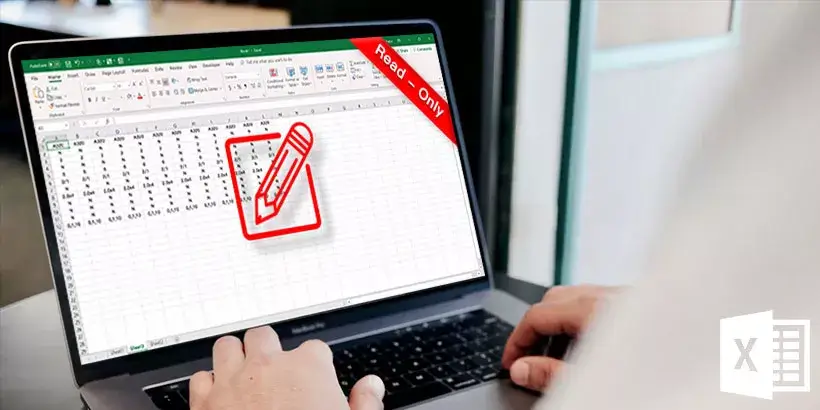
Read only feature in Excel can protect the Excel workbook from being edited or changed. The users can convert Excel file from edit to read only mode with multiple options. If you want to edit a read only Excel file, you need to change it from read only to edit mode. In this post, we will show you how to unlock Excel file from read only to edit in Excel 2010/2013/2016 in different cases.
Note: The operations and screenshots below were based on Excel 2016. The same goes for other versions like Excel 2013/2010/2007 but some layouts may change slightly.
Part 1: Read only Excel file without password
Case 1: Excel file is recommended to open in read only mode
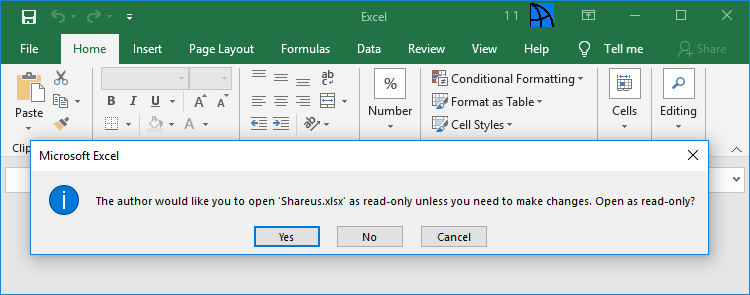
If you open an Excel file, a window pops up prompting that the author would like you to open this file as read only unless you need to make changes. In this case, if you want to make changes to this workbook, just click on No button on the popup window. Then, the read only mode is removed from Excel file. Otherwise, click on Yes button. If you want to change an excel document from read only to edit, here's what to do.
Steps: Click on File -> Info -> Protect Workbook button -> Always Open Read-only option -> Save option.
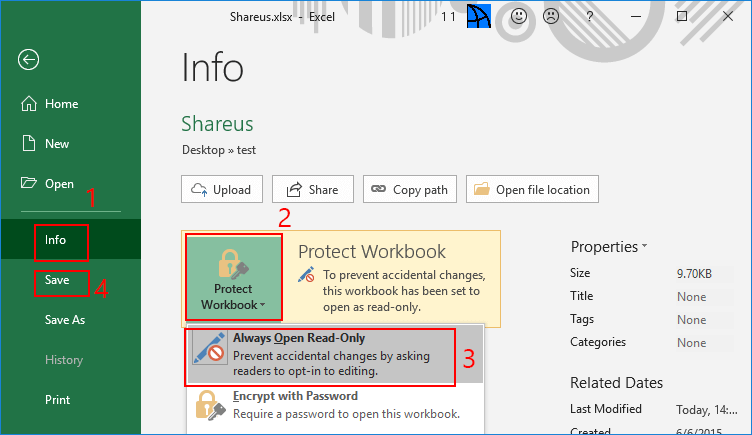
Finally, you succeed in unlocking an Excel file from read only to edit and it will be opened in edit mode directly next time.
Case 2: Excel file is marked as final
If a workbook is opened in read only mode, it is very likely that the author has marked the workbook as final to discourage editing. In this case, you just need to click on Edit Anyway button on the top of workbook, and you have converted the read only Excel file to editable successfully. That's all.

If you want to unlock excel file from read only to edit, you need to save the change and the read only mode is removed from Excel file and next time you can open it in the edit mode directly.
Part 2: Read only Excel file with password
Case 3: Excel file is locked with worksheet protection
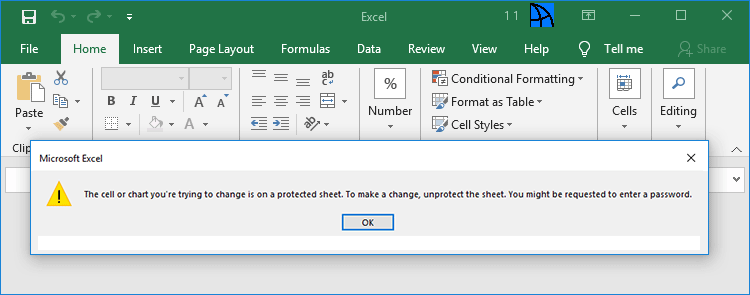
When you attempt to edit an Excel file, a window pops up prompting that the cell or chart you're trying to change is on a protect sheet. To make a change, unprotect the sheet. You might be requested to enter a password. In this case, if you want to allow editing in Excel, you have to enter a password to unprotect the sheet. Detailed steps of how to enable editing in Excel are listed as follows.
Steps: Click on Review tab -> Unprotect sheet option -> Enter password in the input box -> Click on OK button.
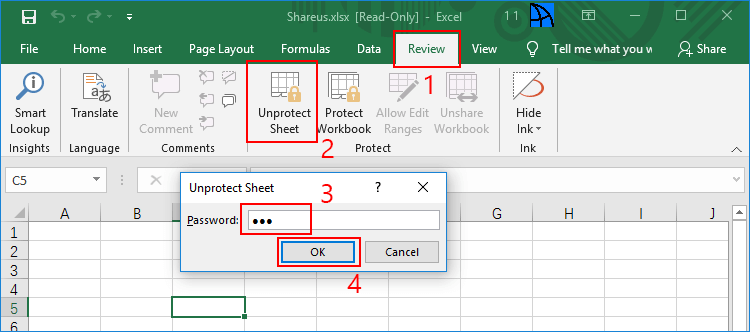
Finally, the Excel document has been changed from read only to edit successfully and you are allowed to edit in Excel.
Case 4: Excel file is protected with password to modify
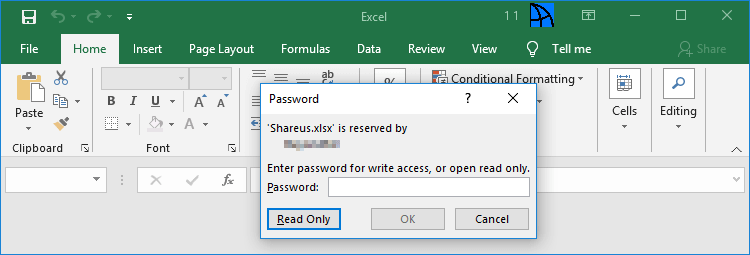
When you open an Excel file, a window pops up requiring you to enter password for writing access or read only. In this case, you have two options. You can enter the password to allow editing directly. If you choose to open in read only mode, you can't edit or change the file but you can create a new file by Save as and the new file is same as the original one but no password to open. Here are steps to enable editing in Excel.
Steps: Open a read only Excel file with password -> Click on Read Only button -> File option -> Save as -> Choose a location -> Click on Save button.
In the end, an Excel file is generated and it is unlocked from read only to edit.
Conclusion
The methods mentioned above are about how to unlock Excel file from read only to edit in Excel 2010/2013/2016 in different cases. Whether with or without password, it is very easy to solve it. However, if you need to unlock an Excel file with password from read only to edit but you don't know the password, the methods in Part 2 won't be available. It is recommended to use a powerful third-party tool like Workbook Unprotection to remove the password. Regardless of which case mentioned above that you come across, this tool can help you unlock Excel file from read only to edit with one click. Besides, this tool can also unprotect the workbook structure in Excel.
Download: Workbook Unprotection