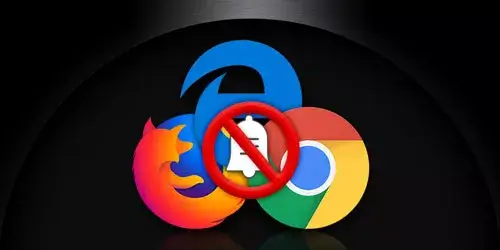IOS 17 is Coming, What's New on It?
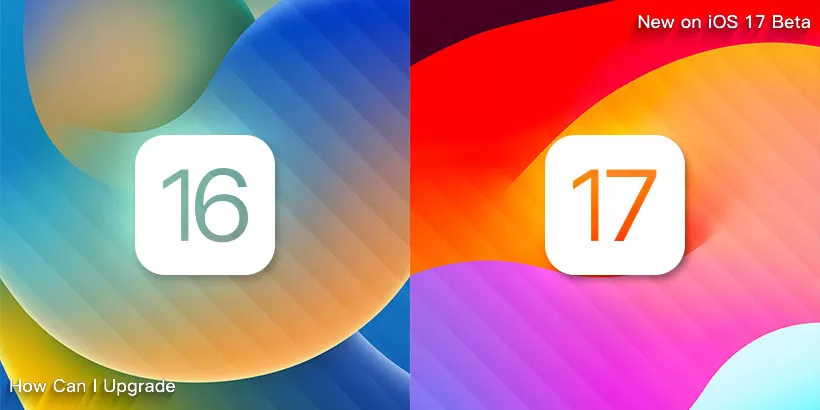
IOS 17 is coming! Compared with iOS 16, there are many changes in its features. Are you ready to experience the new features it brings? This article will take you through what’s new on iOS 17 and also the steps to upgrade to iOS 17 Beta.
1. New features on iOS 17
The iOS 17 brings many new features, including Standby Mode, Private Browsing Mode and so on. Now let’s go through it one by one.
(1) Standby Mode
If you place the iPhone on its side when it’s charging, it will enter the Standby Mode to show widgets like clock, calendar, weather, reminders and so on in a split screen manner. You can swipe the screen up and down to switch between them. Besides, when you swipe left or right, it can also showcase your favorite photos or a big clock in full screen.
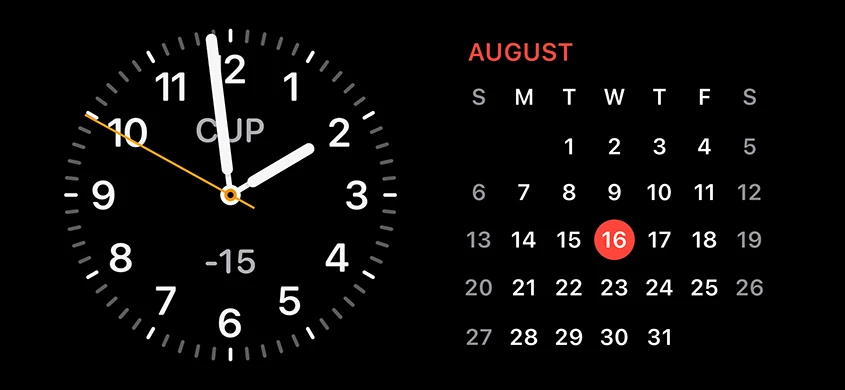
(2) Private Browsing Mode
Private Browsing Mode is added in Safari. When you are visiting some private pages and don't want to leave a browsing record, you can use this mode to protect the private tabs you’ve viewed from being seen in the history.
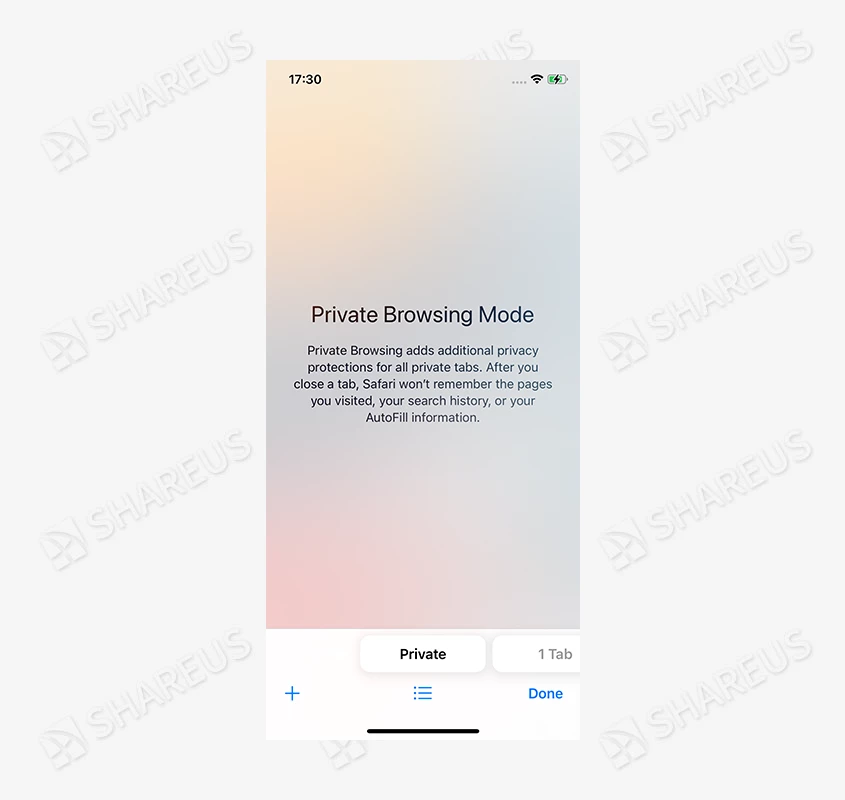
(3) Contact Poster
You can set up a poster for your friends in Contacts. There are photos, memoji and monogram for you to choose from. You can also change the background color or filter of the poster. When making a call, the interface will display the poster you set.

(4) AirDrop update
AirDrop has become more convenient on iOS 17. If you have some photos to send to a friend, simply select them and tap AirDrop, then place the top of your iPhone near your friend's iPhone to send them directly. In addition, if you are listening to a song or watching a video, you can also share it with others by simply nearing the top of both phones.
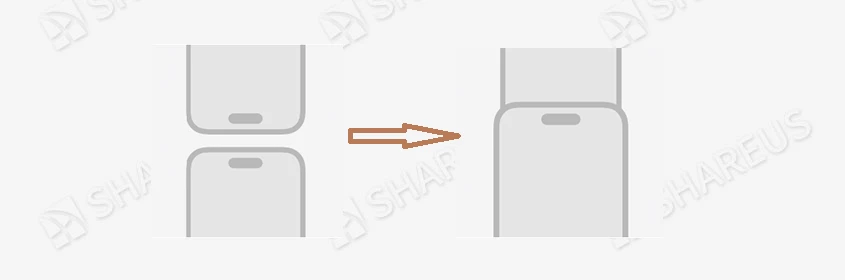
(5) Screen Distance
You can go to Settings > Screen Time to turn on the Screen Distance feature. When you hold the iPhone with Face ID function too close (less than 30 centimeters) for a period of time, it will remind you to move the iPhone away to protect your vision.
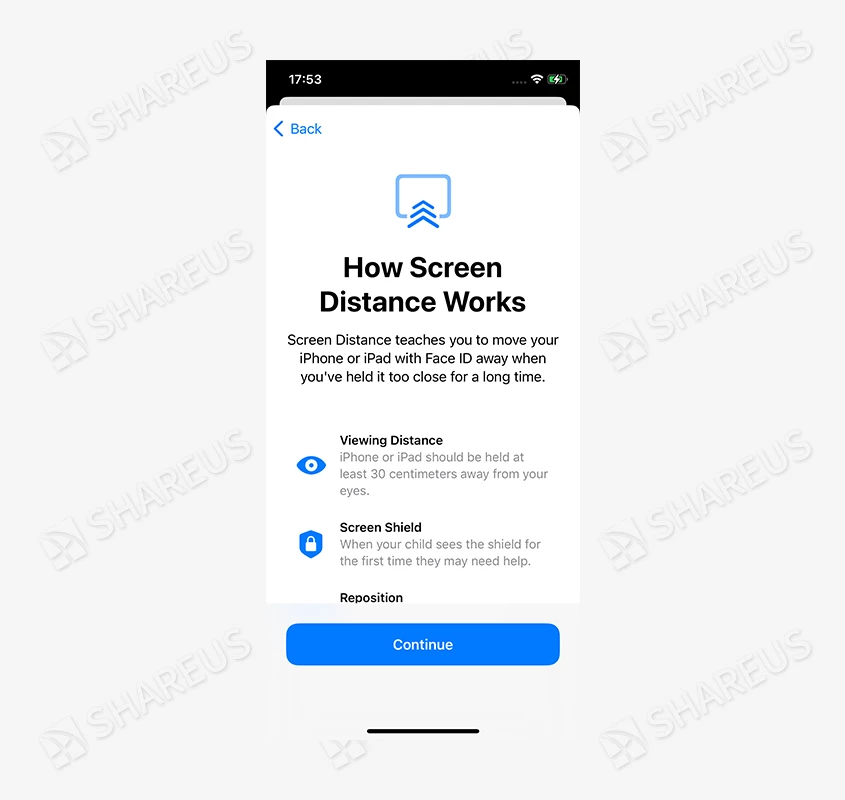
(6) Live Voicemail
The Live Voicemail feature provides users with the transcription of voicemail, and users can answer the phone call before the transcription ends. This feature is very useful when an unfamiliar phone call comes, and you have no idea whether you should answer it or not. At this point, you can view the real-time transcription of the voicemail on the screen to make a decision.
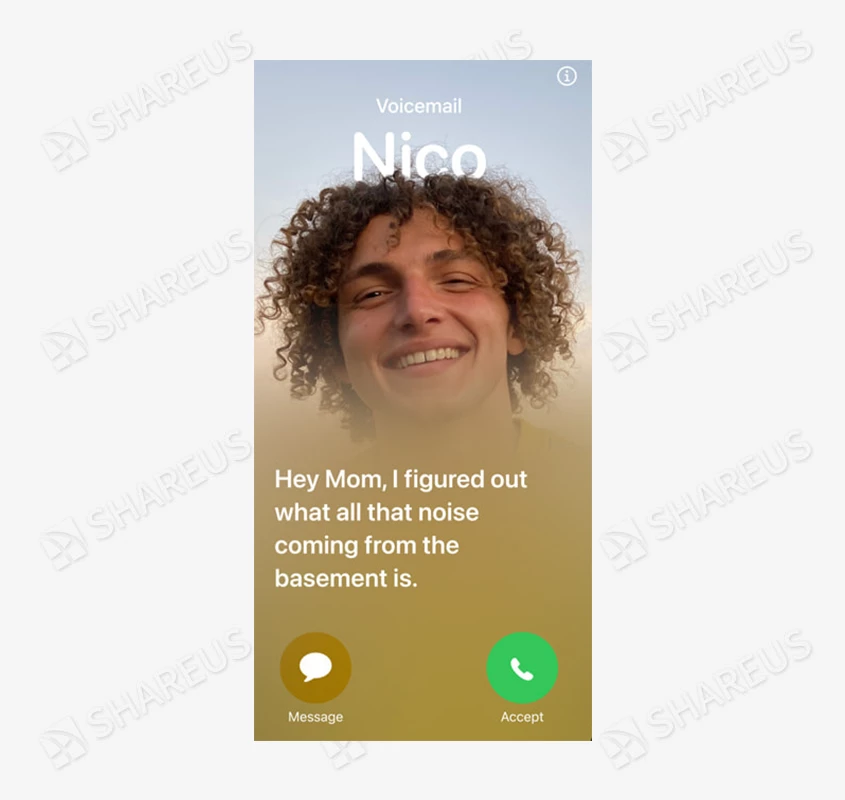
(7) New themes on Wallpaper
The iOS 17 has added some new themes to the Wallpaper, such as planet themes like Uranus and Pluto, kaleidoscope themes, and iOS 17 themes. In addition, the font weight on the wallpaper can also be adjusted.
(8) Siri update
When you want to summon the digital assistant Siri on iOS 17, you just need to say "Siri" instead of "Hey, Siri" and then it will be activated to listen to your questions or instructions.
2. Steps to upgrade to iOS 17 Beta
If you are interested in the new features iOS 17 brings, you can upgrade to iOS 17 Beta to try them out.
Before upgrading, please pay attention to the following tips to make things work.
● The iOS 17 Beta supports the entire series of 11/12/13/14, iPhone XS, iPhone XS Max, iPhone XR, iPhone SE 2 and iPhone SE 3, so please make sure the iPhone is supported before upgrading.
● If the iPhone's version is lower than iOS 16.4, it is recommended to update it to iOS 16.4 or later, otherwise a configuration file will be required when upgrading to iOS 17 Beta.
● It'll be better to back up the iPhone before upgrading in case you encounter bugs and want to downgrade to the original system.
Since everything is clear, now let's begin the upgrading.
Step 1: Go to beta.apple.com on Safari and sign in to your Apple ID.
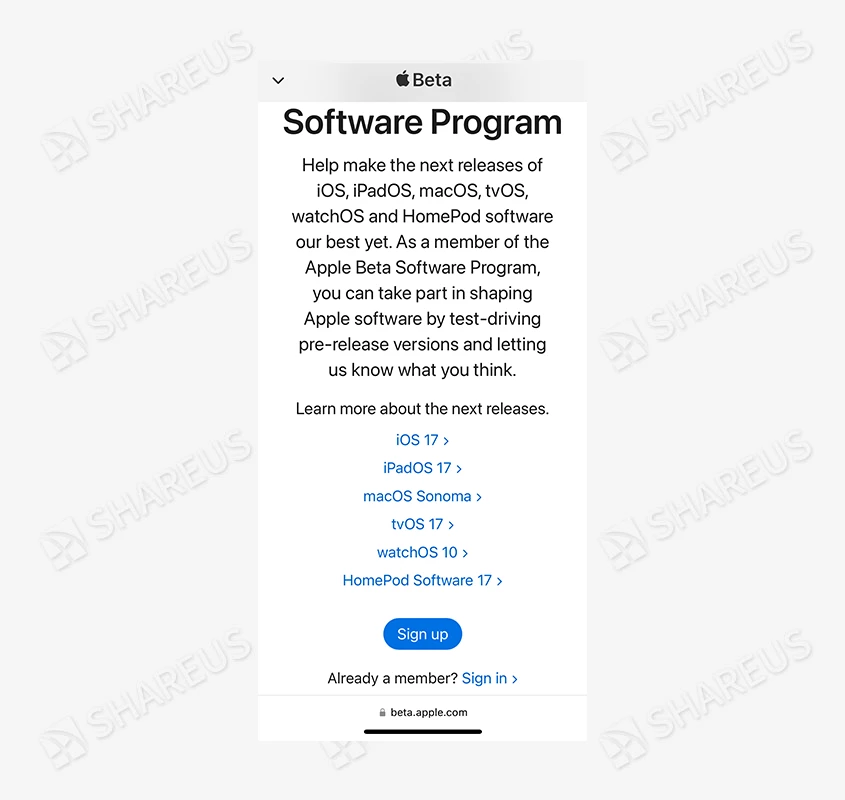
Step 2: Then you’ll see an agreement, just scroll down and tap Agree.

Step 3: In the Guide for Beta Software page, find the blue link enroll your iOS device and tap it.
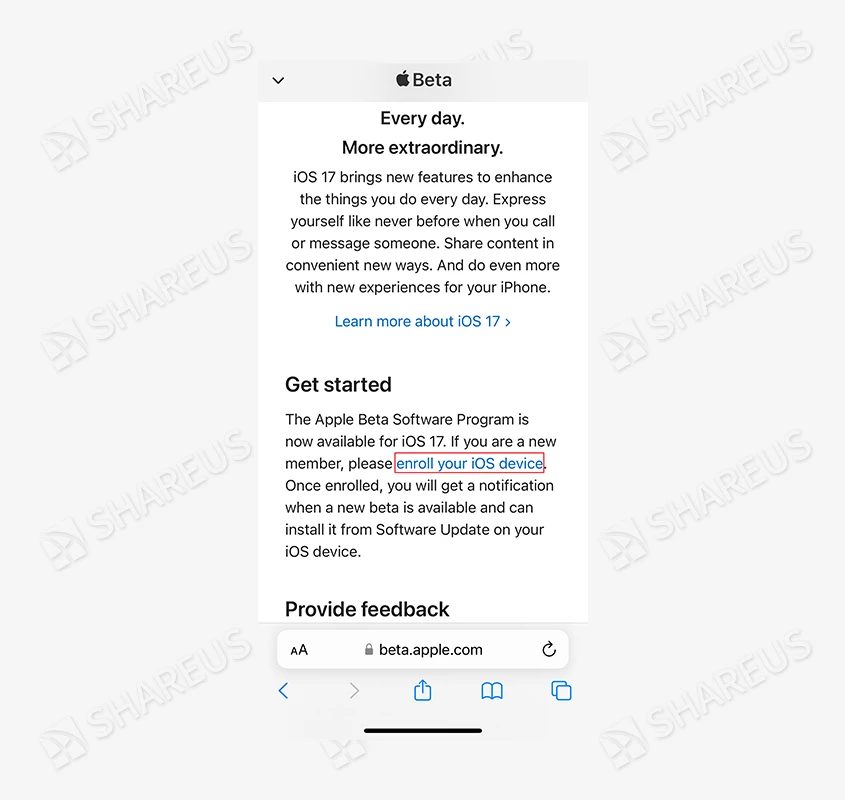
Step 4: Go to Settings > General > Software Update. When the Beta Updates shows up, tap it to select iOS 17 Public/Developer Beta as you want.
Tips: Since the public beta is issued after the developer beta, it may not encounter the issues that may occur on developer beta. For the new features, there’s no difference between the two versions.
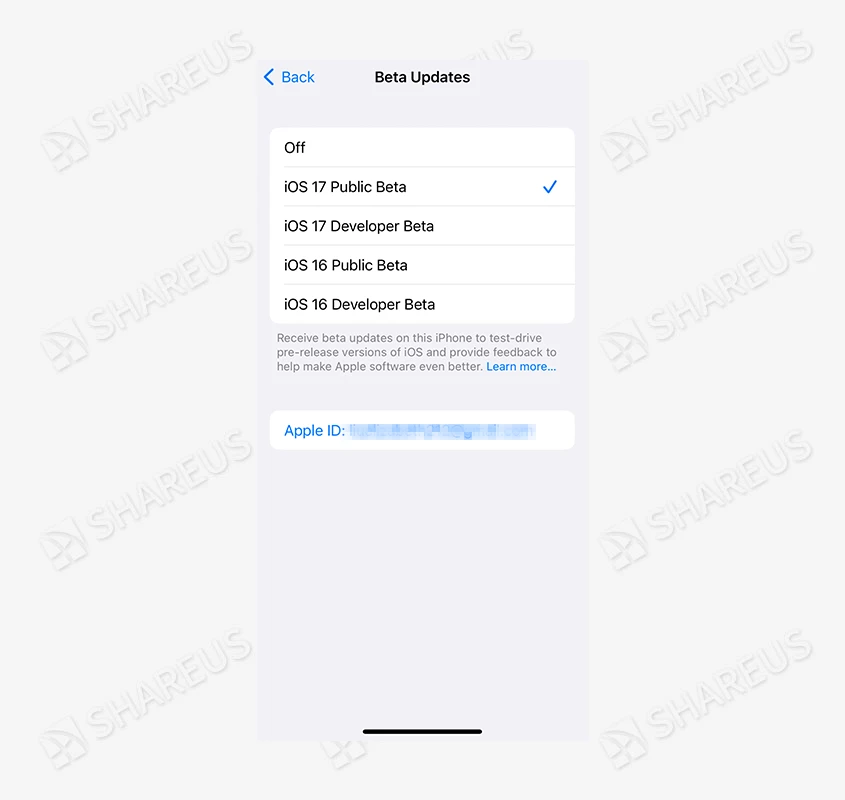
Step 5: Come back to Software Update page, then you can see the information of iOS 17 Beta, just click on Download and Install.
Note: Please charge the iPhone if it's in low battery, because it takes some time to download and install iOS 17 Beta.

Step 6: Enter your passcode and agree the Terms and Conditions when it shows up. And then wait for the downloading and installing, during which the Apple logo will show on the screen and takes a few moments.
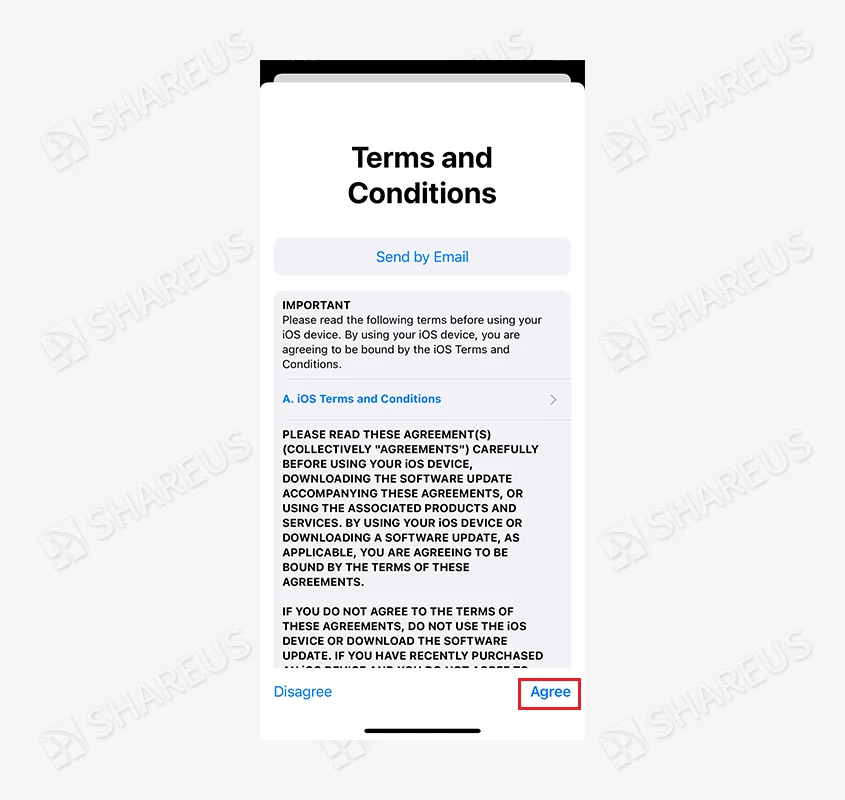
When it’s finished, you can start to explore the new features of iOS 17 Beta.