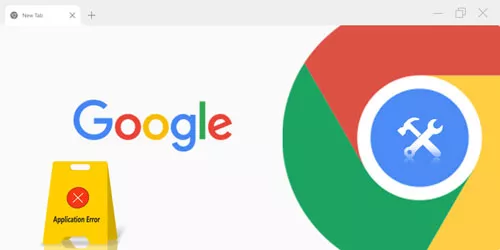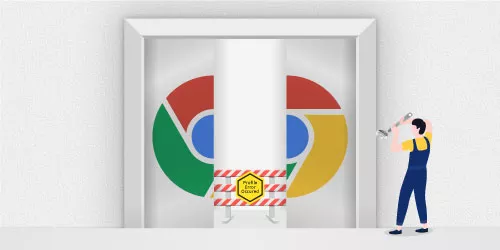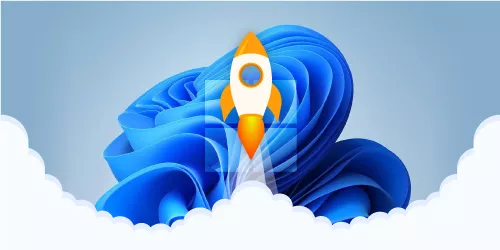Fix: Google Drive "You Are Not Signed in" Error in Chrome Browser
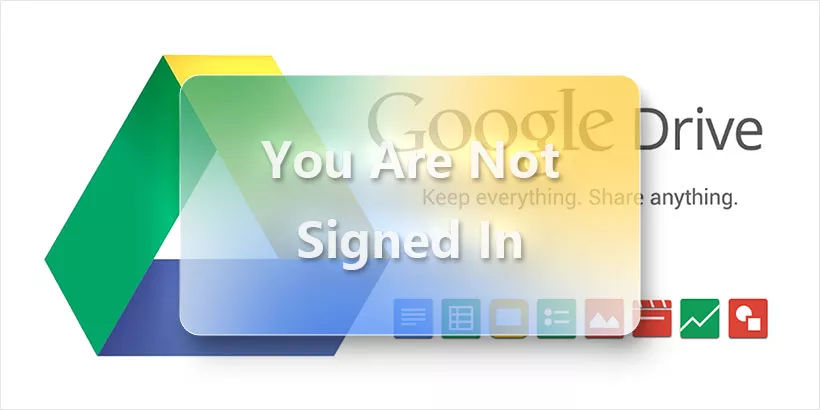
Google drive is one of the most popular cloud storage services. Many users choose to backup files to Google drive and save data online so that they can access to the files they restore in Google drive in different devices. However, such sound service comes with some drawbacks inevitably. Some users complaint that Google drive keeps asking them to sign in, but when they click Retry button, there isn't any response but the same error message- you are not signed in.
If you encounters this problem, don't be frustrated, here are five solutions to fix you are not signed in error message on Google Drive.
Allow cookies
When you visit a website, cookie save your login information and other data, so the website can remember and identify every user. If you have blocked any Google.com cookie, then Google Drive will not work and show the sign-in error when you launch it.
Step 1: Open Google Chrome, click three-dot in the top-right corner and click Settings.
Step 2: Click Privacy and Security.
Step 3: Click Cookies and other site data.
Step 4: In the General settings, click Allow all cookies.
Step 5: In the Sites that can never use cookies section, if there are any google-related sites, click 3 vertical icon next to it and choose Allow.
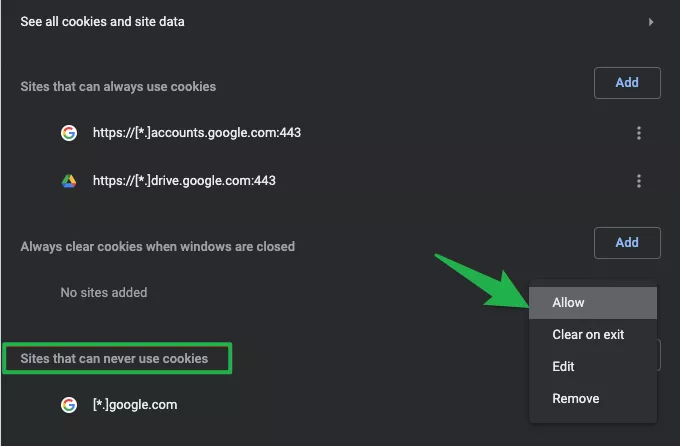
Disable cookie blocking extension
Cookie blocking extension may prevent Google drive activity on your browser and lead to not sign in error, therefore, it is advisable to disable such an extension.
Step 1: Copy and paste chrome://extensions in the Chrome search bar.
Step 2: Look for cookie blocking extension and turn it off.
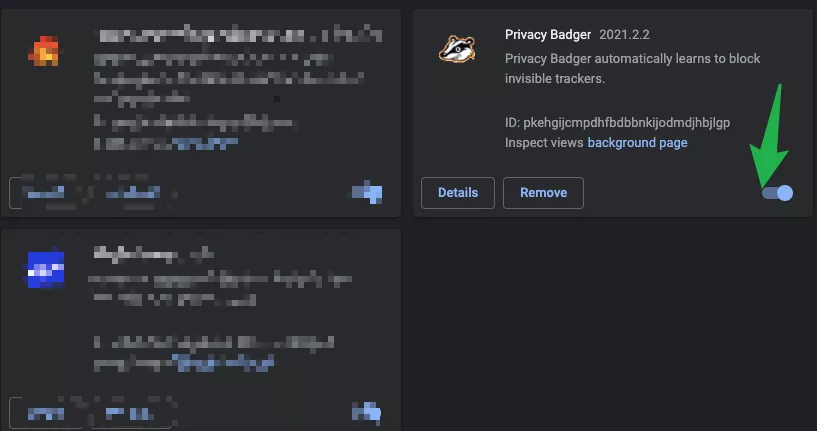
Allow Google drive in Windows firewall
If Google Drive is blocked in Windows Defender, it can't load in the Chrome browser, therefore, we should enable Google Drive in the firewall.
Step 1: Right-click the start icon and choose Control Panel.
Step 2: Go to System and Security > Windows Firewall.
Step 3: In the left menu, click Allow an app or feature through WWindows Firewall.
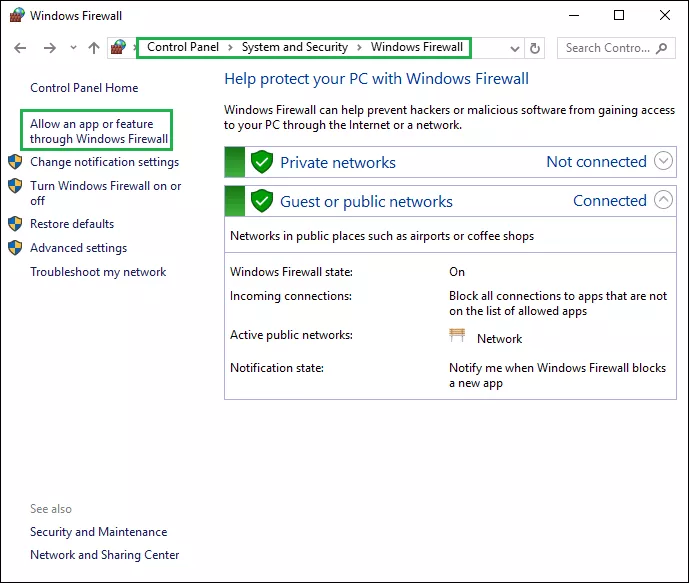
Step 4: Click Change settings.
Step 5: Scroll down to check if Google drive being selected or not.
Step 6: Click OK to close the window.
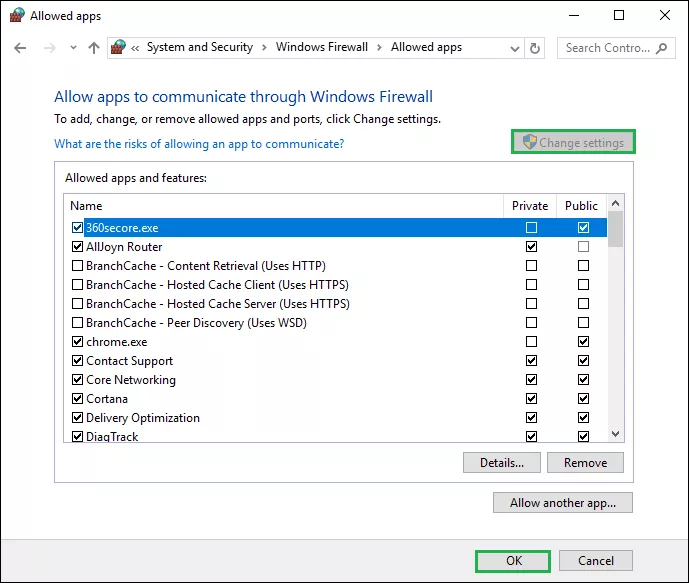
Check your proxy settings
Proxy settings can protect users' s online privacy. However, it also may interfere with Google Drive sometimes. So you need to disable proxy settings to make your Google Chrome back to normal.
Step 1: Press Windows + I to open Settings.
Step 2: Click Network & Internet.
Step 3: Click Proxy. On the right side, disable all options.
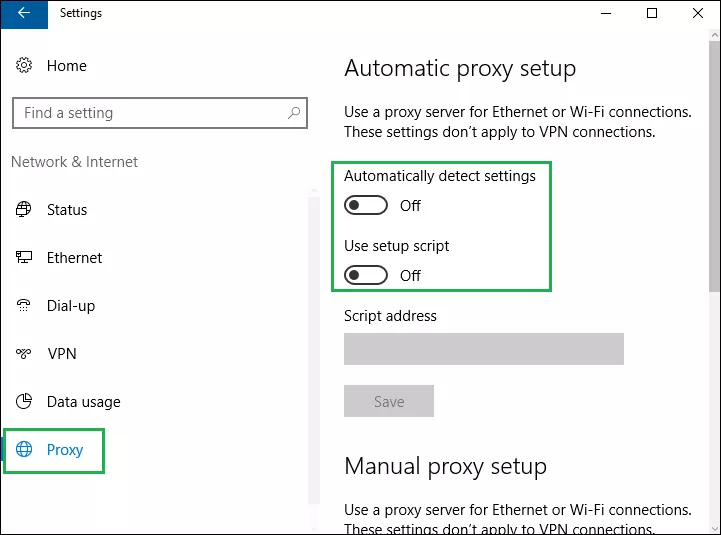
Update the browser
Sometimes, if the version of the Google Chrome that you are using currently is too old, it also will affect your normal usage. You can check whether your browser has an upgradeable version, if so, it is better for you to update your browser to the latest version.
Upgrading google is a common way for fixing google errors. For example, you can read the following articles to know the details of updating google.
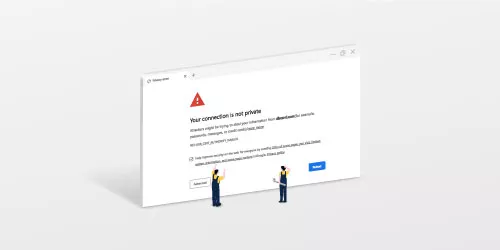
Fix: NET::ERR_CERT_INVALID Error in Google Chrome
In this article, we will see how to fix error NET::ERR_CERT_INVALID in Google Chrome...
https://www.shareus.com/web/fix-net-err-cert-invalid-error-in-google-chrome.html