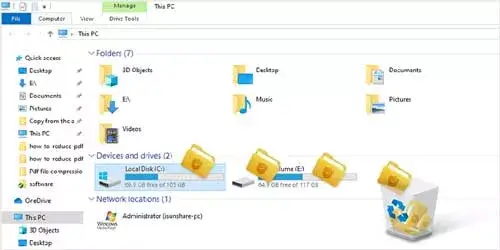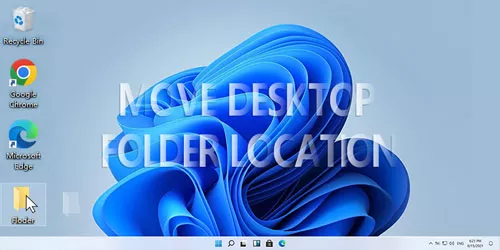How to Change the Google Chrome Cache Location
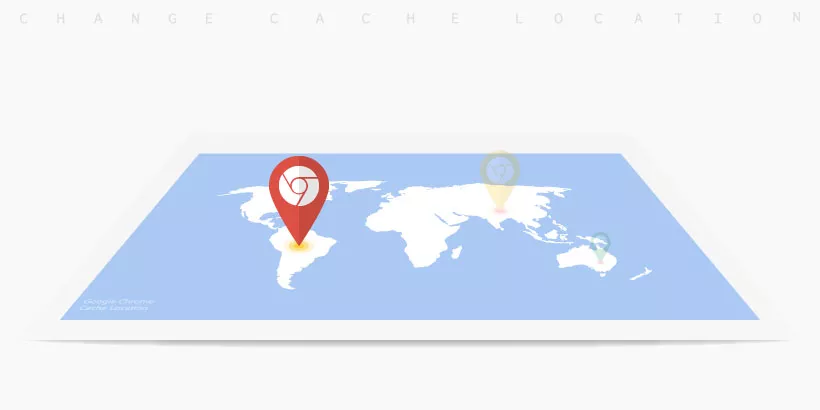
Unlike other web browsers, Google Chrome can't change the default location of the cache in the user interface. But that doesn't mean we can't change the save location of google chrome's cache. Given that Chrome always installs itself on the system disk (C drive), You completely can move Chrome cache path to a non-system disk to free up more space for your C drive.
Next, this article introduces two methods to change the default save location for the cache in Google Chrome.
1. Change the Chrome cache location by Google Chrome properties
Step 1: Right-click the Google Chrome icon on the desktop or taskbar, and select Properties.
Step 2: At the end of the input box for the Target, add a space and then enter:
--disk-cache-dir="F:\chrome"Note: disk-cache-dir is to set the browser cache directory command. Here, I create a new folder for Chrome cache named chrome in F drive. you can modify the path according to your needs.
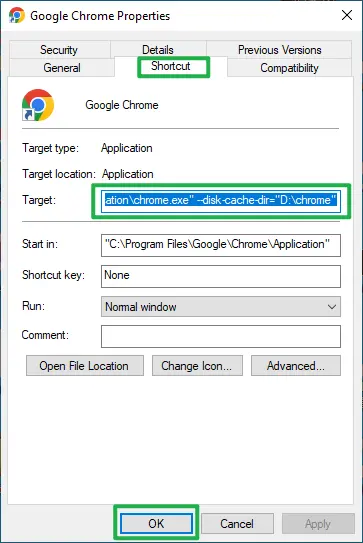
Step 3: Now, open any web page in Chrome, go back to the F:\chrome folder you just created, and you'll see that there are some cache files in the corresponding folder.
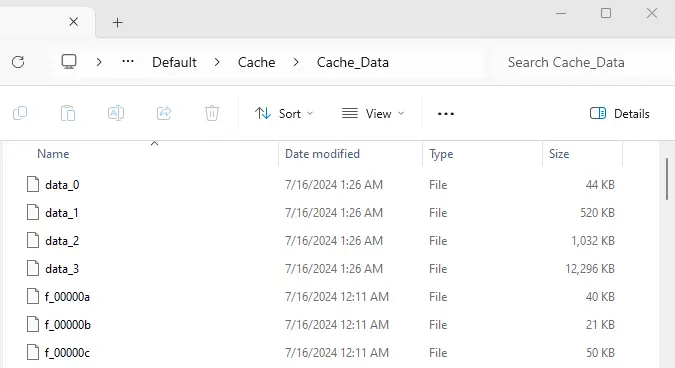
2. Change the Chrome cache location via CMD
Step 1: Launch Google Chrome.
Step 2: Type chrome://version in the Chrome address bar to check the location of Chrome profile path.
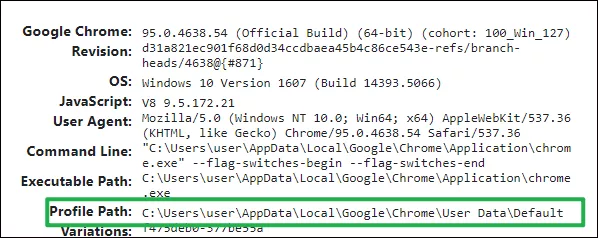
Step 3: Open my PC to locate the above profile path "C:\Users\user\AppData\Local\Google\Chrome\User Data\Default".
Step 4: In the Default folder, right-click Cache and choose Delete.
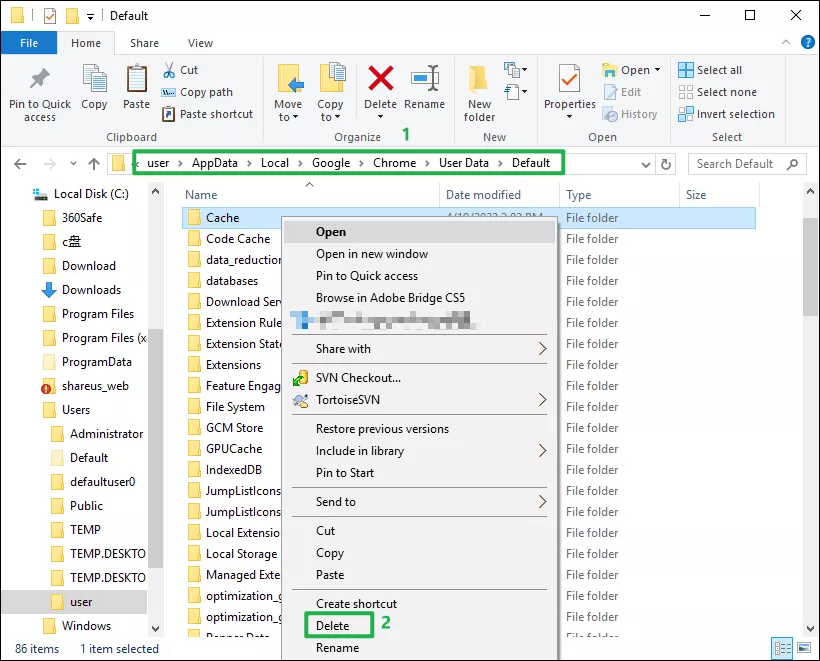
Step 5: Create a new folder on the disk where you want to cache chrome files. For example, E: \ChromeDownload\Cache
Step 6: Type cmd in the start menu, right-click the Command Prompt and choose Run as administrator.
Step 7: Enter mklink/D "the default path" "the modified path" to the command prompt dialog box. For example:
mklink/D "C:\Users\user\AppData\Local\Google\Chrome\User Data\Default\Cache" "E:\ChromeDownload\Cache"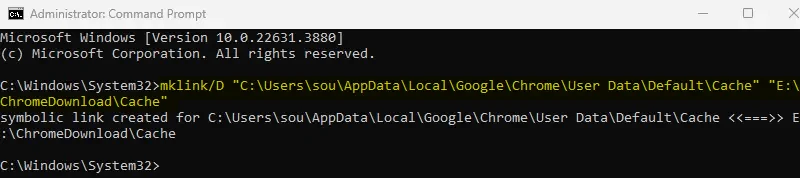
Step 8: Now, when Google Chrome attempts to access the default cache directory at "C:\Users\user\AppData\Local\Google\Chrome\User Data\Default\Cache", the operating system will redirect the request to the "E:\ChromeDownload\Cache" directory.
Watch the Video Tutorial
Learn how to change the Google Chrome cache location - Watch the video now!