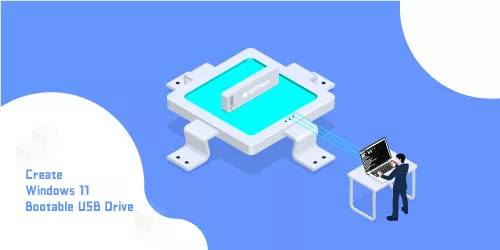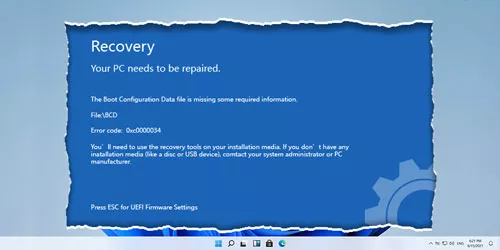Effectively Fix the New Cloned Drive BOOTMGR Missing Error

Q: “I used iSunshare’s CloneGo to clone Windows 7 to a new SSD, but when I turn on my computer, it displays a “BOOTMGR is missing” error and cannot start correctly. How can I fix this problem?”
“BOOTMGR is Missing” is a common problem in Windows, indicating that the bootmgr document is corrupt and the system cannot read the necessary boot information, failing to start. However, the leading cause of this problem is that the hard disk's primary partition is not set as an active partition. This article with practical methods will effectively fix the new cloned drive BOOTMGR missing error.
Advance Preparation: Find a Bootable Windows PC
"Bootmgr is missing" means that you cannot enter the system. Therefore, you need to find a bootable Windows PC to follow the next methods. One of the effective ways is to set an active partition.
1. Setting 100MB Boot Partition as an Active Partition
• Using the Disk Management to Set a 100MB Partition as an Active Partition
During the installation of Windows 7, a small partition of 100MB is allocated. It is Windows 7's active partition, which can start the partition where the boot files are stored. The 100MB partition has two functions: first, it holds the Boot Manager code & the Boot Configuration Database, and second, it reserves space for startup files required by the BitLocker Drive Encryption feature. Active indicates that your computer will be booted from the active partition. You can only have one active partition.
Step 1: Plug the new cloned drive into a bootable PC -> Turn on the PC -> Right-click This PC -> Click Manage -> Click Disk Management.
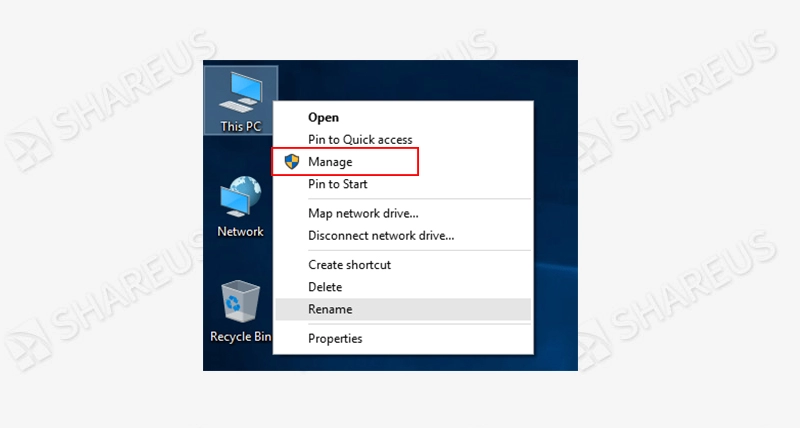
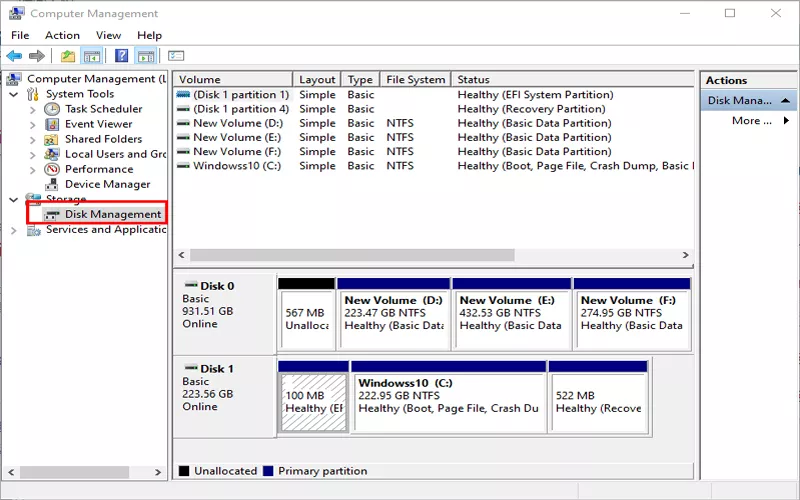
Step 2: Find the 100MB partition -> Right-click the 100MB partition -> Select Mark Partition as Active.
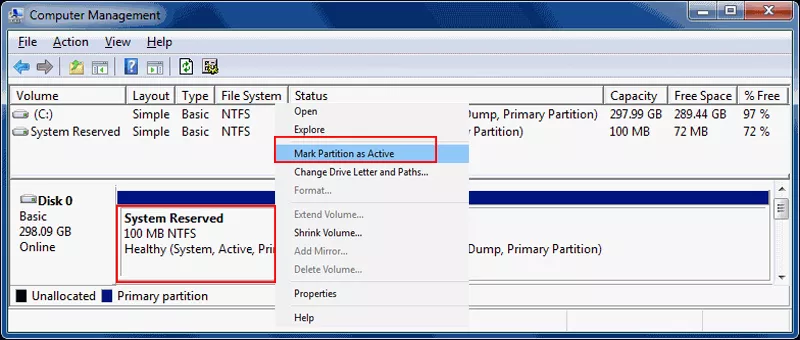
Step 3: Plug the drive that had set 100MB as the active partition into your original PC -> Restart the PC to check if the BOOTMGR missing error is fixed.
If you haven’t found the 100MB partition, you can set the system partition as the active partition. In order to determine which partition is the system partition, you can directly check the disk management’s information. Once you’ve known where the system partition is, just right-click it then select Mark Partition as Active.
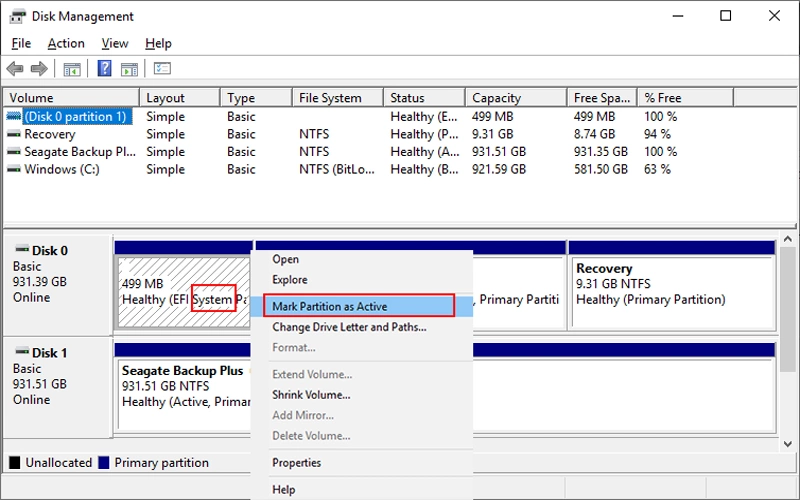
Use the following commands as well to check:
Steps: Run diskpart -> Then enter each of the commands in the list below:
list disk
select disk X (X means which disk is)
list partition
select partition X (X means which partition is)
detail partition
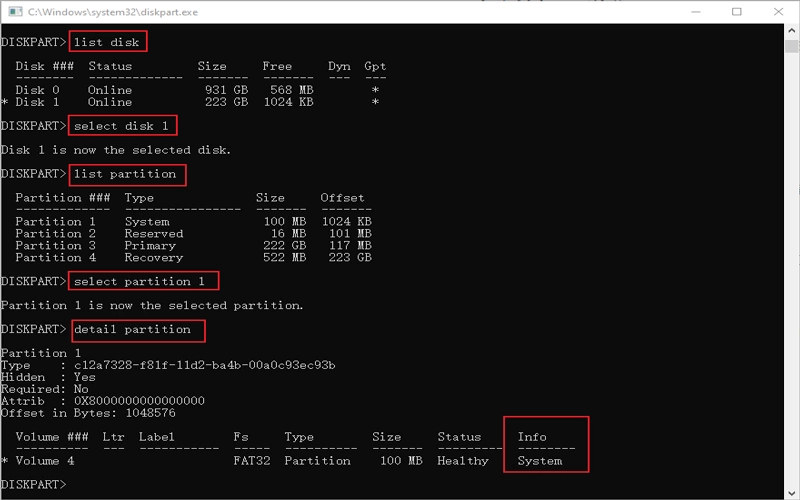
After typing these commands, we know which partition is a system partition, then use the commands mentioned below to activate.
• Using the Command Prompt to Set a 100MB Partition as an Active Partition
Steps: Plug the new cloned drive into a bootable PC -> Turn on the PC -> Press “Win + R” for a Run window -> Enter “diskpart” then click OK, typing the following commands in order:
list disk
select disk X (X means which disk includes the 100MB partition)
list partition
select partition X (X means where the 100MB partition is)
active
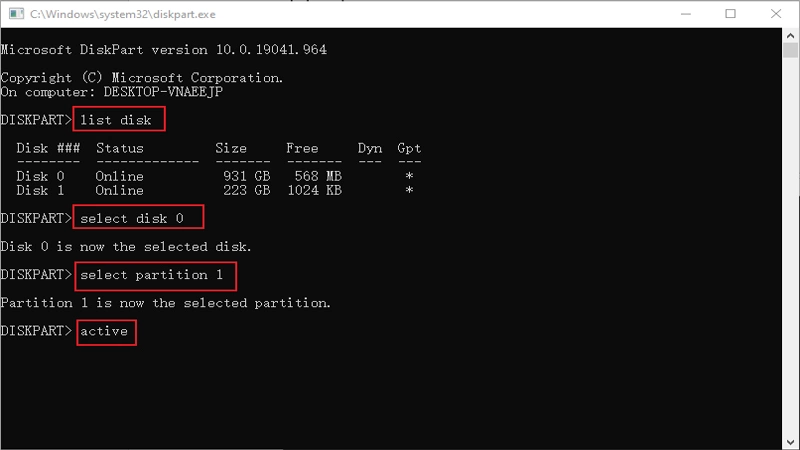
After typing these commands, try to plug the SSD into your original computer and restart to check if it boots correctly.
• Using DiskGenius to Set an Active Partition
Except for using the above methods, you can use DiskGenius to set the active partition.
Steps: Double-click the DiskGenius -> Choose the system partition -> Right-click the primary partition -> Select Mark Partition As Active -> Click Save All. Then plug the hard drive into your original PC and restart to check whether the “BOOTMGR is missing” is fixed.
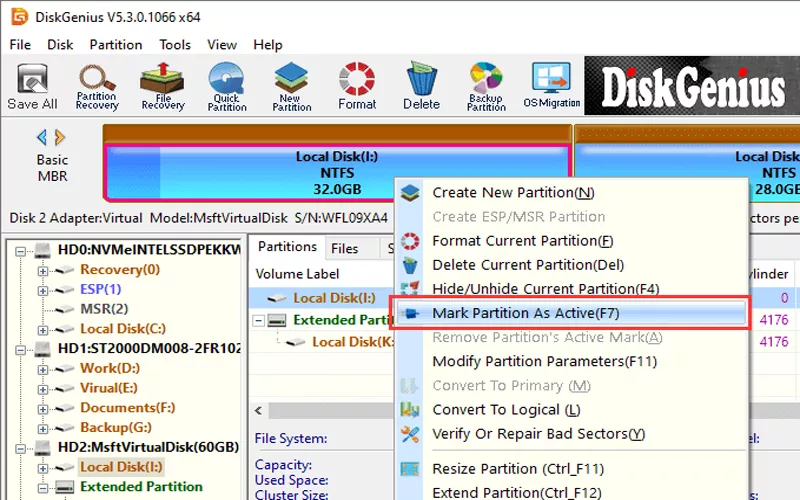
2. Run Startup Repair in the WinRE
Another useful way to fix bootmgr missing error is to use startup repair in the WinRE. You need to use installation media to enter the WinRE system. Here are the steps to create an installation disk using media creation tool:
Step 1: Using a bootable Windows PC -> Plug a USB drive into your PC -> Download Media Creation Tool -> Run the installer.
Step 2: Click Accept of the Applicable notices and license terms.
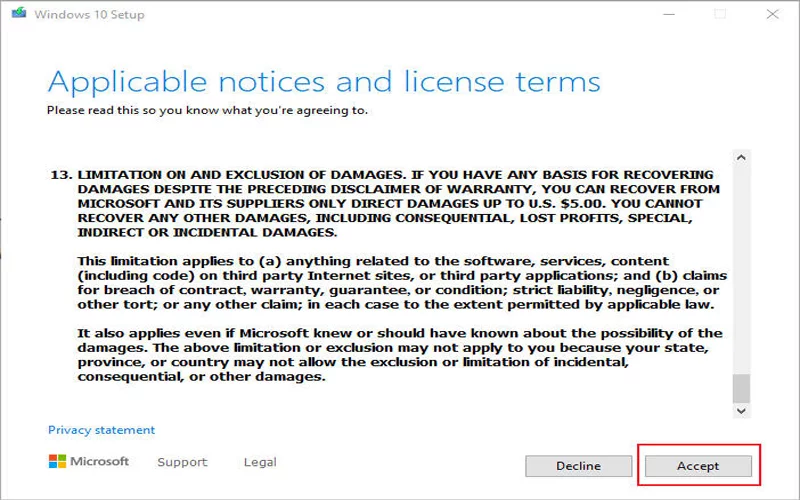
Step 3: Click Create installation media (USB flash drive, DVD, or ISO file) for another PC.
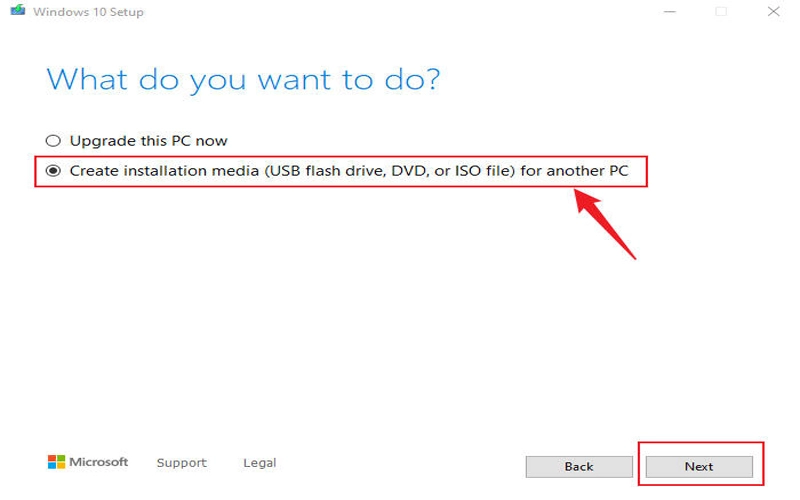
Step 4: Check the option of Use the recommended options for this PC, then click Next.
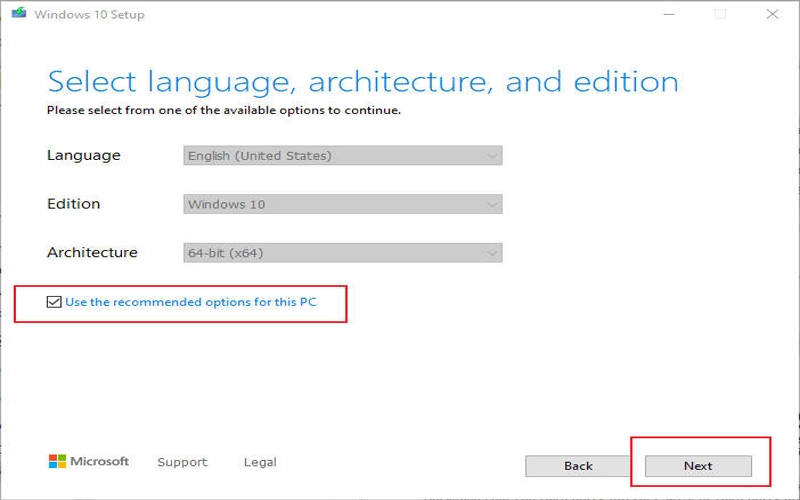
Step 5: Select the USB flash drive, then click Next.
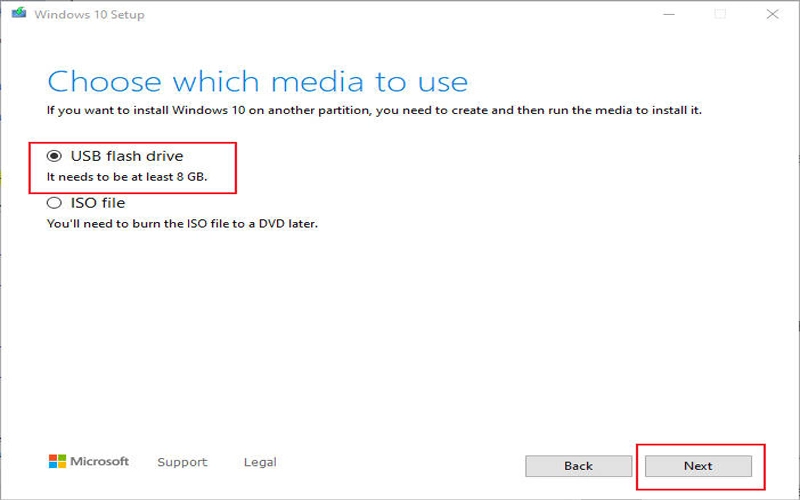
Step 6: Waiting for the progress finished. When it shows Your USB flash drive is ready, then click finish. Now a USB installation disk is created.
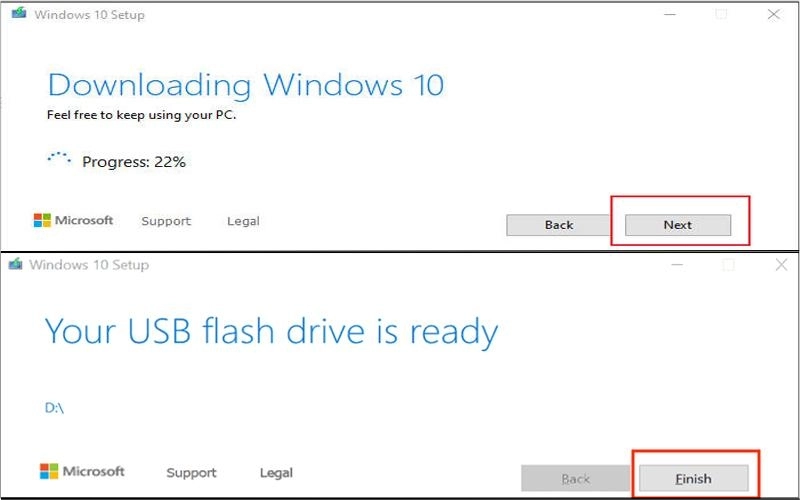
WinRE (Windows Recovery Environment), which is the system recovery environment of Windows. It can fix common problems that cause the operating system to fail to boot. The instructions for booting into the WinRE system with an installation disk and running startup repair are listed below:
Step 1: Plug a Window7 boot disk you just created into your PC -> Enter the BIOS to set the USB drive as the primary boot drive -> Save and restart the PC
Step 2: Choose language, format, and keyboard -> Click Next -> Click Repair your computer -> Troubleshoot -> Advanced options -> Startup Repair. Then, it will automatically analyze your cloned hard drive for damaged or missing boot sectors and apply the appropriate modifications after detecting the errors.
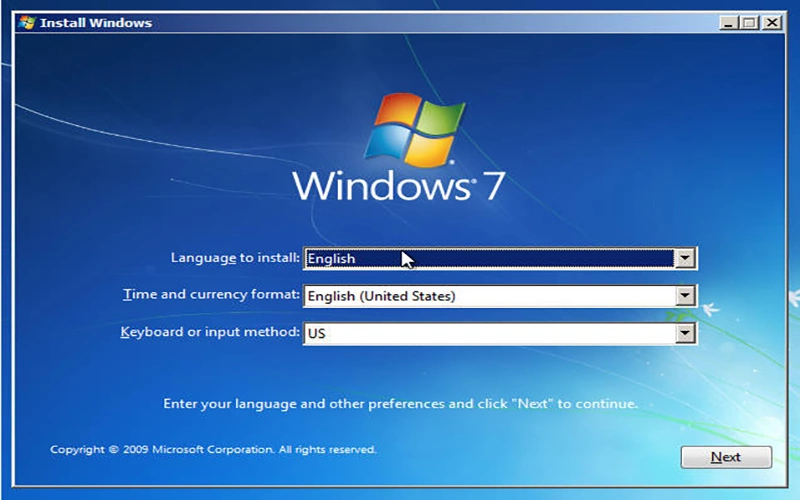
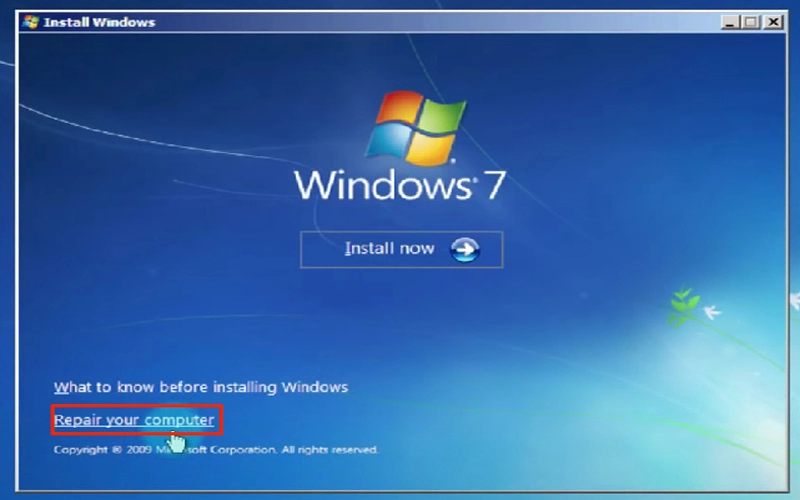
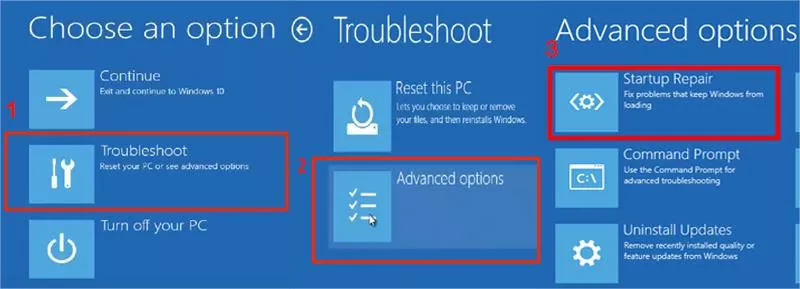
If startup repair cannot work, it will display like the below screenshot. You can try the other options in the WinRE to fix bootmgr missing error. The detailed steps you may refer to this article.
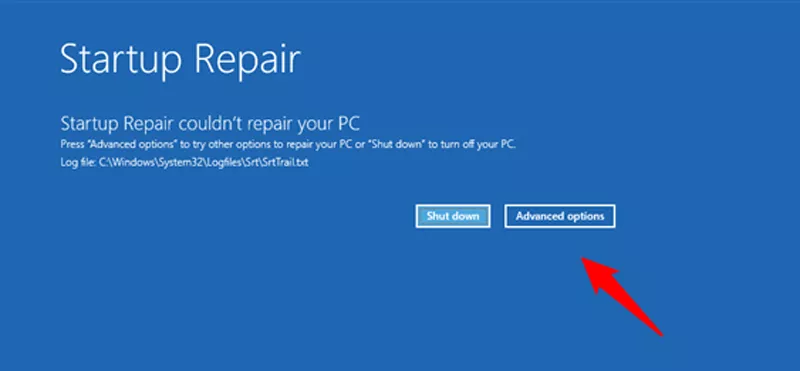
If you still cannot enter the system according to the above methods, the system file is lost or damaged during cloning. The system needs to be reinstalled. Most importantly, you must back up your data with CloneGo in case the data is lost during the process of reinstallation.