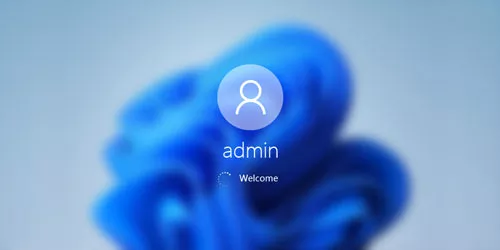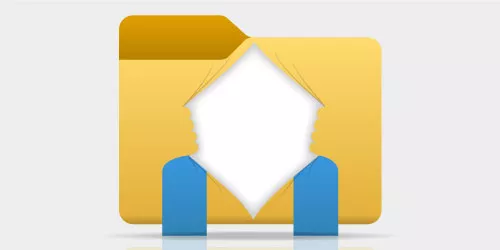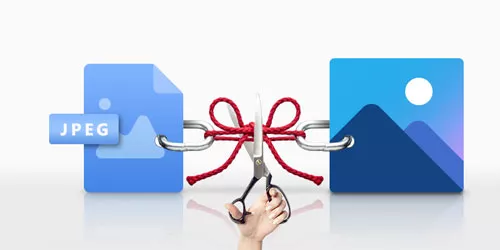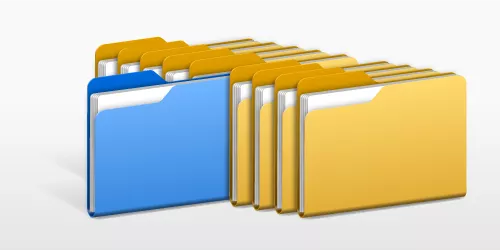Error fix: Index Is Paused on Windows 10/11

Windows index makes it quicker and easier to show the results when you perform a search via search tools. Without it, Windows could fail to locate certain data, thus you have to endure a slower search process or inaccurate results. At times, it may stop working due to misconfigured settings, malfunctioned windows search and etc. Then you will get a message that index has been temporarily paused. If you are also bothered by the index issue, here are some effective ways about how to resume paused index on Windows.
1. Run search and indexing troubleshooter
Running search and indexing troubleshooter can fix the OS index glitch.
Step 1: Press Windows+I to open Settings and select Update & Security>Troubleshoot > Additional troubleshooters.
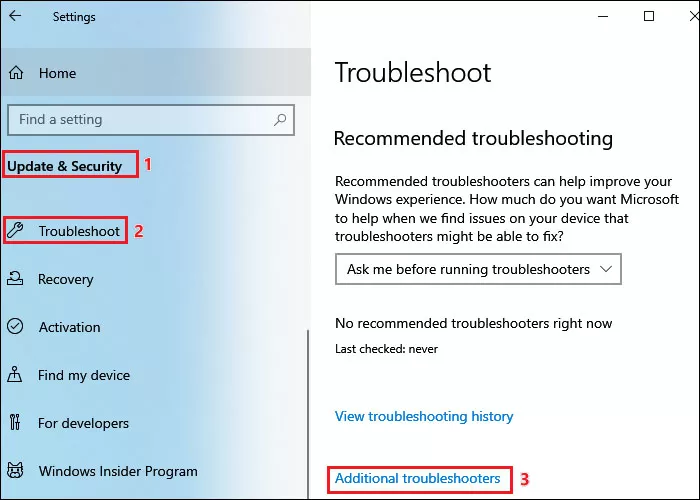
Step 2: Scroll down to find Search and Indexing. Click on Run the troubleshooter.
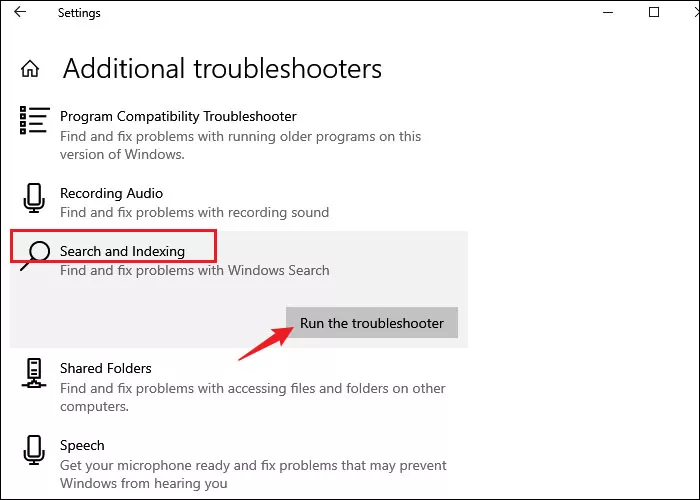
2. Restart Windows search service
If Windows search service is disabled, the index process can be interrupted. You should restart search service to enable it.
Step 1: Press Windows+R to open run command and type services.msc in the open box. Click OK to open Services window.
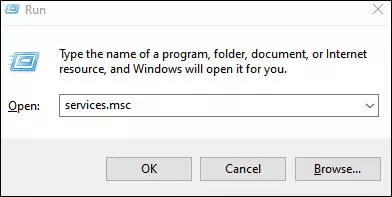
Step 2: In the Services window, scroll down to locate Windows Search. Right-click on it and select Restart.
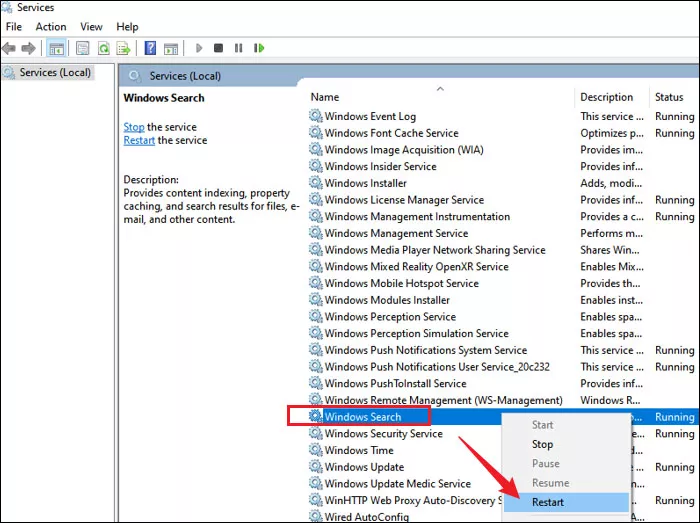
3. Rebuild search index
If the root cause is corrupted indexing library, the only solution is rebuilding it. This process may take several hours.
Step 1: Press Windows+I to open Settings and select Search> Searching Windows >Advanced Search Index Settings.
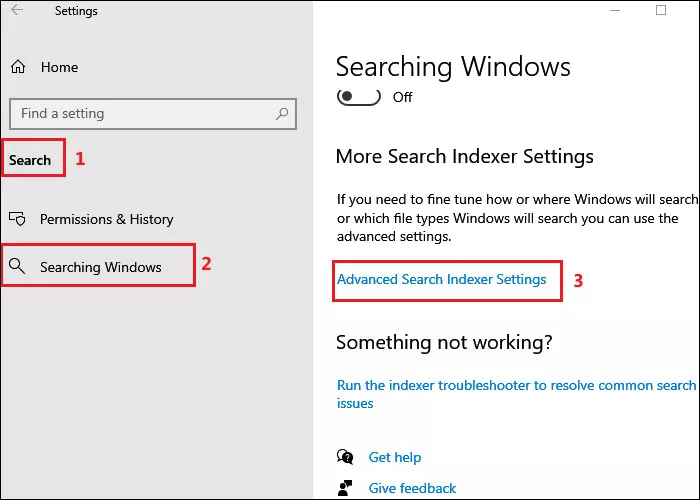
Step 2: Click on Advanced option in the pop-up window.
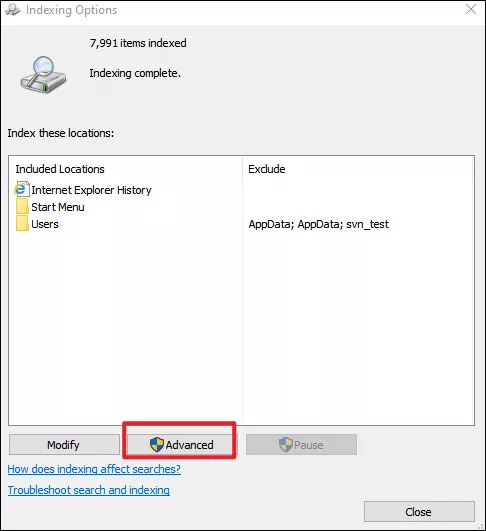
Step 3: Click on Rebuild button under Troubleshooting and wait until the process completes.
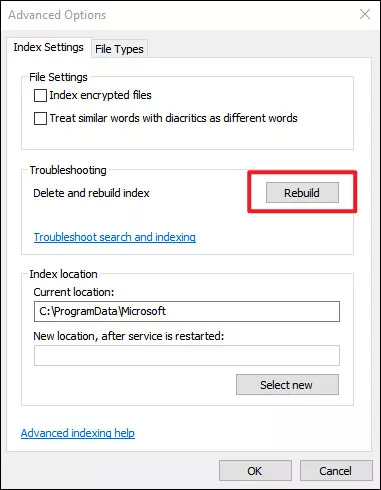
4. Tweak registry setting
This method applies to a circumstance where there's a local installation of Outlook interfering with the indexing feature.
Step 1: Press Windows+R to open run command and type regedit in the open box. Click OK to open Registry Editor.
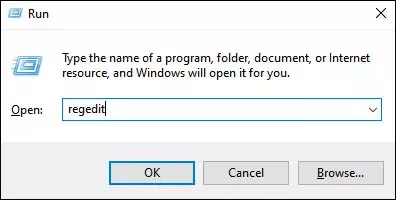
Step 2: Step 2: In Registry Editor, navigate to the below path:
HKEY_LOCAL_MACHINE\SOFTWARE\Policies\Microsoft\WindowsStep 3: Check if you have a sub-key named Windows Search. If you don't have it, right-click on the Windows key, select New > Key and name it as Windows Search. If you already have it, double-click on it.
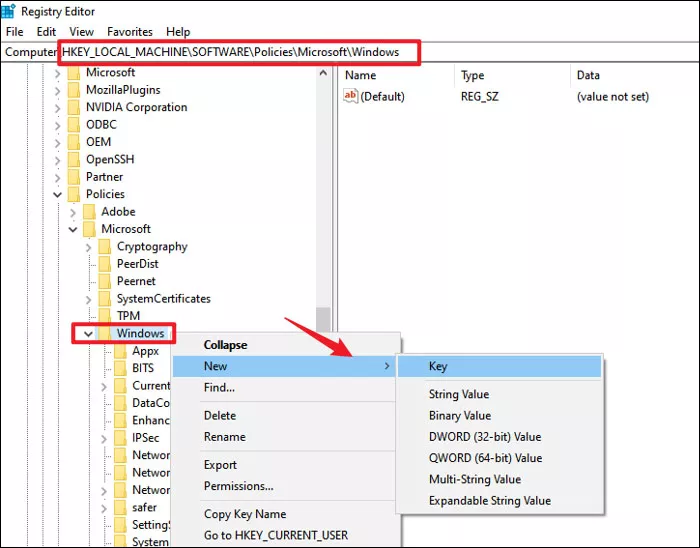
Step 4: Right-click on the newly created Windows Search key, select New > DWORD (32-bit) Value. Name it as PreventIndexingOutlook.
Step 5: Double-click on the new value and set its value data to 1. Then click OK.
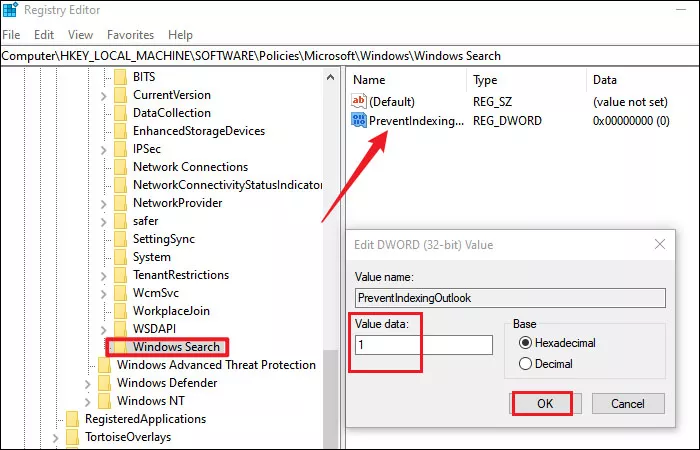
Once you've finished all steps, reboot your PC to check if the index is restored.
5. Clear TXR folder
The TxR folder can easily accumulate boot-related data and legacy files, eventually freezing the indexing on your Windows. Clearing the TxR folder will not have any negative consequences on your computer.
Step 1: Open file explorer, click View tab at the top and check Hidden items to make sure that hidden files are visible.
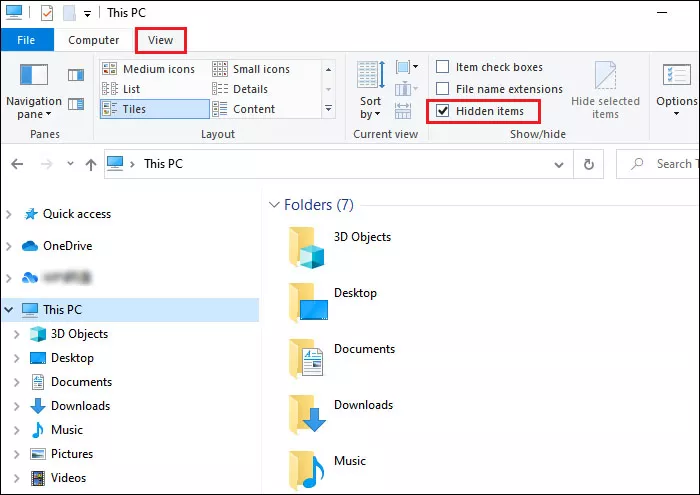
Step 2: Navigate to the below path:
C:\Windows\System32\config\TxRStep 3: Delete all the TXR files and restart your PC.