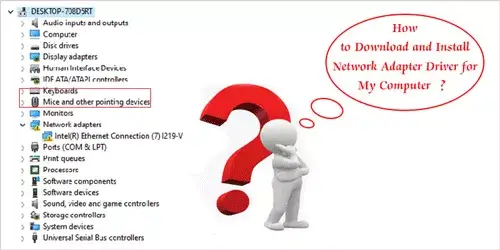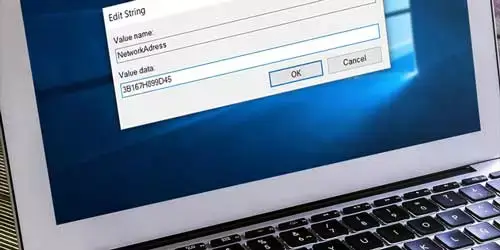How to Check What Ports are Being used in Windows 10/8/7
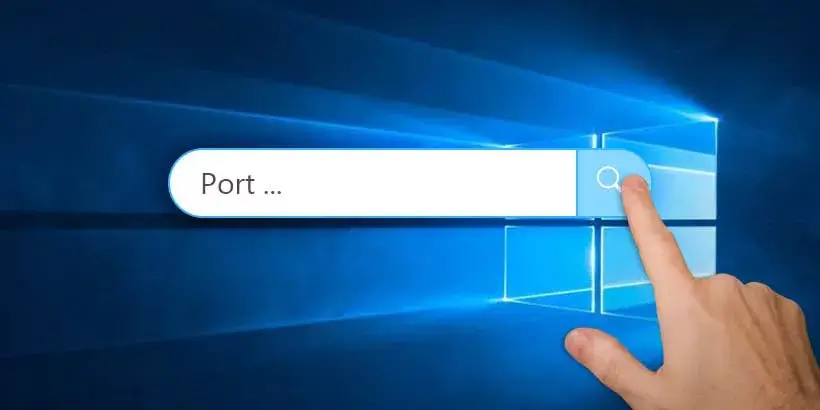
When a device sends data to another one, the IP address is used to route the data to the right one. Once the traffic reaches the right device, the device needs to specify which application or service to send the traffic on to. That's where ports come in. However, it sometimes occurred that the application or service fails to startup for a reason that its port is being used by another application or service. So, we need to check the what ports are being used. In this post, we will show you the detailed steps of how to check what ports are being used by which application or service and how to disable the service in Windows 10/8/7.
Check what ports are being used in Windows
-
Step 1: Press Windows Key + R simultaneously. Then type cmd and press Enter to open Command Prompt (CMD) window.
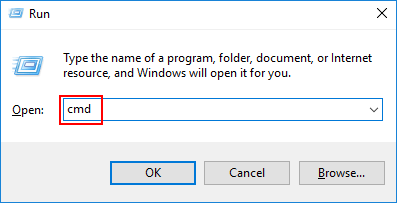
-
Step 2: Type netstat - ano to find out the list of all ports.
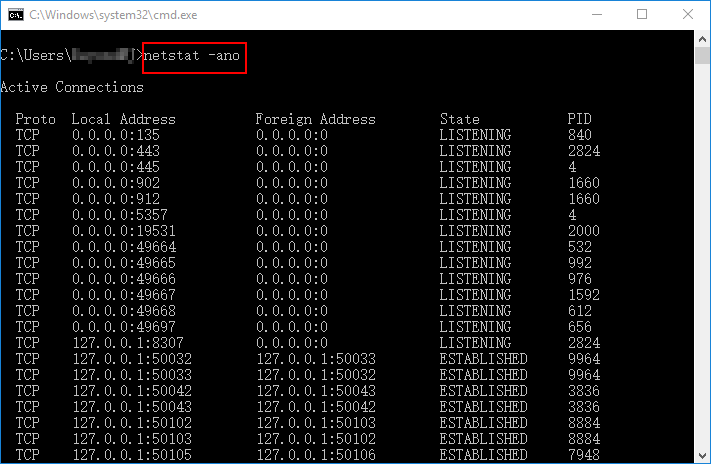
-
Step 3: Select a port and check the corresponding PID in the last list. For example, the corresponding PID of port 49667 is 1592.
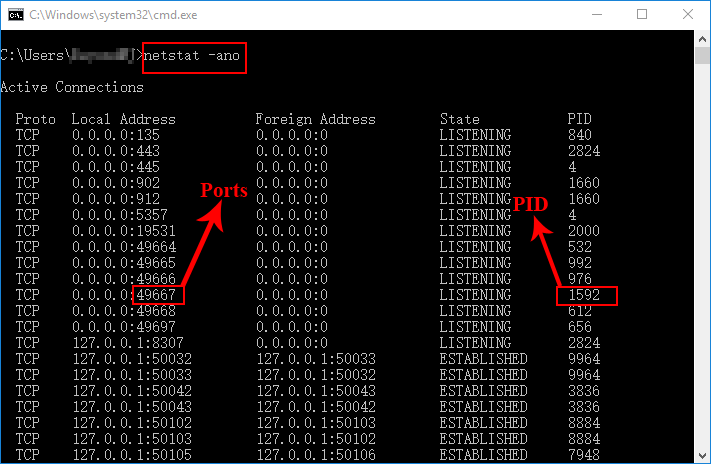
-
Step 4: Type tasklist|findstr "1595" ("1595" means the port that you want to check) then press Enter. Finally, the service taking up this port will be shown on the screen.
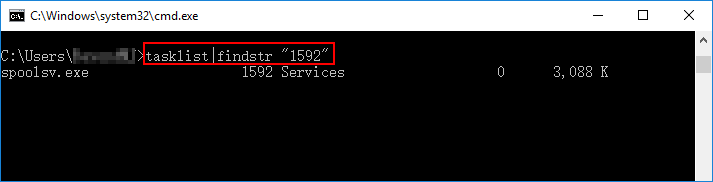
Additionally, if you have got the PID of a port, you can also check the service on Task Manager. Here are the detailed steps.
-
Step 1: Press Ctrl + Shift + Esc simultaneously to open Task Manager window.
-
Step 2: If the window shows in a simplified summary mode, click More details to see more advanced tools.
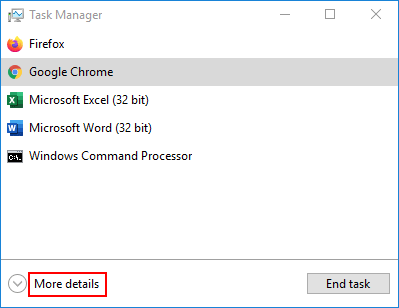
-
Step 3: On Details Tab, you can find out what service is taking up this port.
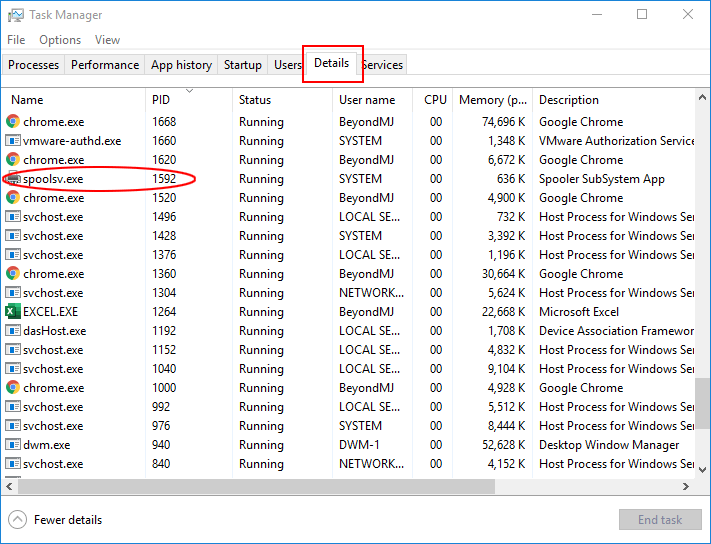
Disable the service
You can disable the service on Task Manager or Command Prompt (CMD).
On Task Manger window, you just need to right-click the service that you want to disable and then select End Task option in the context menu.
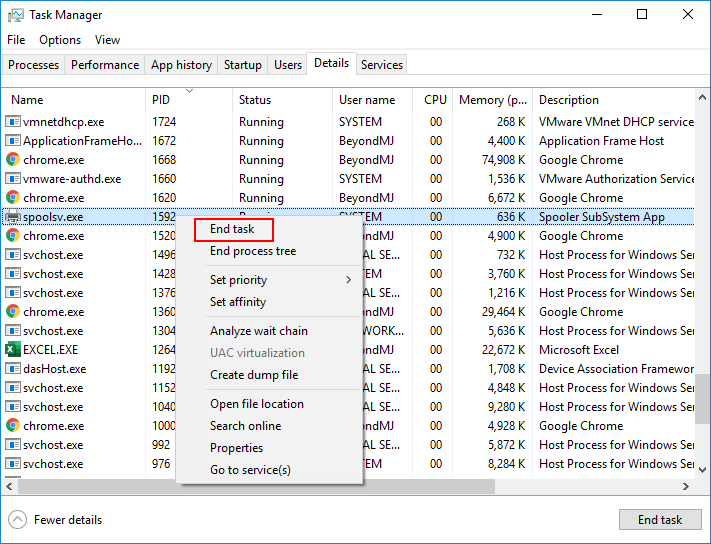
On Command Prompt, you just need to type taskkill /f /t /im "spoolsv.exe" (the service that you want to disable) and press Enter.