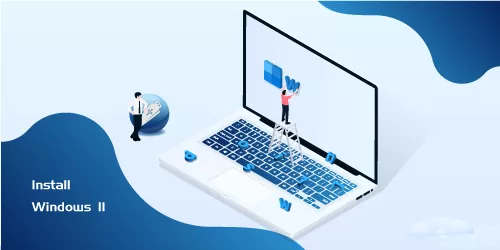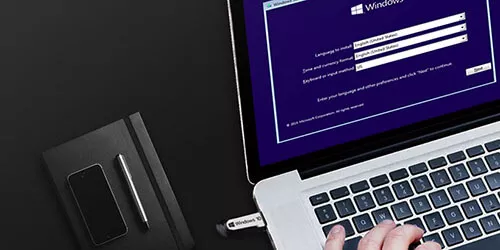How to Revert Back to Windows 10 form Windows 11
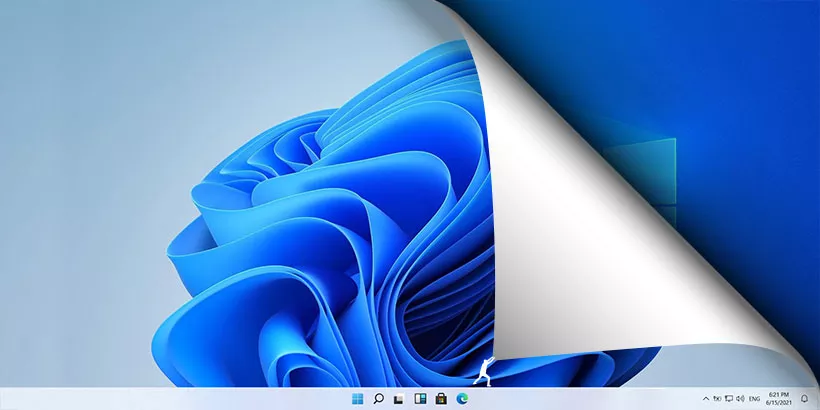
"I’ve updated my computer system to Windows 11 but I'm not satisfied with its performance after several days of using. I want to revert back to Windows 10 but I don't know what to do."
Dot worry. This article will show you 3 methods about how to revert back to Windows 10 from Windows 11.
1. Revert to Windows 10 by using Go back fuction
If it is within 10 days after updating to windows 11, there is a very easy way to revert back to windows 10, which is using the Go back function in the system.
Note: You’ll need to reinstall some apps and programs, and any changes you made in settings will lose after going back. Though your files will not be affected, it’s better to back up them.
Step 1: Click Start > Settings successively to enter the System window, then click Recovery.

Step 2: Choose the Go back option.
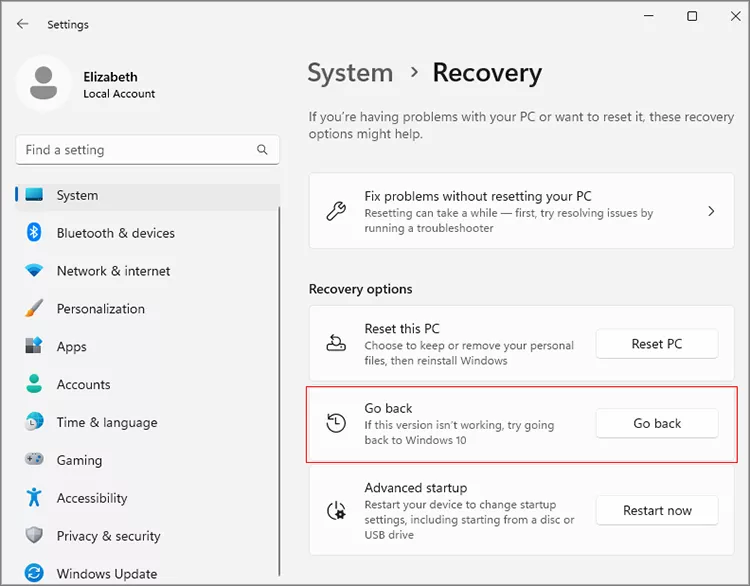
Step 3: Choose the reason why you want to go back, then click Next.
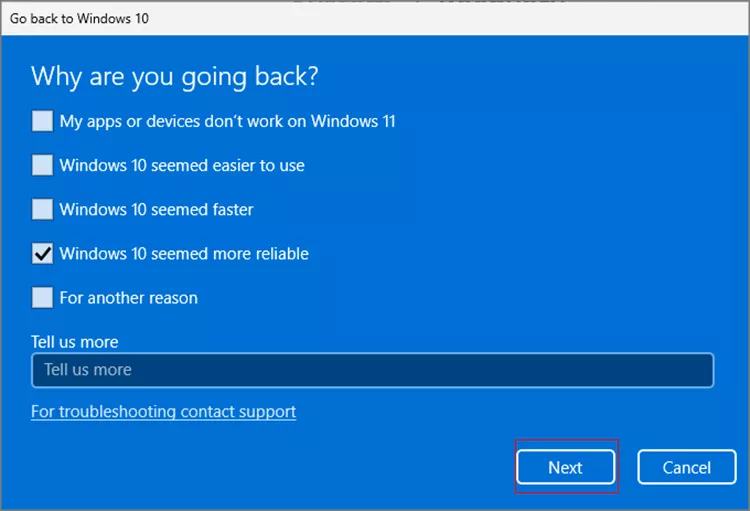
Step 4: Click No,thanks.
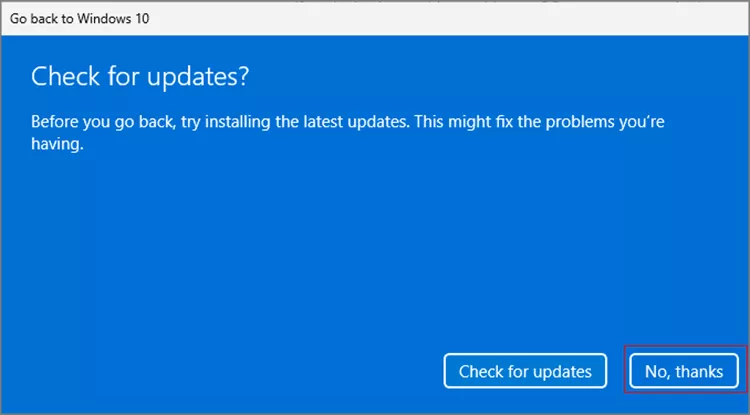
Step 5: In the next two pop-up dialog boxes, click Next in sequence.
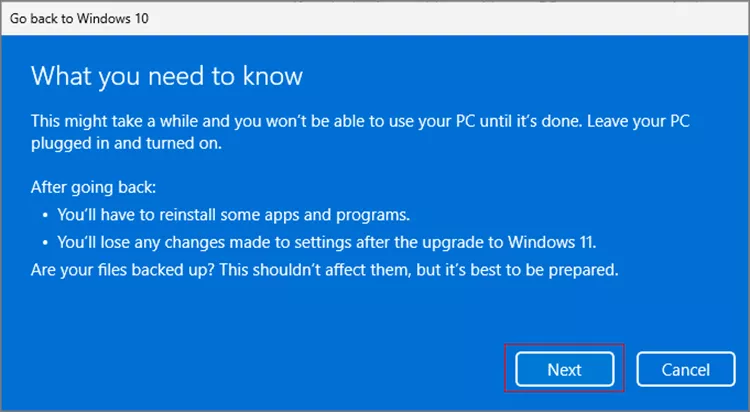
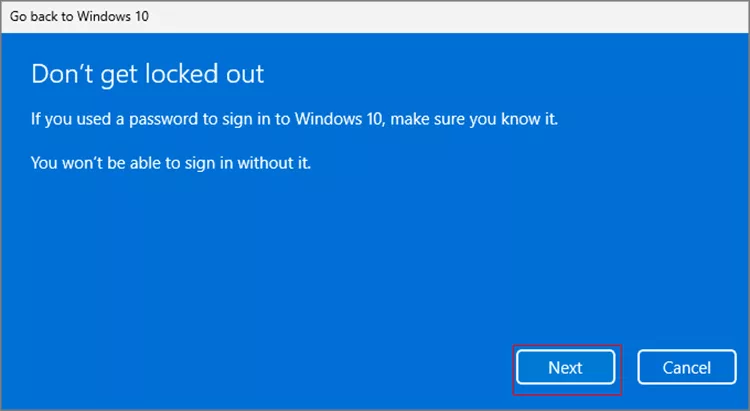
Step 6: Click Go back to Windows 10, then wait a few minutes and the Windows 11 will be reverted back to Windows 10 successfully.
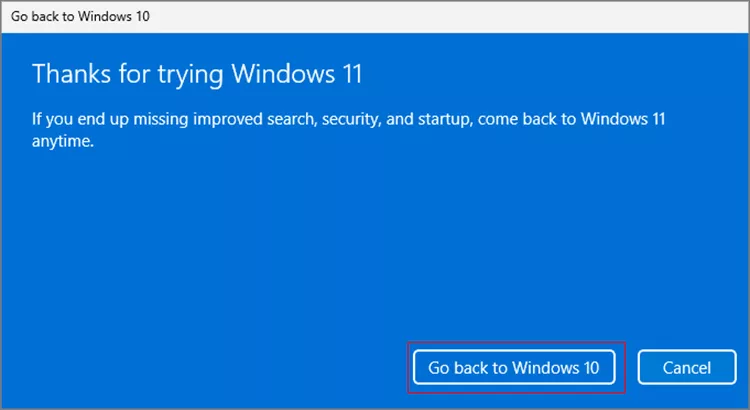
2. Revert to Windows 10 by reinstalling
If it’s out of 10 days after upgrading to Windows 11, or your computer is newly purchased which is reinstalled with Windows 11, the Go back function is not available. It’s needed to reinstall the Windows 10.
Note: This way will cause the loss of data. Please back up your files and apps before reinstalling.
Step 1: Download windows 10 form Microsoft website. Click Download the tool now and tap Open file after finishing downloading.
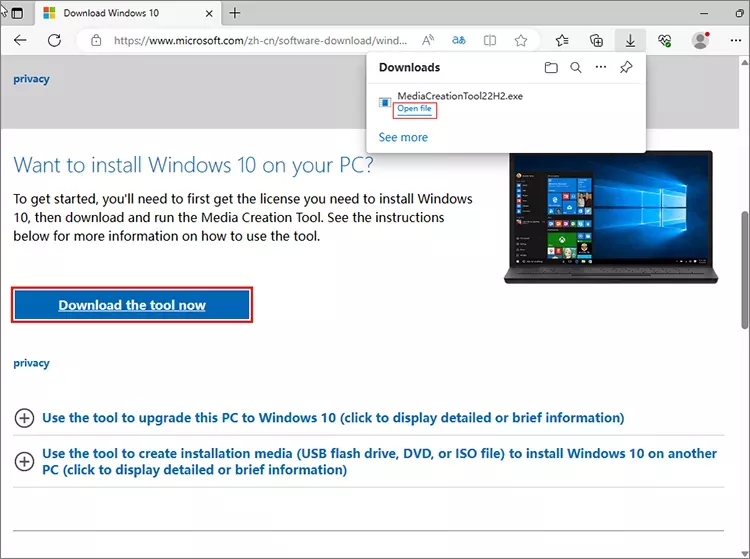
Step 2: Click Yes.
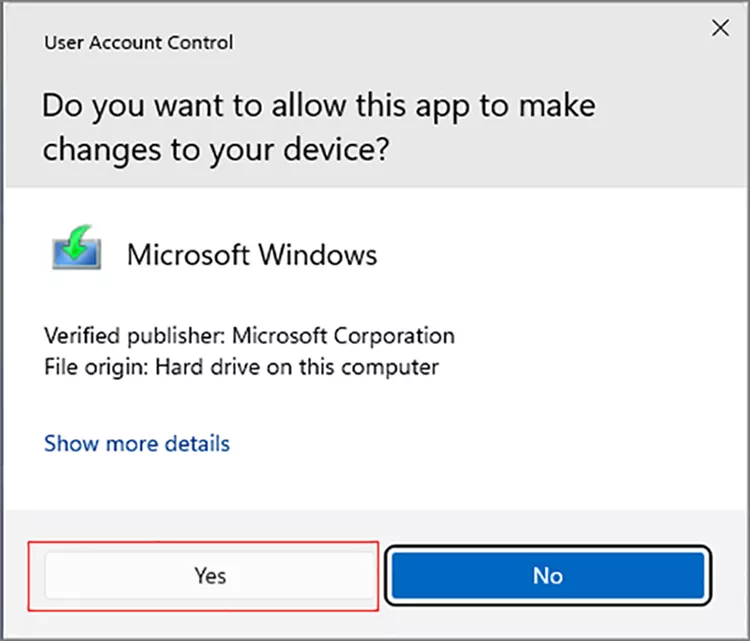
Step 3: Click Accept.
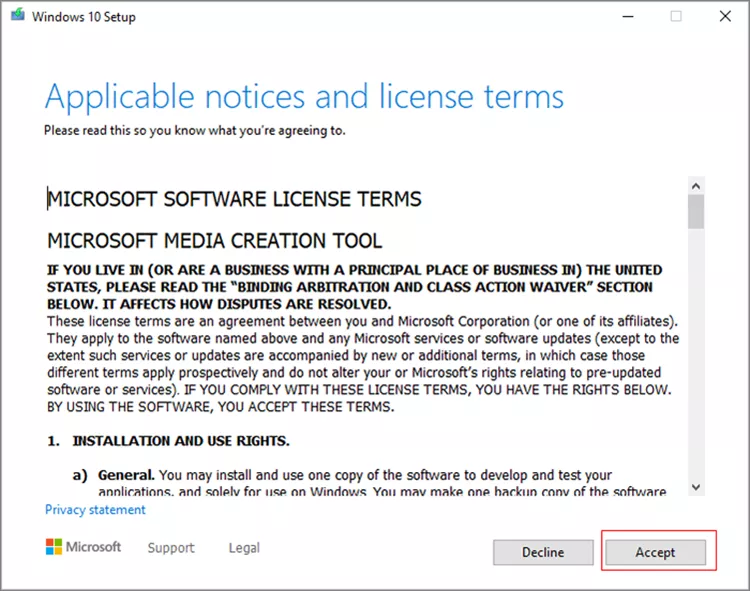
Step 4: Choose Upgrade this PC now, then click Next.

Step 5: Click Accept.
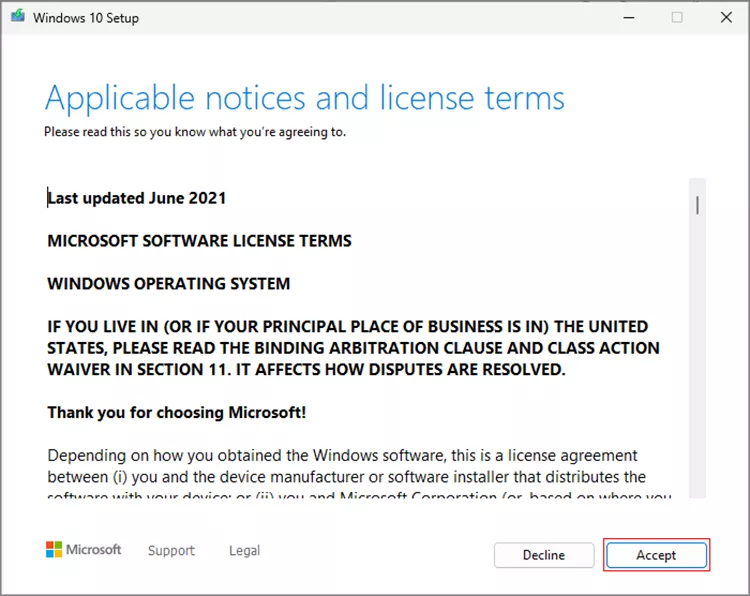
Step 6: Choose Nothing, then click Next.
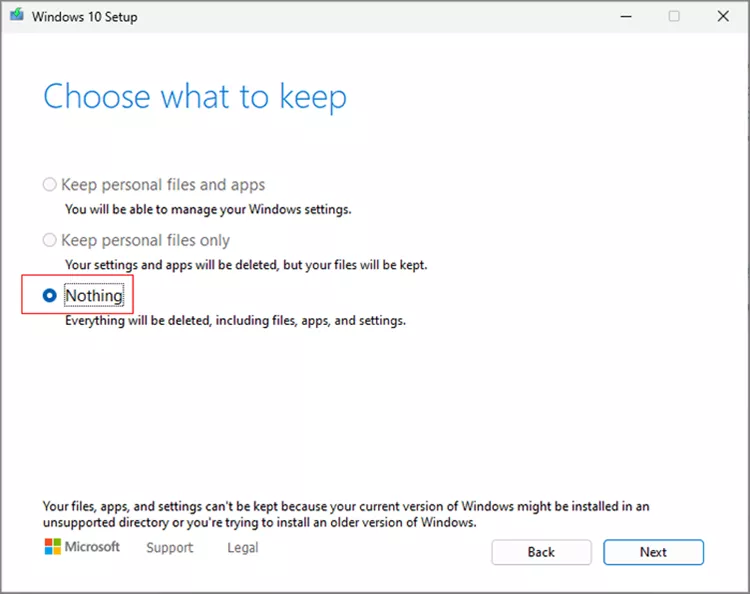
Step 7: Click Yes, then wait a few minutes for updating.
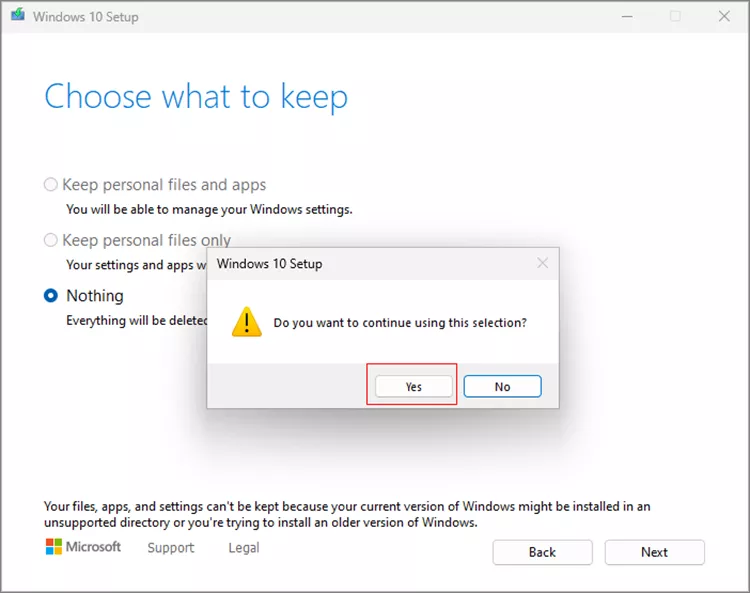
Step 8: Click Install. Then wait for the installing and do not turn off your PC.
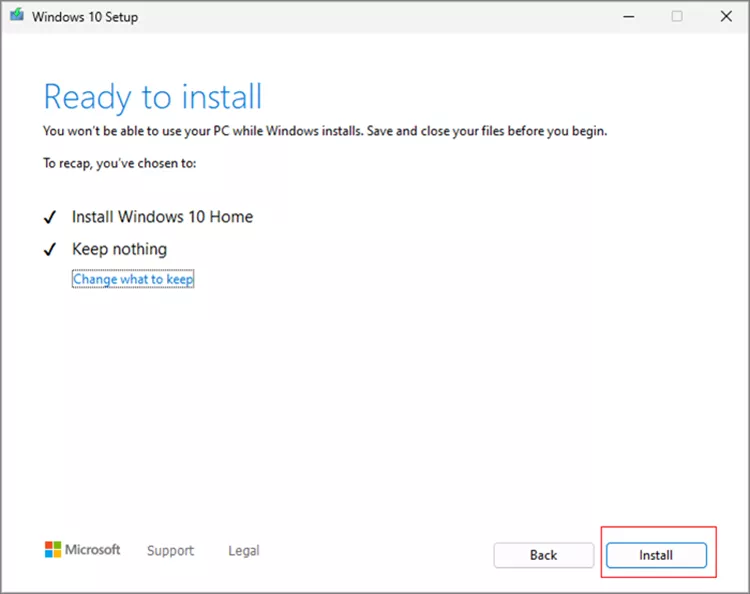
Step 9: Next, follow the prompts in the dialog boxes to set the region, keyboard layout, account, PIN, etc., then your computer will be reverted back to window10 successfully.
3. Use CloneGo to Backup and Restore Windows 10
If your computer system is still Windows 10, and you want to upgrade to Windows 11 but worry that it doesn't work well, you can use some system clone softwares such as CloneGo to backup the Windows 10 system before upgrading. Whenever you want to revert back to windows 10, even if it's out of 10 days after upgrading, you can still use the CloneGo to restore your system back to Windows 10 easily without any reinstallation of system.
(1) Guide to backup the system drive
Step 1: Download and install CloneGo, then run it.
Step 2: Insert an empty USB flash drive (more than 8GB).
Step 3: Click Make Boot Disk, then choose Create PE in current system environment(No PE files) and select OK.
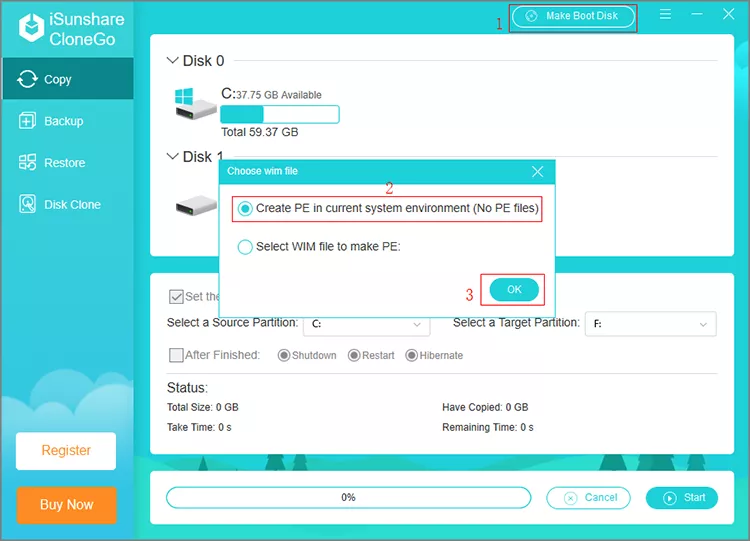
Step 4: Select your USB device and click Make in the pop-up window.
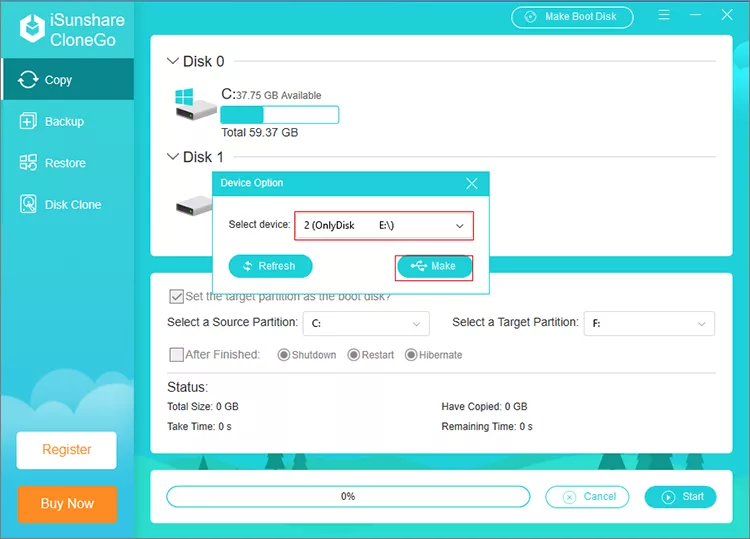
Step 5: Click Yes, then wait for a while.
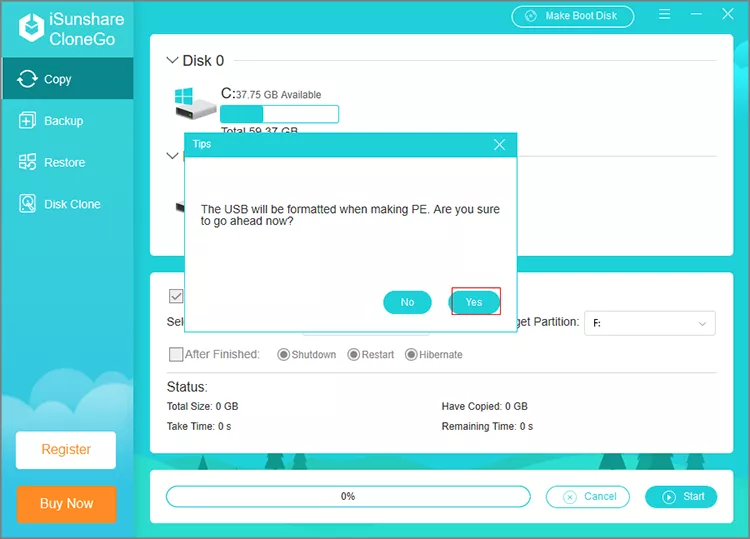
Step 6: Click OK.
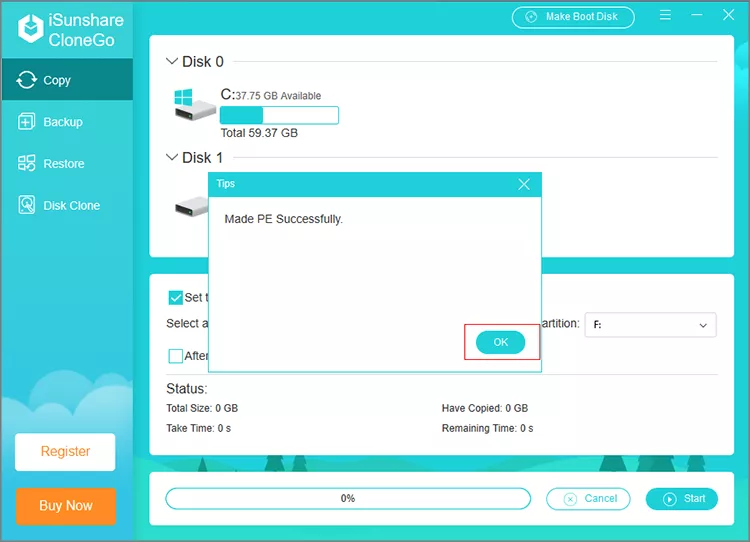
Step 7: Restart the computer, then access the Boot Menu (by pressing F12, F10 or Esc). Choose the USB flash drive as a boot device, then CloneGo will open automatically.
Step 8: Select Backup and C drive (system drive), then click Choose.
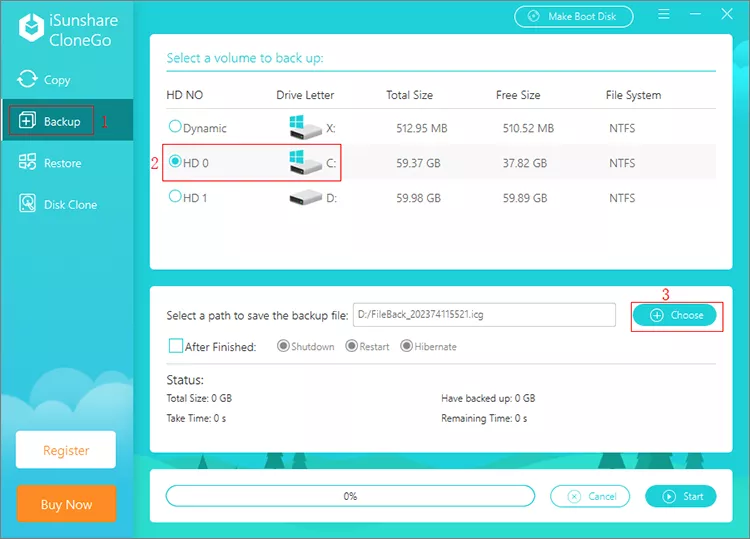
Step 9: Choose a location to store the backup file, then click Select Folder and Start.
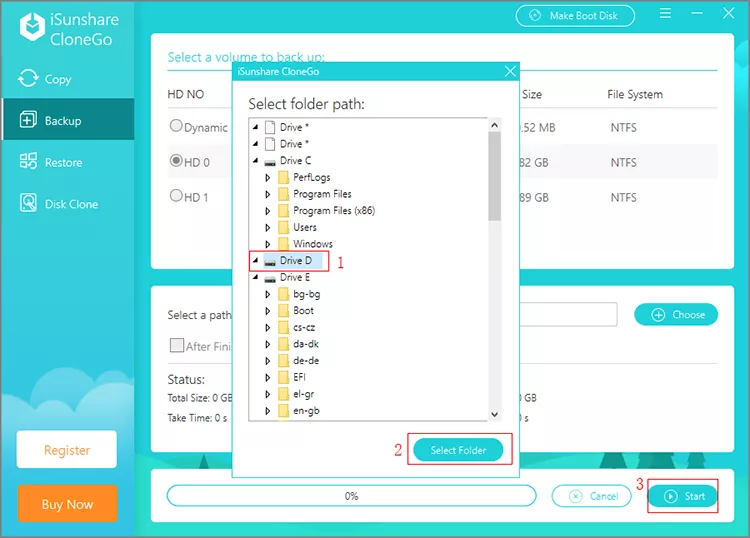
Step 10: Click Yes in the pup-up window.
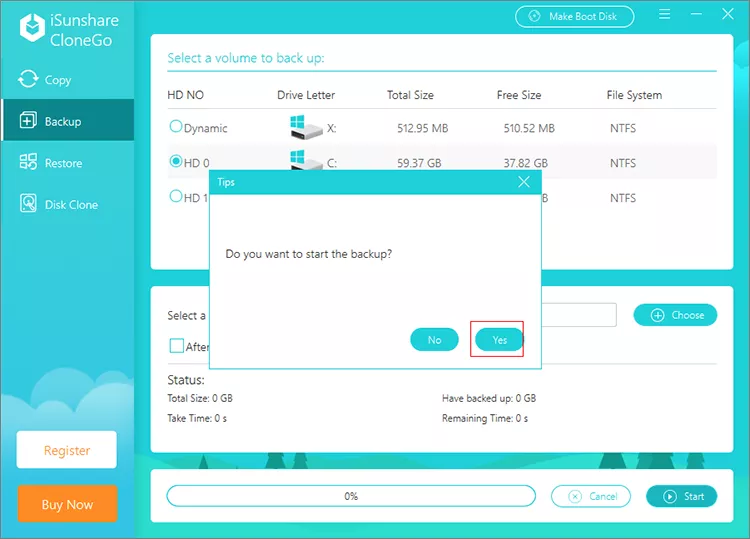
Step 11: Wait for the backup and click OK when it's finished.

(2) Guide to restore Windows 10 system
When you want to go back to Windows 10 from Windows 11, you can operate with the following few steps.
Step 1: Insert the USB flash drive.
Step 2: Boot your computer and set the USB flash drive as a boot device.
Step 3: Click Restore and select C drive, then tap Choose.
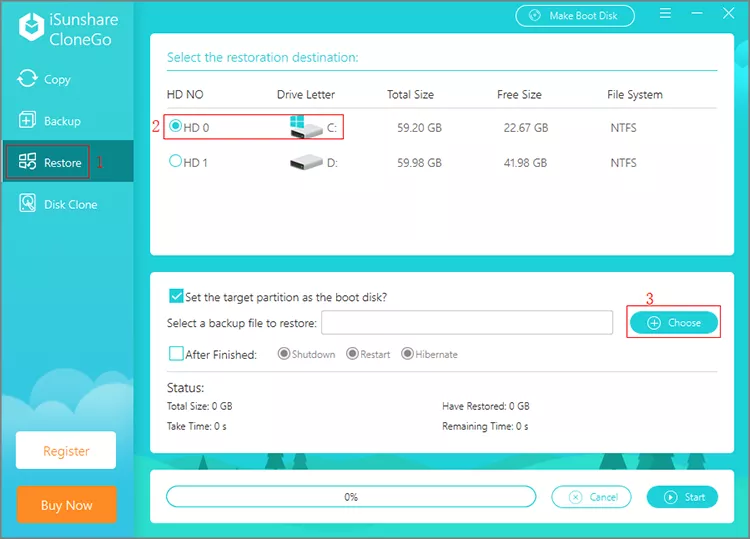
Step 4: Select the backup file with .icg suffix, then click Open and Start.
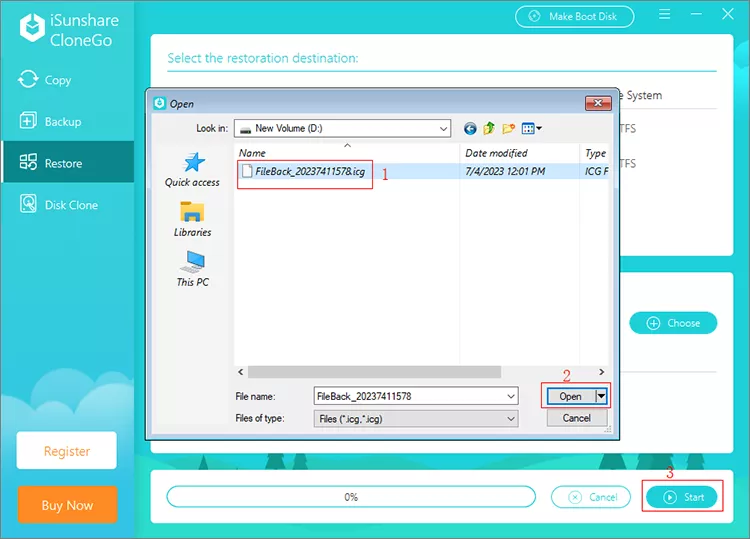
Step 5: Click Yes in the pop-up dialog box.
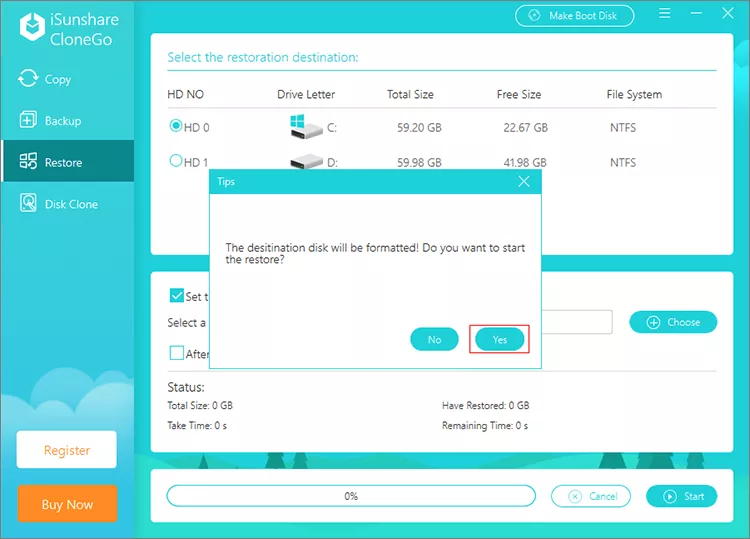
Step 6: Wait for the restoring and click OK when it's finished.
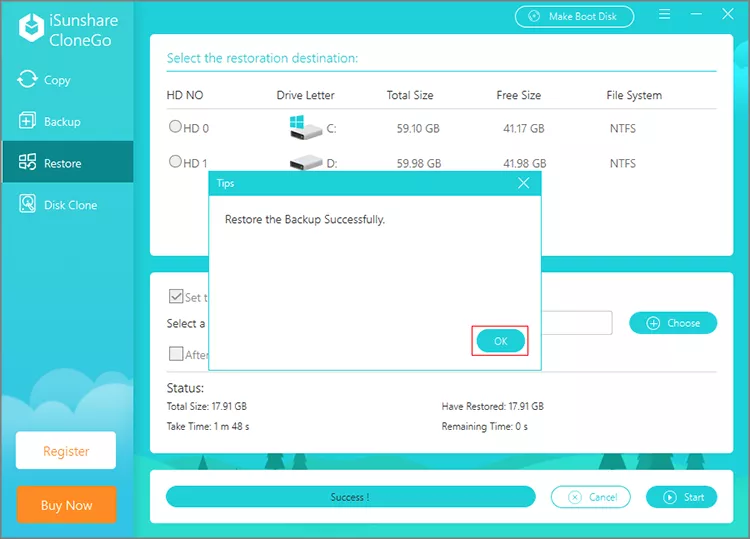
Step 7: Restart the computer and now it's back to Windows 10.