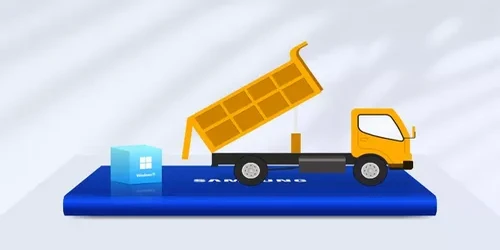Optimizing Storage with Windows: A Guide to Striped, Spanned, and Mirrored Volumes
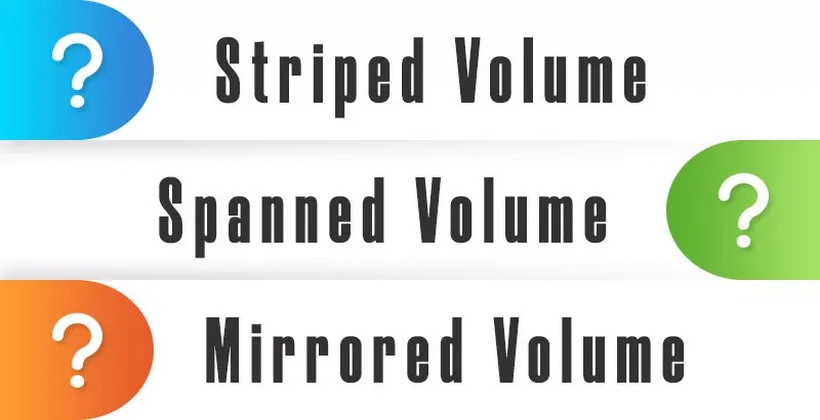
This article will give you an overview of Striped, Spanned, and Mirrored Volumes, the benefits and drawbacks, and how to use each of them in a step-by-step manner.
Too slow hard disk transfer rate when transferring files? Too slow for computer to load games, applications? Hate too many partitions in your computer? All these can be solved to a certain extent, today we will explore the windows volume configuration issues that can help you boost performance and redundancy. Here I will guide you to distinguish and use striped spanned and mirrored volumes.
1. What Are the Scenarios for Striped Volume, Spanned Volume And Mirrored Volume?
Striped Volume:
1. High Performance Requirements: When there is a need to increase data transfer speed, Striped Volumes can be chosen as they allow parallel read and write operations.
2. No Redundancy Needed: If data redundancy is not a primary concern and the goal is to enhance performance through parallel operations, Striped Volumes can be considered.
Spanned Volume:
1. Storage Expansion: When there is a requirement to combine storage space from multiple disks into a larger logical volume, Spanned Volumes can be selected.
2. No Redundancy Needed: If data redundancy is not a high priority but the aim is to achieve a larger storage capacity, Spanned Volumes can be considered.
Mirrored Volume:
A Mirrored Volume is used for:
1. Redundancy and Fault Tolerance: Mirrored Volumes duplicate data on two separate disks to provide redundancy. If one disk fails, the system can still function using the copy on the mirrored disk.
2. Data Reliability: Mirrored Volumes enhance data reliability by preventing data loss due to hardware failures.
3. Critical Data Storage: They are commonly used for storing critical data or operating system files where uninterrupted access is crucial.
4. High Availability: Mirrored configurations offer protection against disk failures, ensuring high availability for applications.
2. What Are the Pros And Cons for the Three Ways?
Striped Volume:
A Striped Volume is a type of volume that enhances performance by dividing data into fixed-size blocks (stripes) and distributing these blocks across two or more disks. This allows simultaneous read and write operations on multiple disks, boosting data transfer speeds. However, Striped Volumes do not provide redundancy, and a failure in one disk may result in data loss. With Striped Volumes, a portion of the data is distributed across each disk, making effective use of the parallel read and write capabilities of multiple disks.
Spanned Volume:
A Spanned Volume is a volume type that combines space from multiple physical disks into a single logical volume. Data is sequentially written to the first disk, and when its space is full, it continues to the next disk. This process repeats, creating a large logical volume. However, Spanned Volumes do not offer redundancy. If one disk fails, it may lead to inaccessibility of the entire volume's data.
Mirrored Volume:
A mirrored volume refers to a type of volume where data is continuously copied in real-time to two or more physical disks. This type of volume provides a redundant mechanism, ensuring data backup and enhancing system reliability and fault tolerance.
Key Features Include:
1. Data Mirroring: All data exists simultaneously on multiple disks, so even if one disk fails, the data can still be recovered from the mirrored disk.
2. Real-time Synchronization: As data is written to the primary disk, the system instantly writes the same data to the mirrored disk, maintaining consistency between them.
3. Increased Reliability: Mirrored volumes, by offering redundant data storage, reduce the risk of data loss due to a failure in a single disk.
4. Suitable for Operating System Volumes: Mirrored volumes are often used for operating system volumes, ensuring that the system remains operational even if one disk fails.
Note:
It's important to note that while mirrored volumes provide protection against disk failures, they also consume additional storage space because data needs to be stored simultaneously on multiple disks.
3. Configure Spanned Volume, Striped Volume, and Mirrored Volume with CMD
Environment:
- OS: Windows 11 Pro (UEFI+GPT)
- Hard drive: disk1-500G / disk2-750G
Note: This operation will erase all data on the hard drive. It is recommended to perform data backup before proceeding.
Configure Spanned Volume
Step 1: Open the cmd window with administrator privileges & use these commands.
use the command: diskpart -- list disk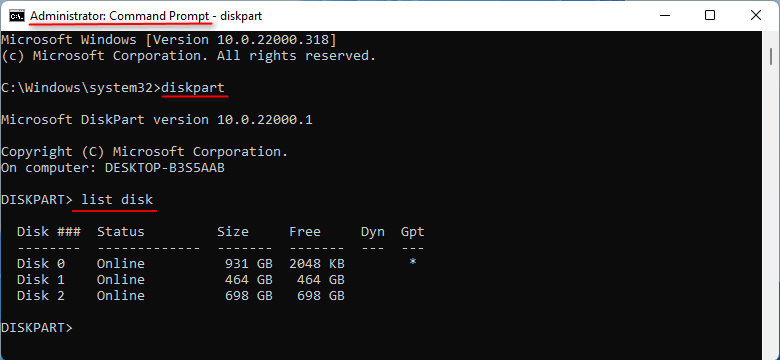
Step 2: Execute the following command to deal with disk 2.
select disk 2 -- clean -- convert gpt -- convert dynamic 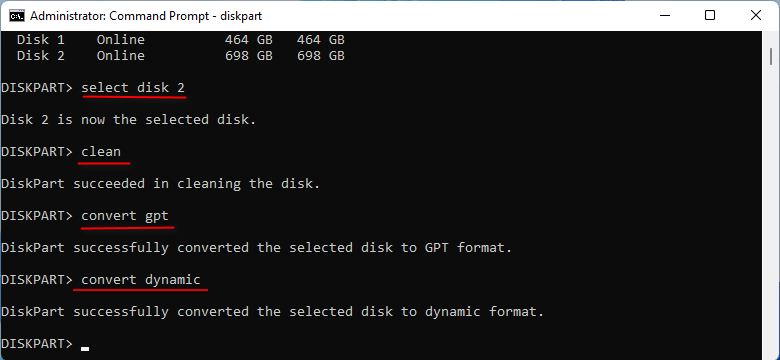
Step 3: Execute the following command to deal with disk 1.
select disk 1 -- clean -- convert gpt -- convert dynamic 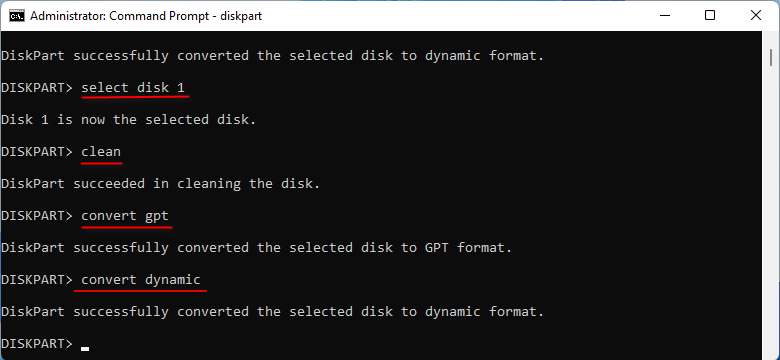
Step 4: Create volume simple.
create volume simple -- list volume -- select volume 5 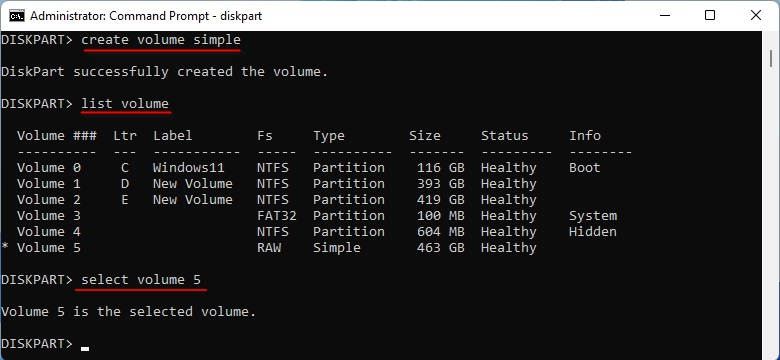
Step 5: Execute the following command to deal with disk 2.
extend disk 2 -- format quick fs=ntfs label="Vol" -- assign letter="X" 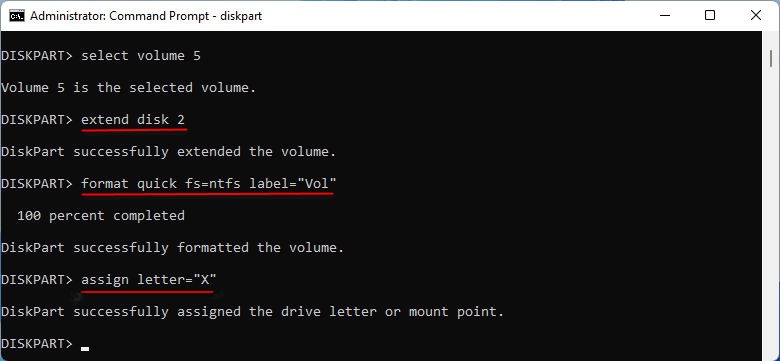
Check out the results below!
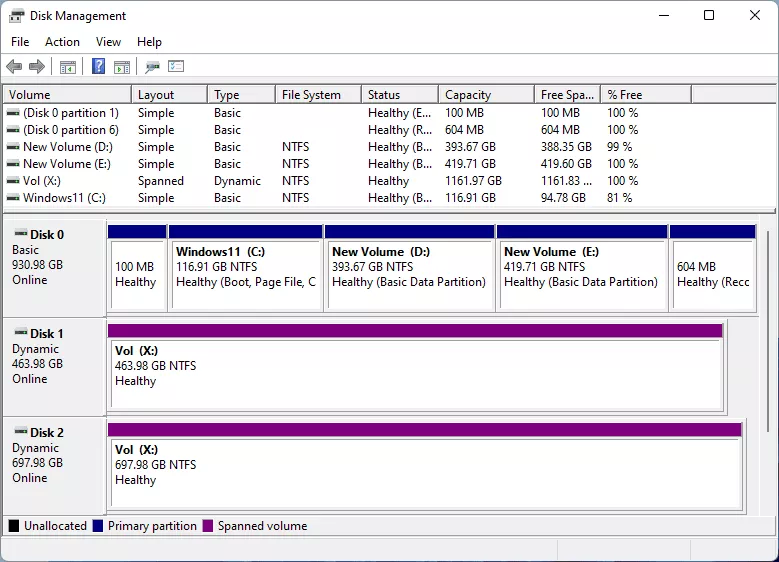
The "X" drive is a logical disk that spans two hard drives with a total capacity of 1.13TB.

If you want to delete it, use the command "delete volume".
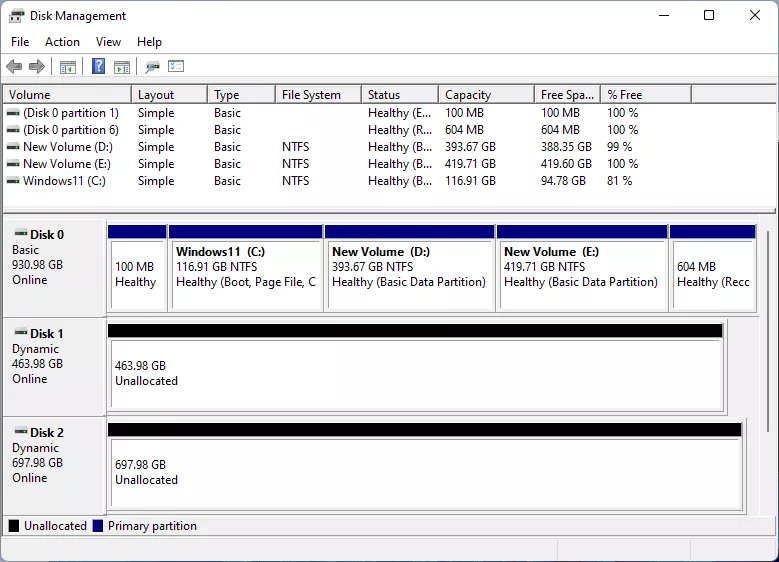
Configure Striped Volume
Step 1: Create Striped Volume.
create volume stripe disk=1,2 -- format quick fs=ntfs label="Vol"
assign letter="X"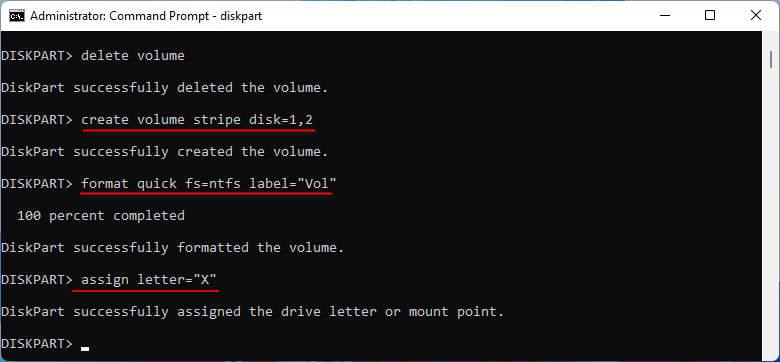
Step 2: Open disk management and file system to check the result.
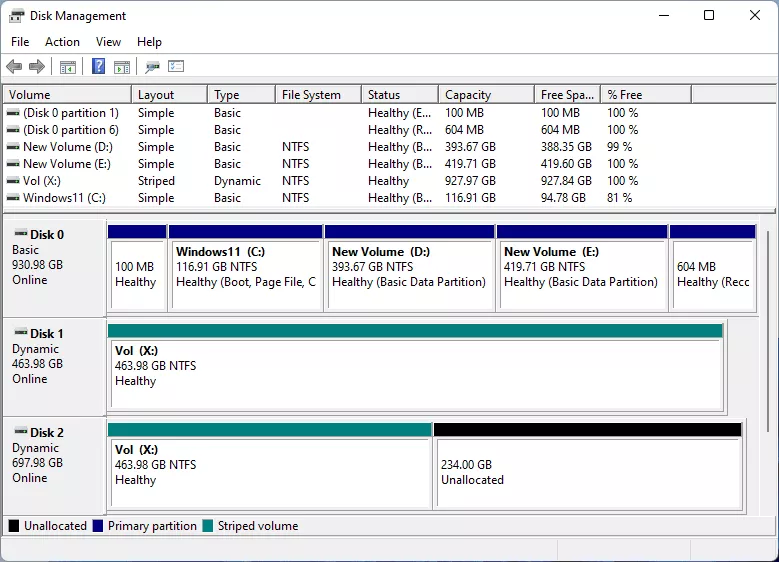
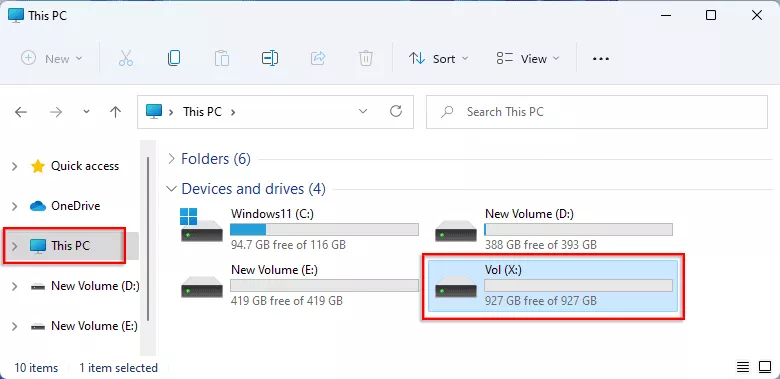
Step 3: Delete the striped volume.
Use command “delete volume” to delete volume.
Configure Mirrored Volume
Step 1: Create mirrored volume.
create volume mirror disk=1,2 -- format quick fs=ntfs label="Vol"
assign letter="X"
Step 2: Open disk management and file system to check the volume.
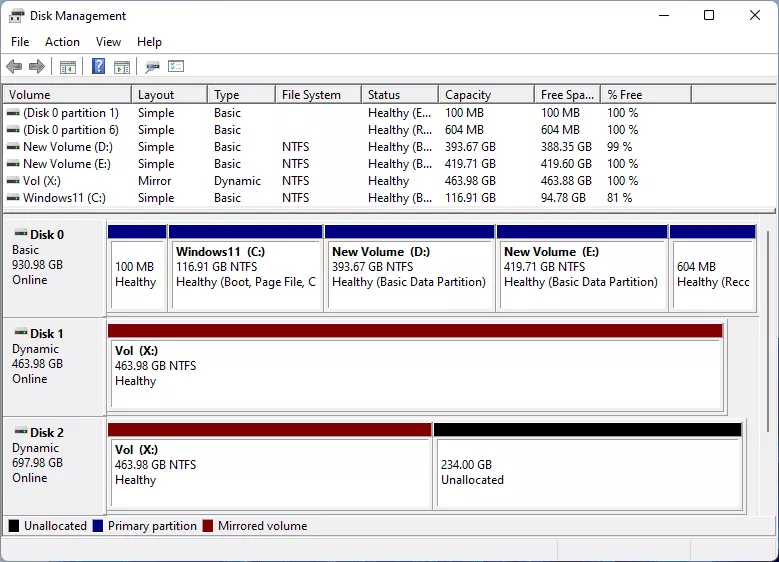
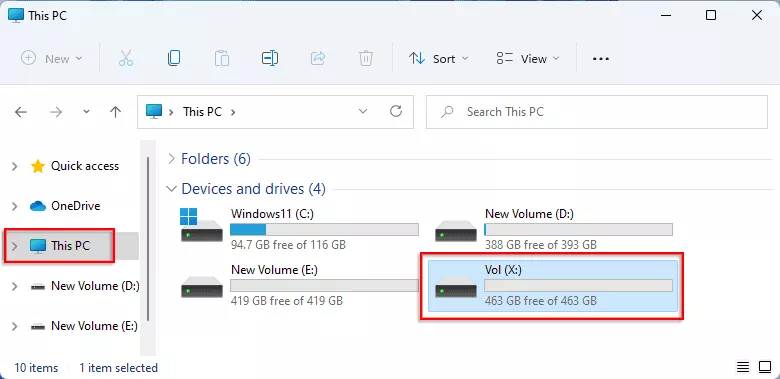
4. Conclusion
Without further ado, let’s get straight to the point. If you prefer fewer partitions but have multiple physical hard disks, consider using a spanned volume to create a logical partition. Alternatively, if you want to enhance read and transfer speeds, opt for a Striped Volume. On the other hand, if you’re concerned about system crashes and need the ability to restore the system at any time, choose a mirrored Volume.