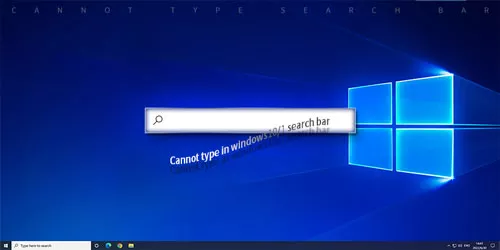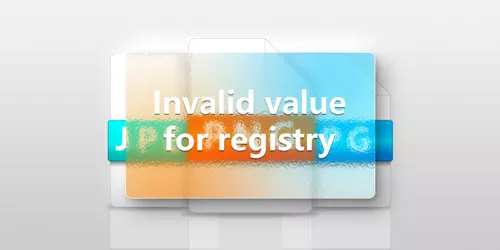Solved: Chinese Text Documents in Notepad Displayed as Garbled Code
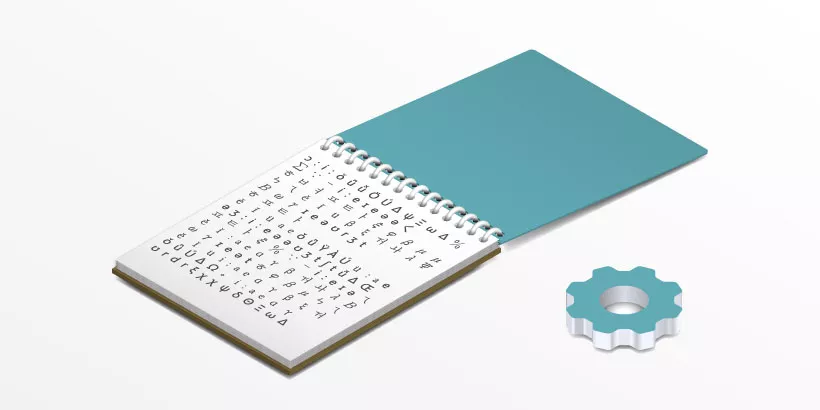
Maybe you have bumped into a situation where you downloaded a text document online but you can't view the Chinese characters when opening with Notepad. All the Chinese language appear as weird strings while English shows normally. Some users reported they encountered the same issue after upgrading Windows or migrating to a different Windows PC. This problem may present in different ways and we have collected some possible fixes, hoping to help you solve the problem of Notepad cannot display Chinese characters.
1. Change the system locale
If each different text document opening with Notepad is gibberish, it is usually a system problem. As seems to happen, the encoding used for your file is not compatible with the native character encoding used by your version of Windows. Generally, the default system language in Windows is English, and you need to change it to Chinese to enable Chinese characters to be supported on Notepad.
Step 1: Search control panel in the search bar and open it.
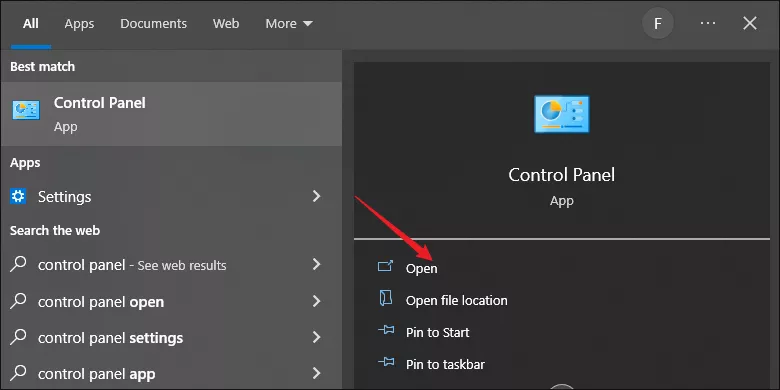
Step 2: Click on Change date, time or number formats under Clock and Region.
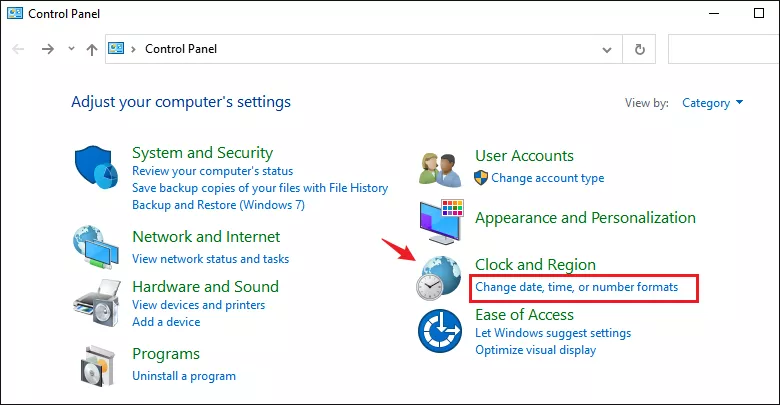
Step 3: Select Administrative tab and click on Change system locale option.
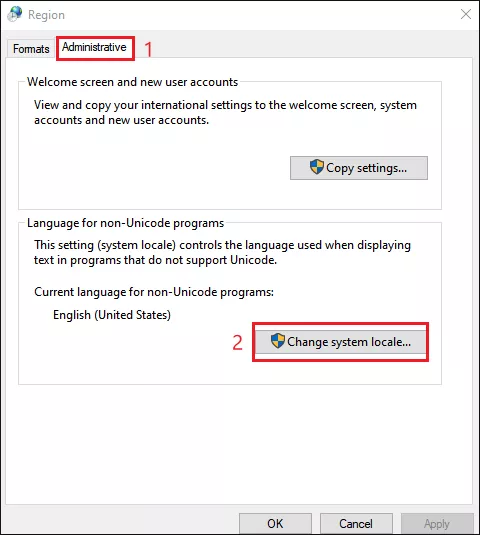
Step 4: In the next window, choose Chinese (Simplified, China) from the drop-down menu and then click OK.

Step 5: Close Control Panel and restart your computer to make the changes effective.
2. Modify the font format in Notepad
If there's only a particular file garbled, check the font format and change the font language to one which supports the file you are trying to use.
Step 1: Open the problematic text file with Notepad and select Format>Front.
Step 2: Choose a Chinese font, here we take Microsoft YaHei as an example and select Chinese GB2312 under Script section. Then click OK to apply the change.
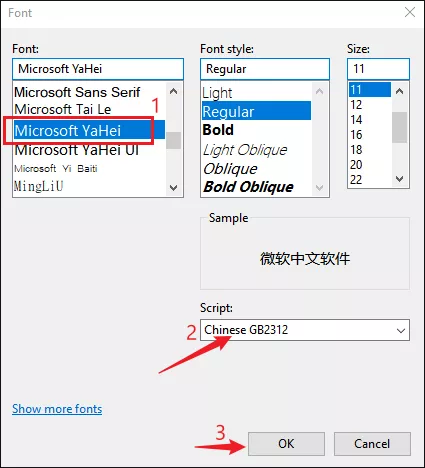
3. Change encoding option
Mismatched encoding formats for text files can also lead to garbled code. In such case, you need to change the encoding format as follows:
Step 1: Open the garbled file with Notepad and select Save>Save As.
Step 2: Choose ANSI or UTF-8 as encoding format and click Save.
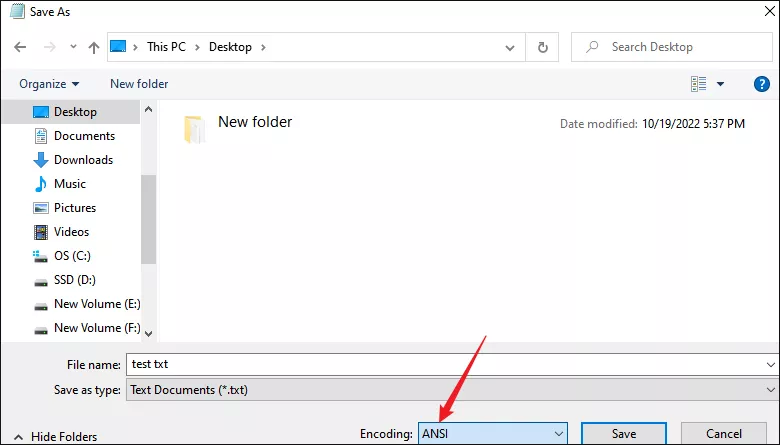
4. Open the text document in browser
This is the most simple and effective way to view the original file. Web browsers have been developed to translate data between encoding schemes, you can try opening that text file with your web browser. Either MicrosoftEdge or Google Chrome will display the language as it should be.