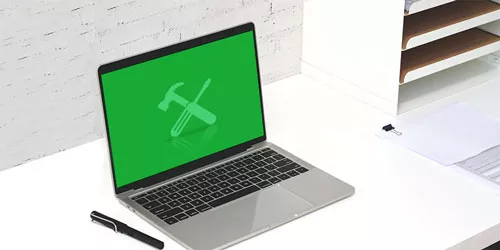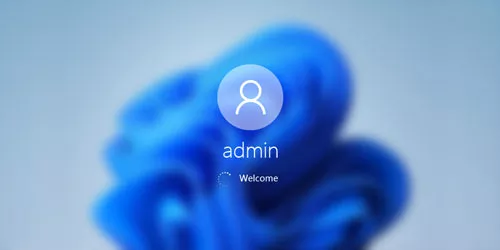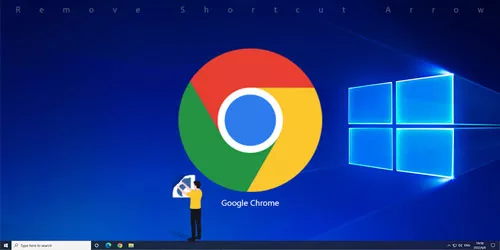Fix: Blue Screen of Death Errors in Windows 11 and 10
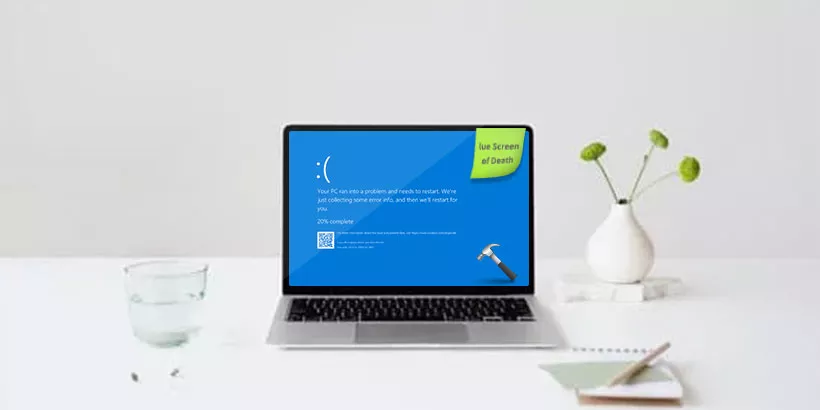
The blue screen of death (BSOD) on Windows 11 and 10 is probably one of the most dreaded errors that users and administrators can encounter when using the operating system. The system will become unavailable when the error is thrown and a restart is required. Windows may boot normally afterward, or it may try to repair the system automatically. Here are 4 fixes to solve the blue screen of death errors in windows 11/10.
Part 1: What is the BSOD?
A blue screen error (also known as a stop error) may occur if a problem causes the device to shut down or reboot unexpectedly. You may see a blue screen with the message "Your PC ran into a problem and needs to restart. We're just collecting some error info, and then we'll restart for you". We can simply understand that the image used to prompt the user with an error message when the Windows system cannot recover from an error, because the background is blue, is called Blue Screen of Death.
Part 2: How to Fix the BSOD Errors in Windows 11/10?
Fix 1: Using the Windows Memory Diagnostic Tool
Step 1: Type Windows Memory Diagnostic in the start menu bar and open it.
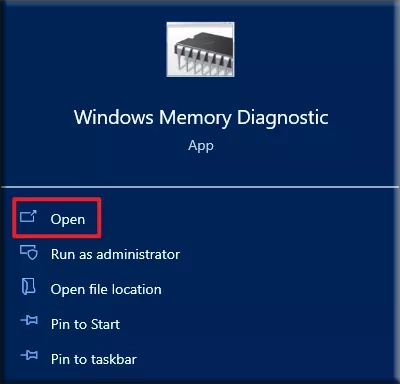
Step 2: In the pop-up window, choose "Restart now and check for problems".
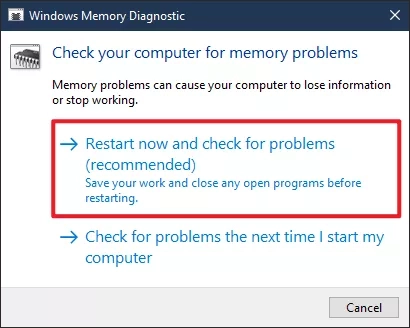
Step 3: The system will restart and the test will begin. Wait until the test is complete. After the test is completed, Windows will automatically restart the PC again. The test results will be displayed after you log in. You can check if the blue screen of the death problem is solved.
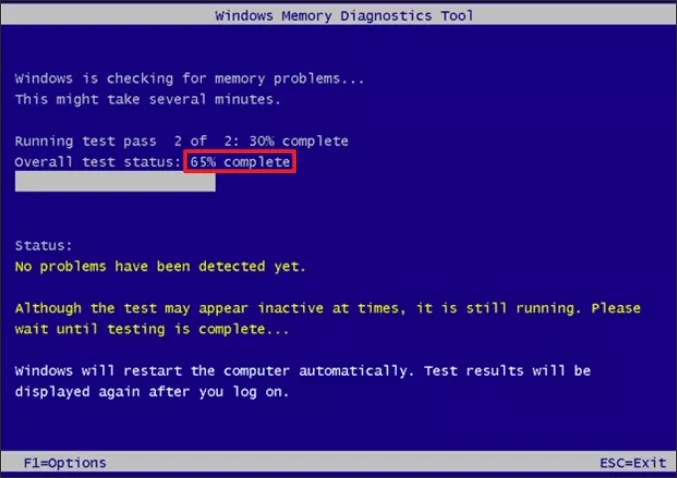
Fix 2: Running SFC Scan
Step 1: Type CMD in the Start menu bar and click "Run as administrator".
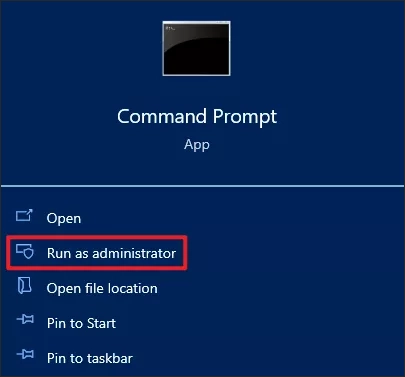
Step 2: In a command prompt window, type SFC/scannow and press Enter. This process will take some time. Wait until this process is complete, then check if the blue screen of death error is fixed.
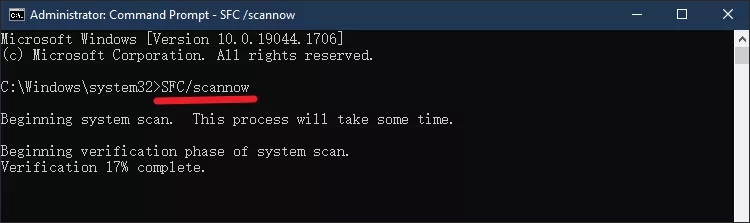
Fix 3: Executing System Restore
Step 1: Use windows+R to open the Run dialog box, type sysdm.cpl, and click OK to open the System Properties.
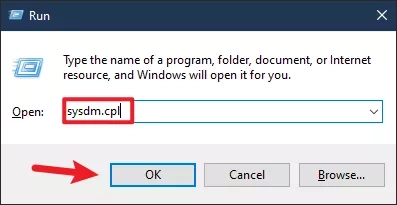
Step 2: Move to the "System Protection" tab, then click "System Restore".
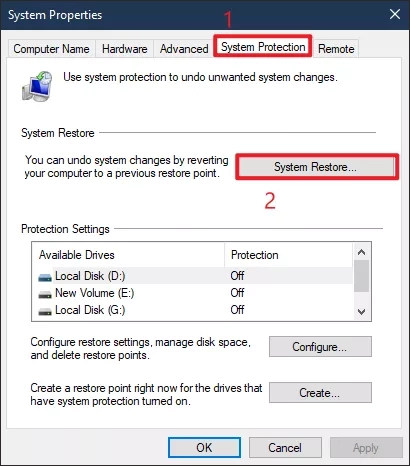
Step 3: Select the restore point and click on "Scan for affected programs". This process will scan for programs, applications, and files that have been affected due to this process.
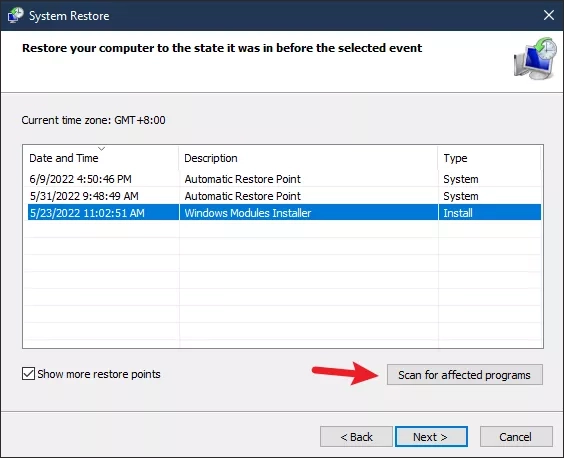
Step 4: Confirm your restore point after completing, and click "Finish" to end it.
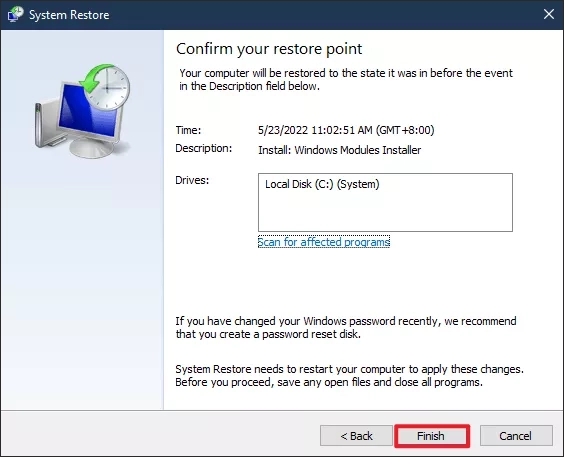
Fix 4: Scanning for viruses or malware
Step 1: Use WIN + I to open Windows settings, slide to the bottom, and select "Update & Security".
Step 2: In the left pane select "Windows Security" and the right window click on "Virus & threat protection".
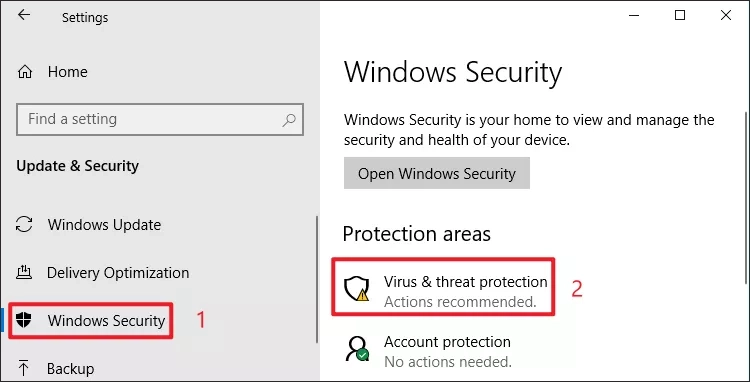
Step 3: Click on "Quick scan" to check if there are too many viruses. If there is a lot of malware or viruses on your PC, it is recommended that you reinstall Windows 11/10.
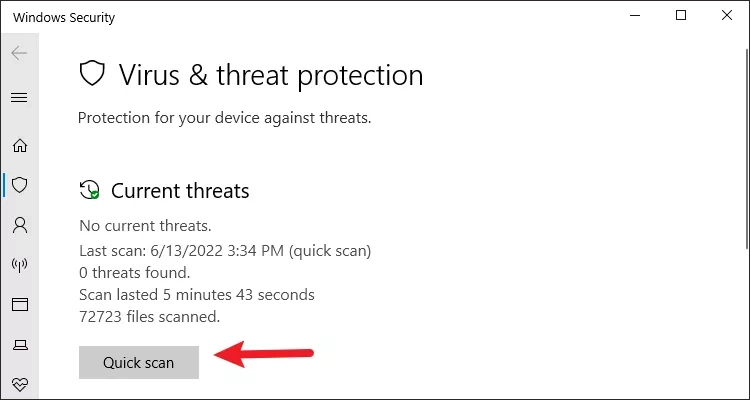
Step 4: Follow the on-screen instructions to remove the malware or virus. And then restart your PC and check if the blue screen of the death problem still exists.
Fix 5: Reset this PC
Step 1: Repeat Fix 4 Step 1.
Step 2: Select "Recovery" in the left pane and click "Get Started" in the right window under Reset this PC.
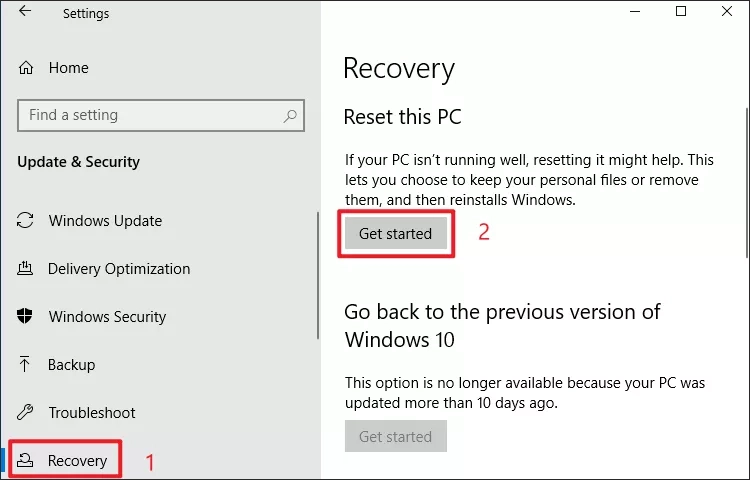
Step 3: You can choose to "Keep my files" or "Remove everything". The "Remove everything" option will delete all files from your system drive, so it may be a better choice.
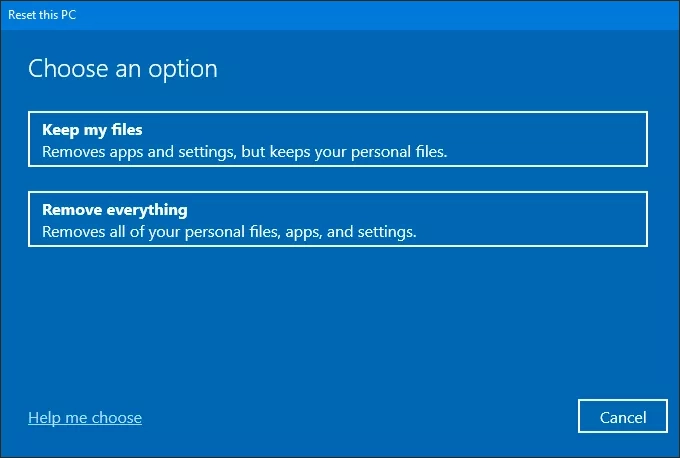
Final Word
If you followed the instructions in this article, you should have fixed the blue screen of death errors by now.