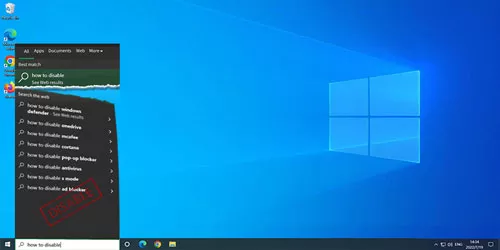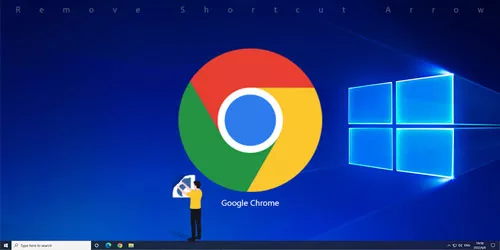How to Disable Run Command Box in Windows 11/10
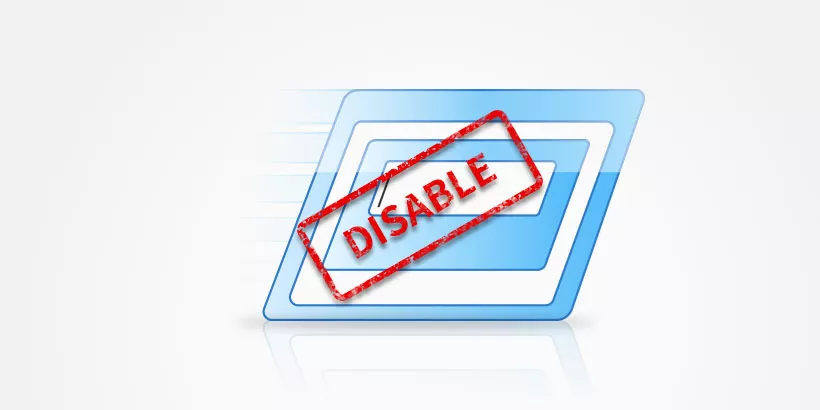
If you know the path of a program or file, you can launch it by Run commands. By default, all of the Run commands are stored in System32. You can press Window+R to open any program or file. However, if you share your computer with other people, and you don't want them to have access to the Run Command for some reason, you may be interested in this article.
Here, we will show you how to disable the run command in windows 11/10 easily.
Using group policy editor
Step 1: Type edit group policy in the search bar on the Windows taskbar.
Step 2: Navigate to the location given below.
User Configuration > Administrative Templates > Start Menu and TaskbarStep 3: Scroll down to look for the setting named Remove Run menu from Start Menu and double-click it.
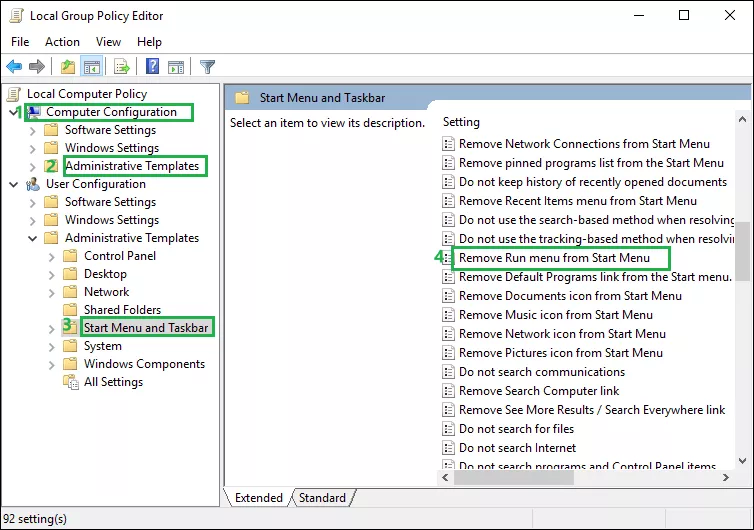
Step 4: On the Properties window, click the Enabled button to disable the Run Command box. And click Apply and OK.
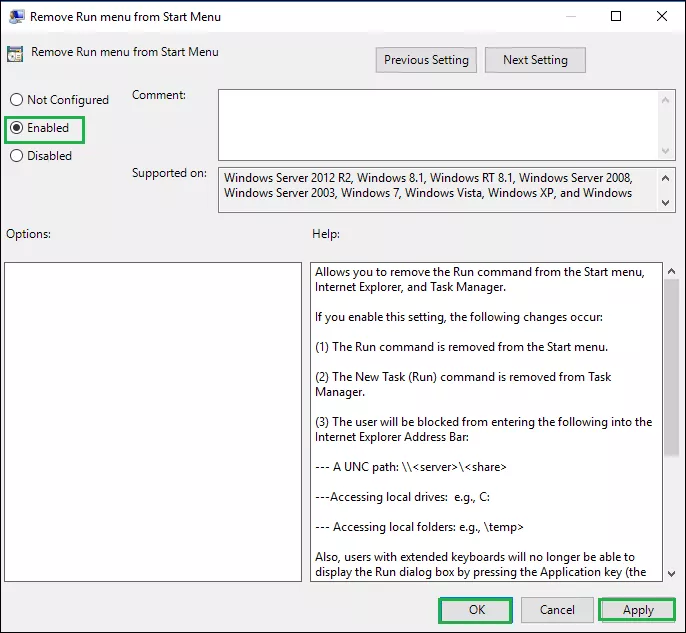
Step 5: Next time, when you try to launch the Run window by pressing the Windows + R keys, a restrictions window will present in front of you to prevent you from opening the Run Commands.
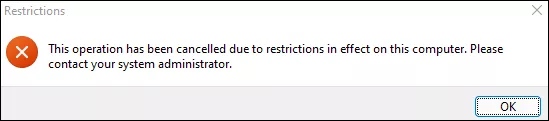
Note: If you want to enable the Run window again, follow the above steps, open the Properties window again and choose the Not configured option.
Through registry editor
Step 1: Type regedit on the search bar on the windows taskbar to open registry editor.
Step 2: Navigate the path given below.
HKEY_CURRENT_USER\SOFTWARE\Microsoft\Windows\CurrentVersion\Policies\ExplorerStep 3: Right-click the Explorer folder, click New and then hit DWORO(32-bit)Value.
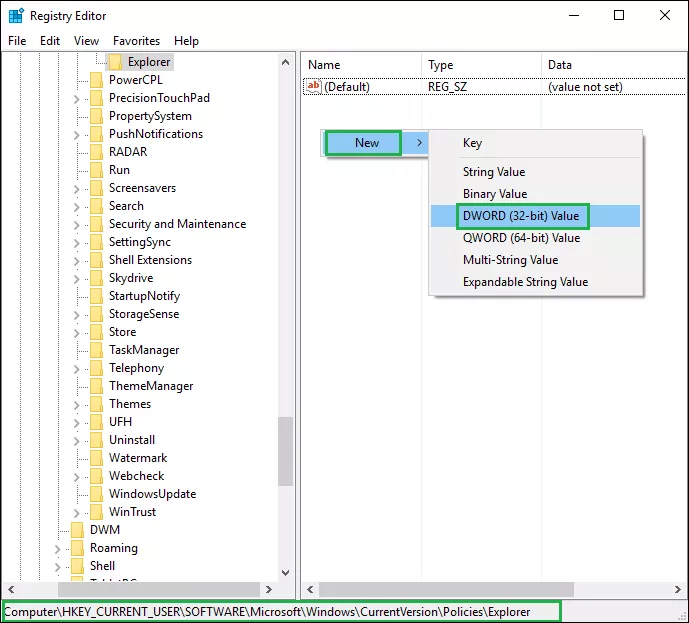
Step 4: When a new value is created, rename it as NoRun.
Step 5: Double-click this NoRun value and a box will open. Set Value data to 1, and press OK.
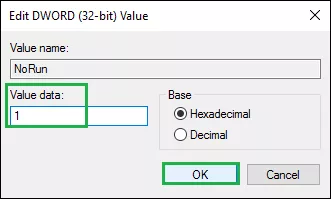
Note: If you want to enable Run Command again, what you need to do is just follow the above steps and set Value data to 0.