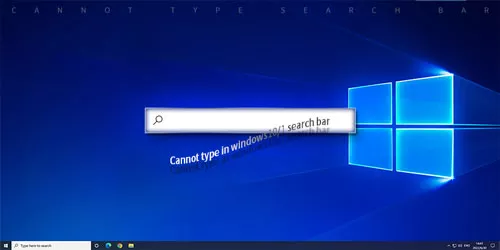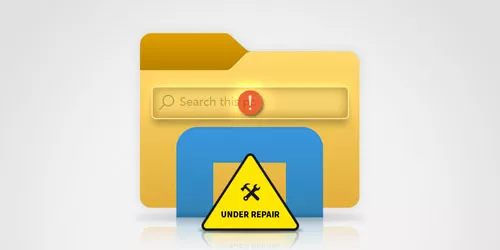How to Disable Web Search Results in Windows Start Menu
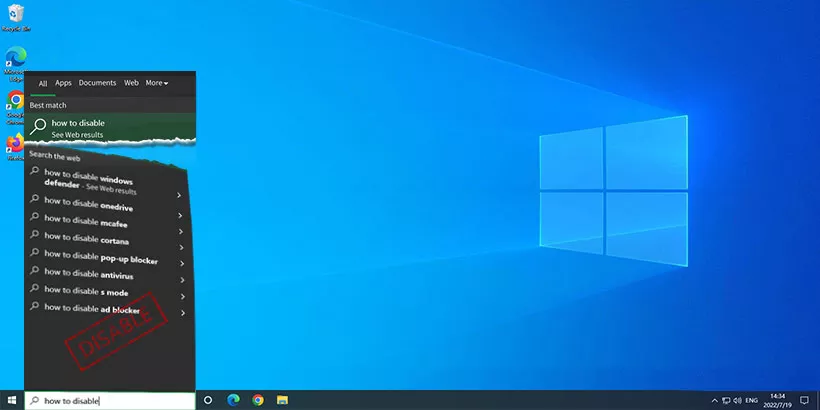
We can get both best match and web results when we search programs or applications in the start menu. If no matches are found within the system, you will get a list of results from the web. Clicking on these web search results will allow you to view them on Microsoft Edge. However, this feature is not to everyone's preference. Sometimes, many suggested web results are not useful and accidentally clicking on them may add to the trouble. In this tutorial, we will share two easy ways on how to turn off web suggestions in the search box.
Disable search web results via Group Policy
Step 1: Press Windows + R to open Run dialog and type gpedit.msc in the box. Then click OK to open Group Policy Editor.
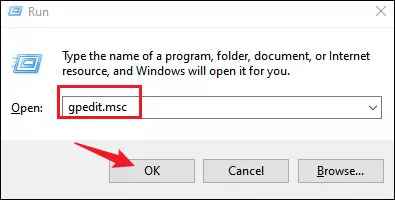
Step 2: Head to the following path:
User Configuration > Administrative Templates > Windows Components > File ExplorerStep 3: Double-click on Turn off display of recent search entries in the File Explorer search box.
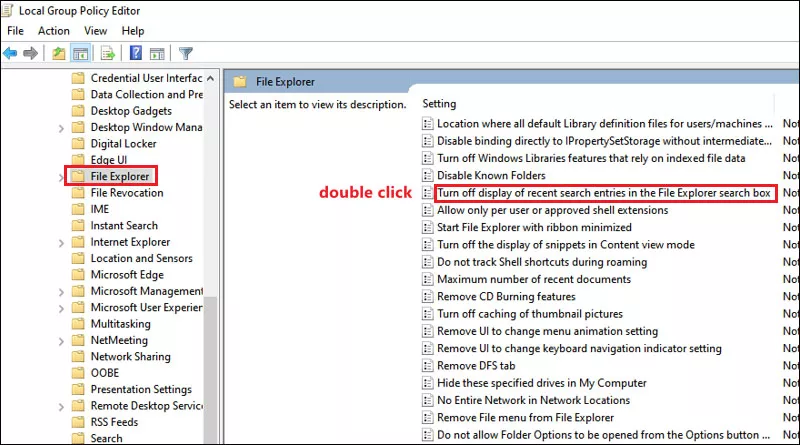
Step 4: Select Enabled option.
Step 5: Click Apply to save the change and then OK to close the window.
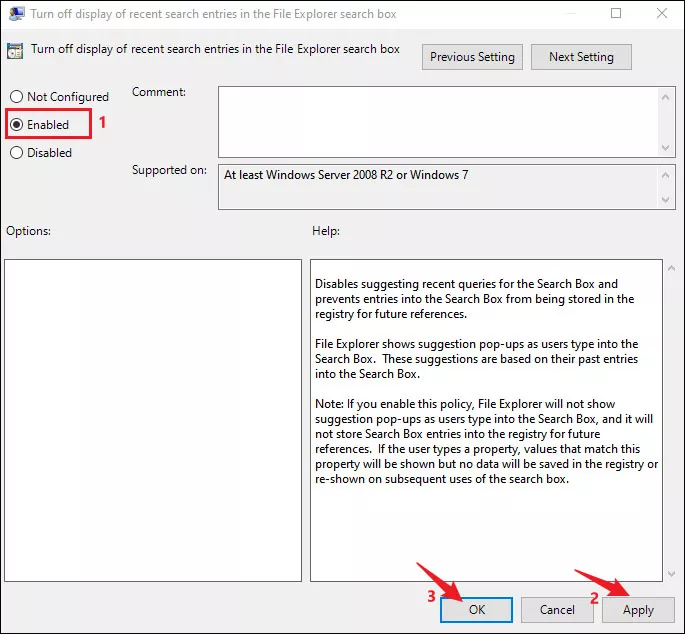
Step 6: Restart your PC and check if the web results are removed from the start menu.
2. Disable search web results via Registry Editor
Step 1: Press Windows + R to launch Run dialog, type regedit in the box and then click OK.
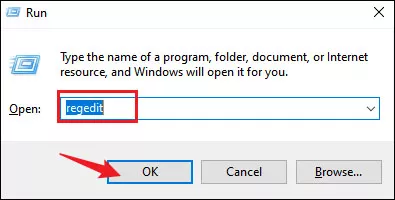
Step 2: Navigate to the below path:
HKEY_CURRENT_USER\SOFTWARE\Policies\Microsoft\WindowsStep 3: Right-click on the Windows key and select New > Key.
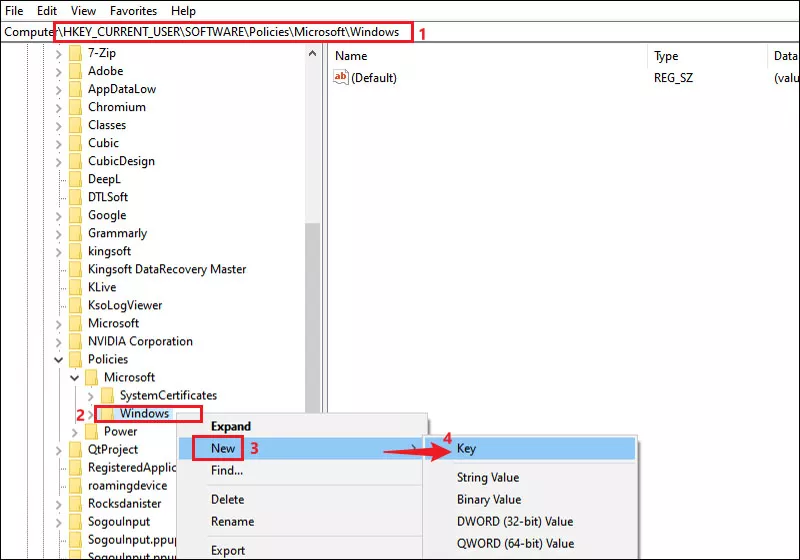
Step 4: Name the key as Explorer and press Enter.
Step 5: Right-click on the newly created key, select New > DWORD (32-bit) Value.
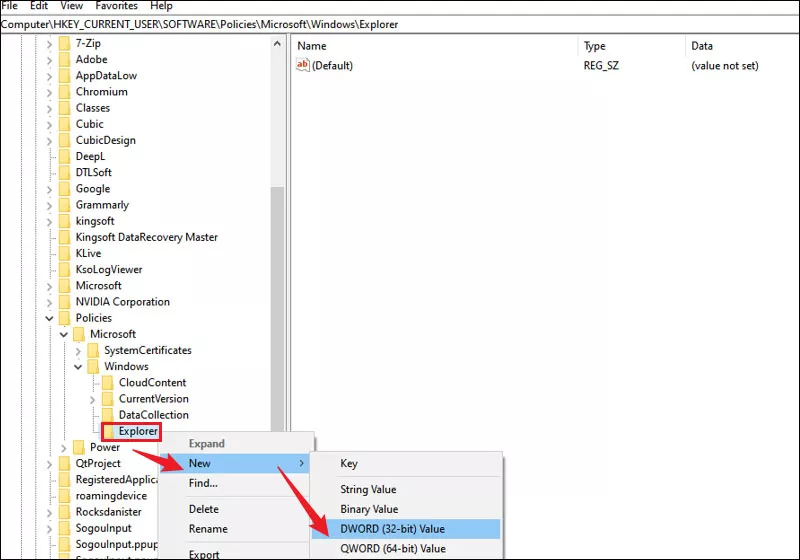
Step 6: Name the DWORD as DisableSearchBoxSuggestions.
Step 7: Double-click the newly created value and change its Value data from 0 to 1. Then click OK. At last, restart your PC.

Bottom line
With the above two methods, you can easily disable web results in the start menu. But if you want to revert your change and retain web search results, follow these instructions:
Open the Registry, browse to the path: HKEY_CURRENT_USER\SOFTWARE\Policies\Microsoft\Windows\Explorer. Right-click on "DisableSearchBoxSuggestions" DWORD and select "Delete".