The Disk Does Not Have Enough Space to Replace Bad Clusters: Fix It Now
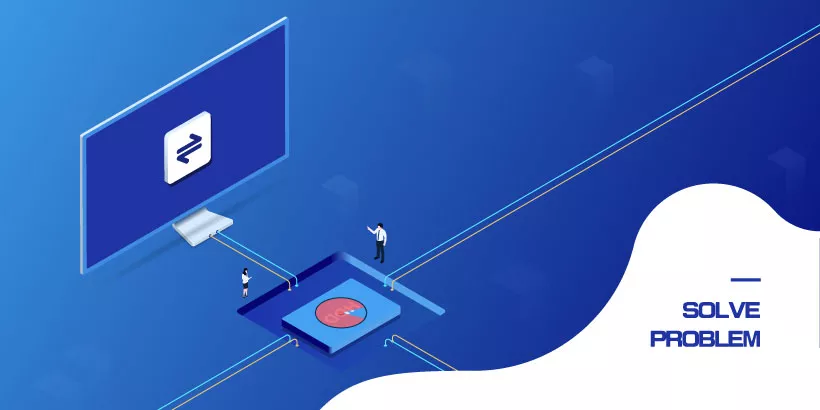
Hard drives are manufactured with a firmware program whereby if a bad sector is found during a read or write to the drive, a spare sector is automatically allocated to replace it. In Windows, it's quiet easy to check the hard disk via Command Prompt's CHKDSK utility. The CHKDSK scans the entire drive and replaces inaccessible bad sectors with spare sectors to fix errors, but if your drive is about to run out of available spare sectors, then you will encounter troubles. That's why you got the message "The disk does not have enough space to replace bad clusters" while running disk check utility. For the resolution of this issue, here's how to fix your disk can't replace bad clusters error.
1. Wait until the CHKDSK process completes
Don't close the Command Prompt if you receive the error message, because the CHKDSK still keeps scanning, attempting to repair some sectors. The procedure might take up to 4 hours but it is possible to get the bad sectors fixed if the scan can be performed. If you have already interrupted the process, you can try running CHKDSK again.
2. Diagnose bad clusters via Victoria
Step 1: Download Victoria and extract the downloaded archive. Then right-click on the executable application file and select Run as administrator to launch Victoria.
Step 2: The application automatically retrieves information about the on-going drive, which you can see at the top of the window. Select S.M.A.R.T tab and check these two elements:
- Check the parameter 5 Reallocated sector count. It marks the number of sectors that have been reallocated. Normally, the Raw value should be zero and the Value should be much greater than the Threshold.
- Check the Status. If the Status is GOOD, it's likely to eliminate the problem and you can continue to use the drive.
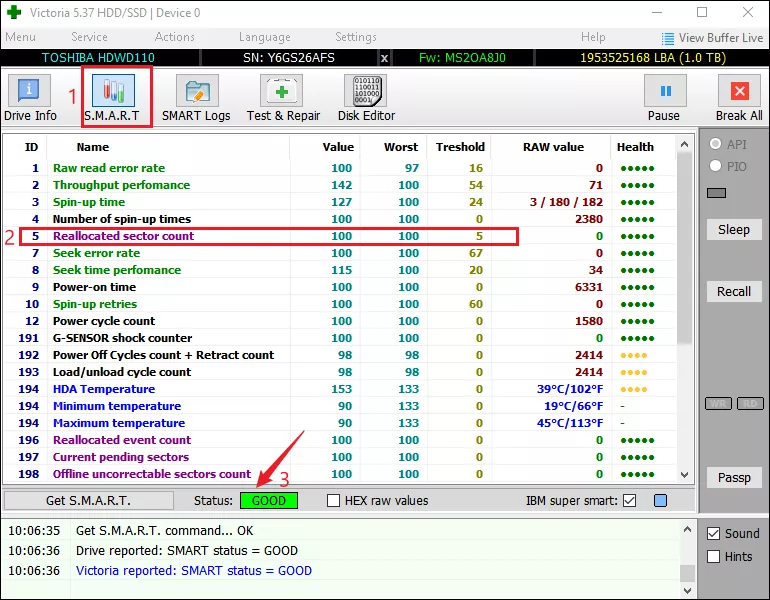
Note: Sectors with persistent read, write or checksum errors will be redirected to spare sectors in reserve. Therefore, no bad sectors would be detected in Windows regular check because bad sectors have been reallocated. If your current value is close to the threshold, the spare sectors are about to be exhausted, whereupon any further bad sectors will become visible. Then the bad clusters error you are experiencing is not a false report.
Step 3: Select the Test & Repair tab and click on the Scan button to have a full scan of your disk.

Step 4: Once the scan has started, select the Remap option so that during this process the bad sectors will be replaced with available spare sectors in the drive.
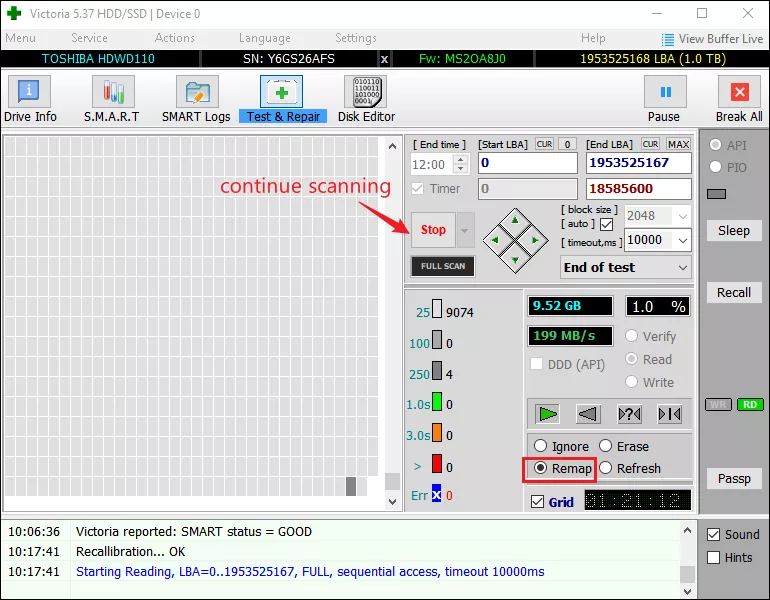
Step 5: After the scan finishes, close the Victoria and run CHKDSK again. If the error appears again, you can perform another test&repair scan in Victoria, but this time, select Refresh when the scan begins.
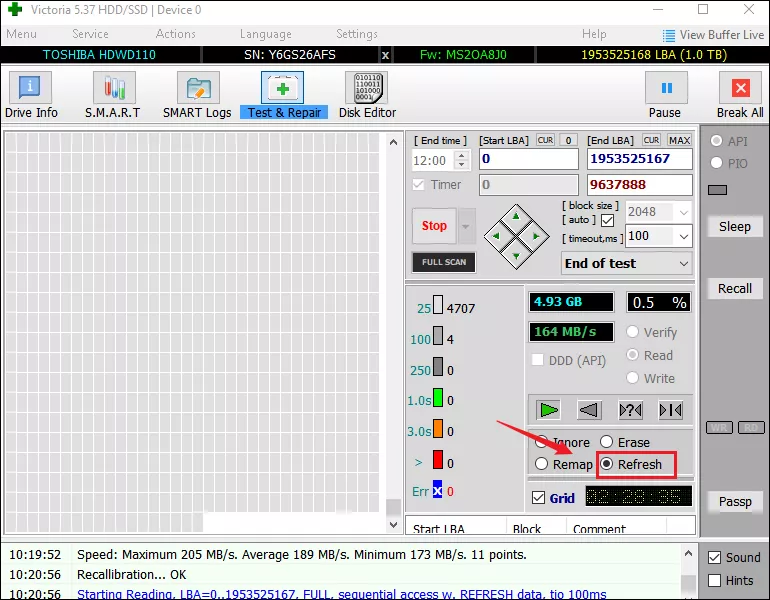
3. Replace the failing drive
If you still can’t get rid of the error after trying the above fixes, the only solution is to replace the failing hard drive. Most likely, you have too many bad sectors in your hard drive while the repair utility won’t works. Once a hard drive starts failing, there’s nothing you can do and you are at risks of losing data. It’s recommended to back up the drive or clone the disk to an external hard drive and then looking for a new one.




















