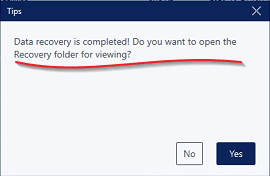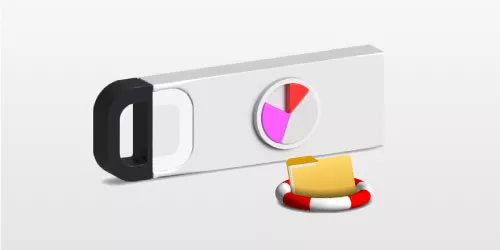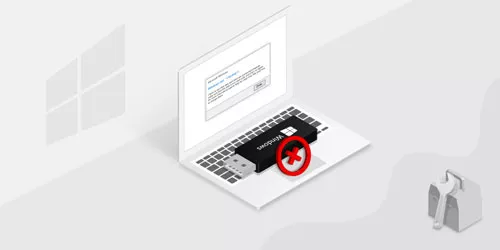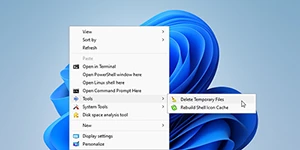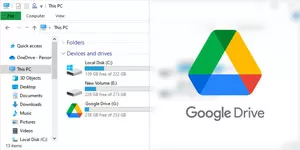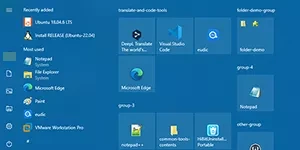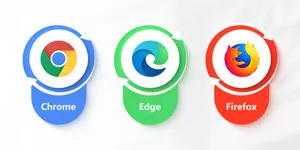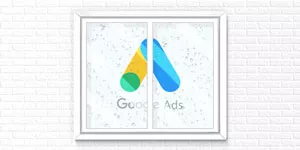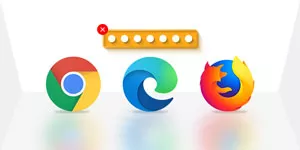Complete Recovery of Deleted Camera Videos
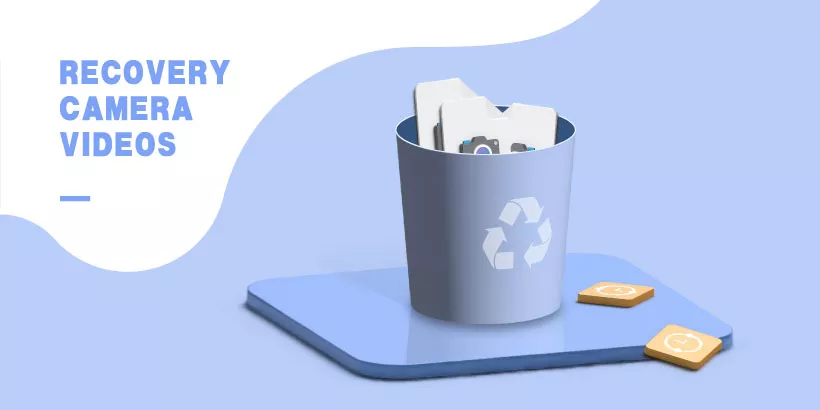
Camera is often used to record significant videos and image materials in our daily life. Accidents, however, are always there. Sometimes we delete camera videos which results from improper operation or unexpected accident, for this situation, what solutions can be used to restore video files? Actually, recovering deleted camera videos is an issue as similar as retrieving permanently delete files from recycle bin.
Before we start, let's learn about the theory of restoring deleted camera videos, which you will be given a better operation of it.
Part 1: The theory of recovering video files
Although cameras are not used to store deleted video files on the Recycle Bin, the way stores data on the disk is linked to the disk partition.
The current mainstream partition usually saves data into two components: index area and data area. When the operating system reads, writes, deletes and updates data, index area is first deleted and modified, which is called logical deletion. Logically deleted data still exists on the hard drive until you erase it, which is marked as free area, and it will be occupied if rewritten.
Part 2: How to recover deleted camera videos
Now you have a knowledge of video recovery, and you need a third-party data recovery software, which is designed to find deleted camera videos on your hard drive and then recover them.
As one of the most excellent software, BitGenius can help you recover video files from SD card within a few simple clicks. Here I'll demonstrate you the operation in detail.
Step 1: Download and install BitGenius on your computer.
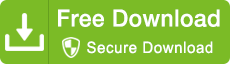
Step 2: Connect SD card to computer with card reader.
Step 3: In the interface, select your device from Hard Disk Drives, then click Start button.
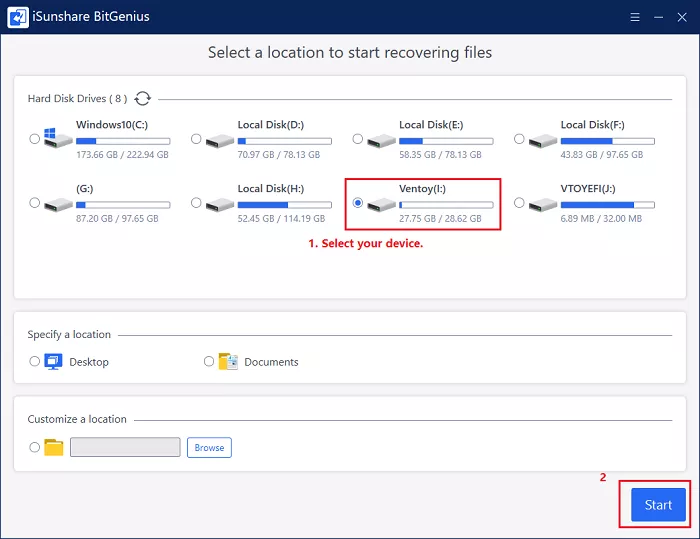
Step 4: When you see "Scan Finished" in the progress bar, click Filter in the top page and a new window will appear in front of you.
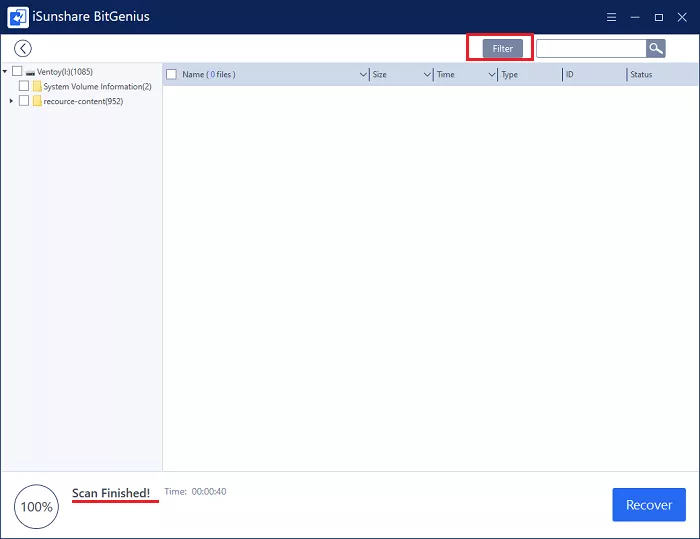
Step 5: Tick Videos from the Filter Settings (if necessary, set File size and Time). Then, click Apply button, which software filter can find videos based on your settings. After that, select videos you need to retrieve and click Recover button.
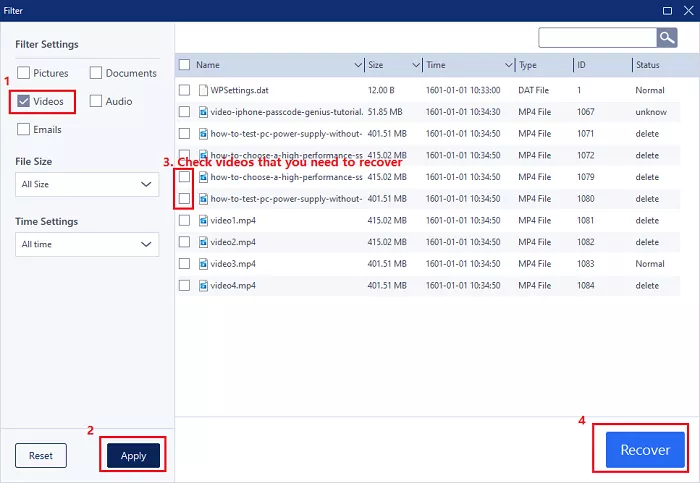
Step 6: Now, set a destination to store recovered videos (The destination could not be SD card).
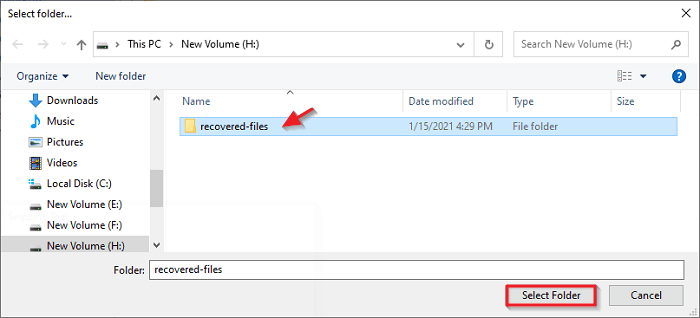
Step 7: Once videos are recovered, a Tip box will be popped out to remind you and you can click Yes button to check the restored content instantly or not.