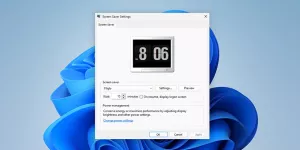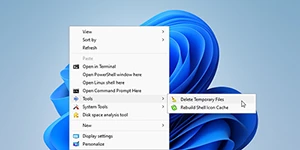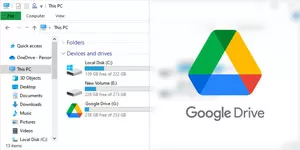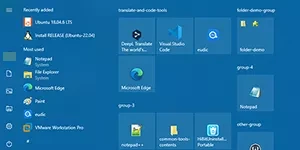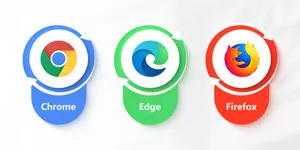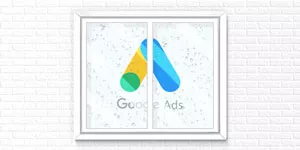How to Fix Error 0x8096002A No Error Description Available on Windows 11/10?
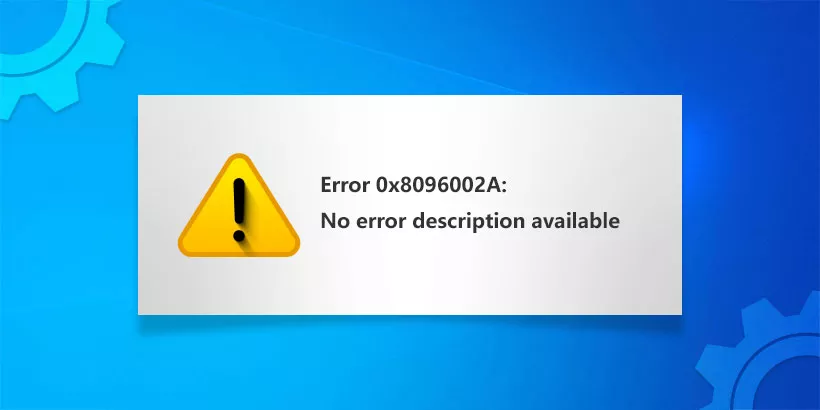
Zipping a folder can help reduce file size and increase transport speed. However, during the extraction procedure, an error code such as "Error 0x8096002A: No error description available" could appear. You may try to unzip the compressed folder again for a fluke mentality, but this error still pops up. No worries, we will discuss how to fix the error 0x8096002A: No error description available on Windows 11/10 in this article.
1. Run Windows Update
Windows update patch can fix the known bugs in your computer, so try to run the Windows update to fix 0x8096002a.
Windows 10:
Step 1: Press Win + I to open the settings window, and click Update & Security.

Step 2: Click Windows Update and Check for updates.

Windows 11:
Step 1: Press Win + I to open the settings window, and click Windows Update.
Step 2: Click Check for updates.

After updating, try extracting the zipped folder again to see whether it can be extracted.
2. Perform SFC and DISM Tools
SFC (System File Checker) specializes in repairing corrupt system files, and DISM (Deployment Image Servicing and Management) is used to repair Windows component storage corruption.
Step 1: Press Win + R, type “cmd” and hit the “Ctrl + Shift + Enter” buttons.

Step 2: In the command prompt window, type “sfc /scannow”.

Step 3: When the SFC command is finished, then type the following DISM commands:
DISM /Online /Cleanup-Image /CheckHealth
DISM /Online /Cleanup-Image /ScanHealth
DISM /Online /Cleanup-Image /RestoreHealth

Once you’ve finished the above commands, restart your computer and extract the folder to see if the error 0x8096002a has been fixed.
3. Check the Compressed Folder Priority
If your folder lacks some permission, it may hinder its extraction. So, check if your account has gained permission.
Step 1: Right-click the compressed folder and select Priority.

Step 2: Select the Security tab and click Edit.
Step 3: Tick Full control, then click Apply and OK.

4. Exploit Another Compressed Software to Extract
If the system's native compressed tool cannot extract the folder, try using safe third-party compressed software. (WinRAR, 7-Zip, and WinZip are suggested programs to use to extract the folder and check if the error 0x8096002a has been resolved.)
5. Move the Zipped Folder to Another Location
Since the original location may be protected causing you to suffer “The Extraction Operation was not Completed”, you might try moving the zipped folder to a different location to extract again.