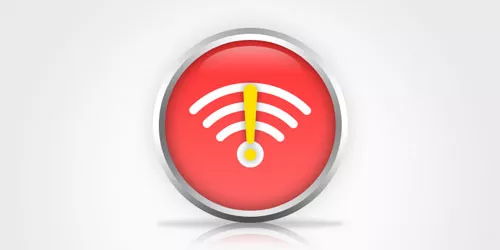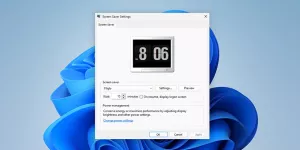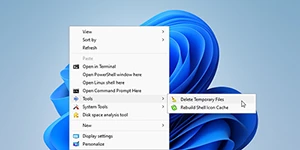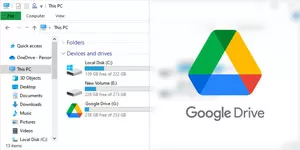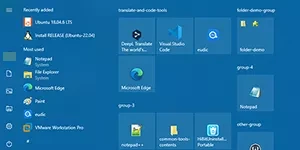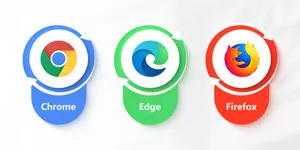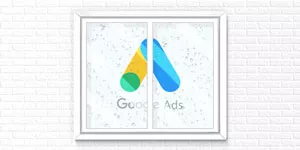How to Fix SmartScreen Can’t Be Reached in Windows 10
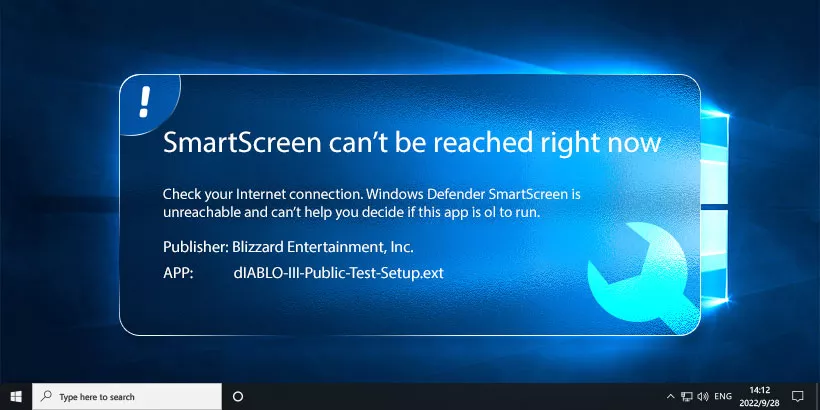
If you are seeing the error message "SmartScreen can't be reached right now" while trying to use the feature in Windows, it may be due to a temporary network issue or a problem with your computer's settings. The following will show you the reasons and the solutions for this problem.
Part 1: What is SmartScreen?
SmartScreen is a security feature in Windows operating systems designed to protect computers from malicious software threats. It works by checking the digital signature and security certificate of downloaded files or applications to determine if they come from a trusted source.
If SmartScreen can’t be reached right now, it may be that SmartScreen suspects that a file or application is unsafe, advising users to act cautiously or block the program from running. Users can choose to ignore the warning and run the file or application, but doing so may pose a security risk. Therefore, it is recommended that users check the source and digital signature of any files or applications before downloading and installing them to ensure their safety.
Part 2: Why SmartScreen Can't Be Reached?
There are several reasons why you might see the error message "SmartScreen can't be reached right now" while trying to use the feature in Windows. Some of the most common reasons include:
1. Network connectivity issues: If your computer is not connected to the internet or if there is a problem with your network connection, SmartScreen may not be able to reach its servers.
2. Third-party antivirus software: Some third-party antivirus software can interfere with SmartScreen, causing it to be unable to reach its servers.
3. Windows settings: If SmartScreen is not enabled in your Windows settings, or if there is a problem with your Windows settings, you may see this error message.
4. Server issues: Occasionally, the SmartScreen servers may be down or experiencing issues, preventing your computer from connecting to them.
Part 3: How to Fix SmartScreen Can't Be Reached?
Here are some troubleshooting steps to fix “SmartScreen can’t be reached right now”, you can try:
Way 1: Disable Proxy Server
Here are the general steps to disable proxy server on Windows:
Step 1: Open Settings by clicking the window logo, and click on Network & Internet.
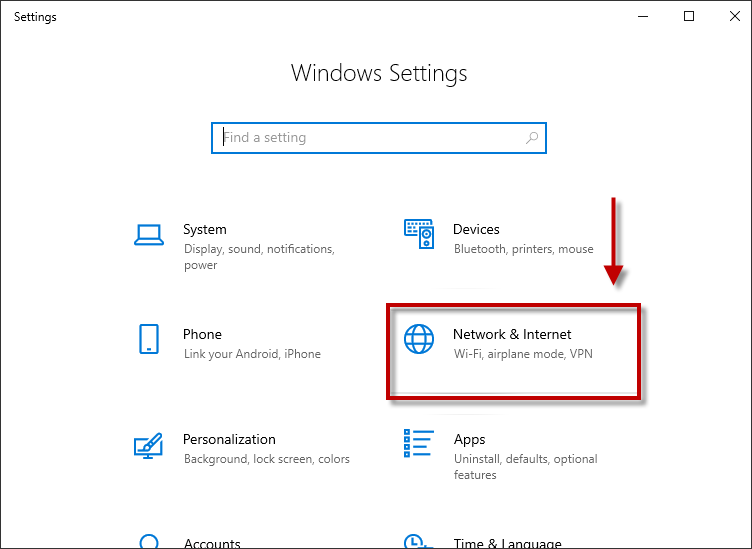
Step 2: Open the Proxy on the left menu, then scroll down to turn off the Use a proxy server button under the Manual proxy setup.
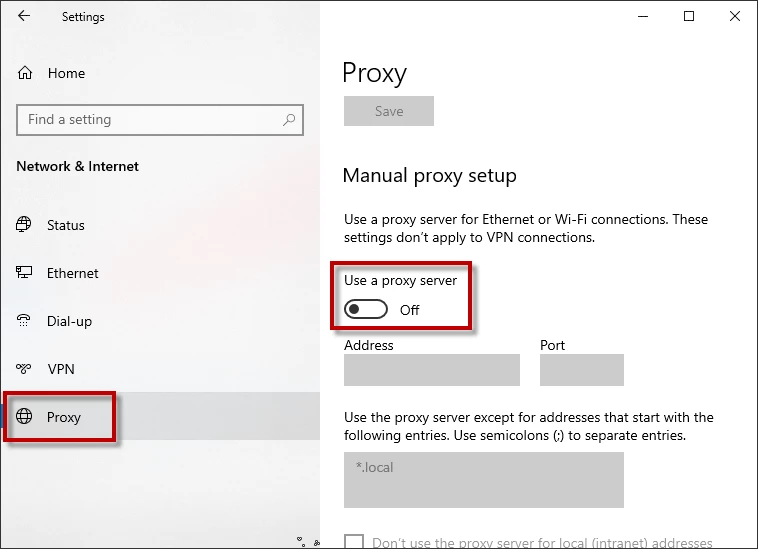
Step 3: Click on the Save to save the changes.
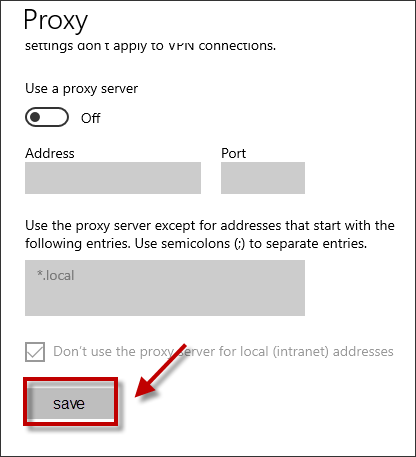
Way 2: Enable the SmartScreen
In some cases, the error message “SmartScreen can’t be reached right now” is because the Windows SmartScreen is disabled. Here is how to enable it.
Step 1: Press the Windows + R key to open the Run box. Type “gpedit.msc” then click OK.
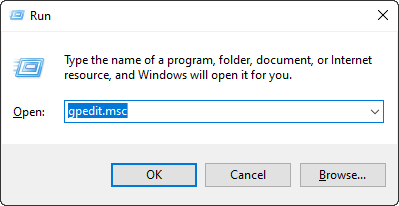
Step 2: The Local Group Policy Editor Window will pop up. Following this route: Computer Configuration > Administrative Templates > Windows Components > File Explorer, then double click Configure Windows Defender SmartScreen.
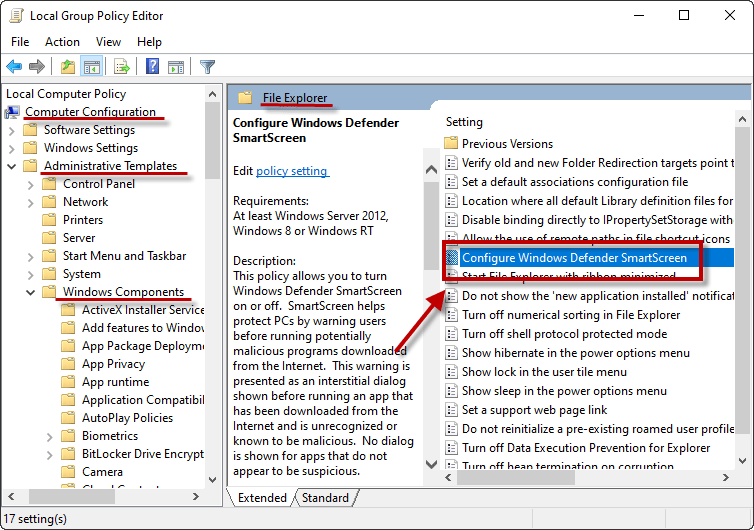
Step 3: On the Configure Windows Defender SmartScreen Window, choose Enabled and then click OK.
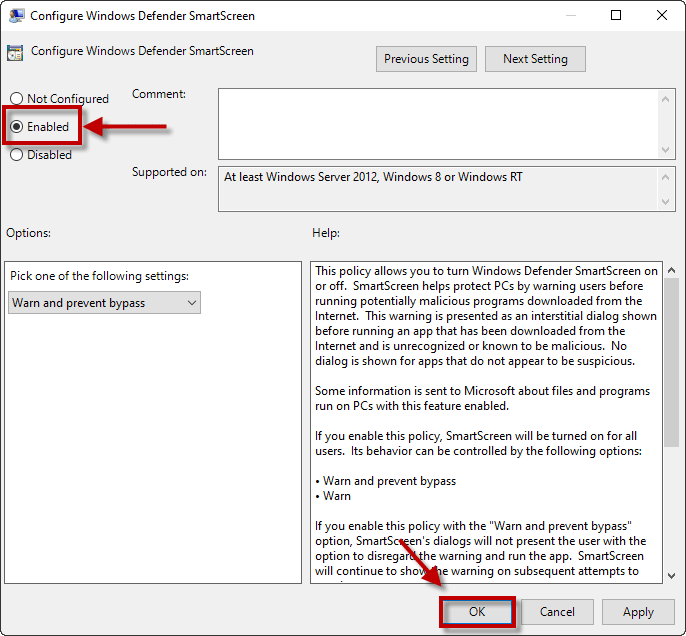
Way 3: Reset SmartScreen settings
If none of the above steps are working, you can try to reset SmartScreen settings.
Step 1: Open Settings by clicking the start logo on the panel.
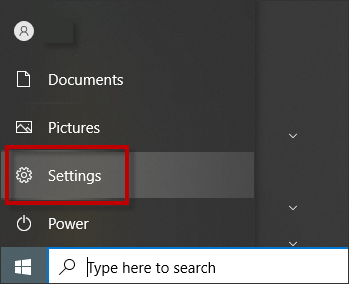
Step 2: Click on the Update & Security option on the menu.
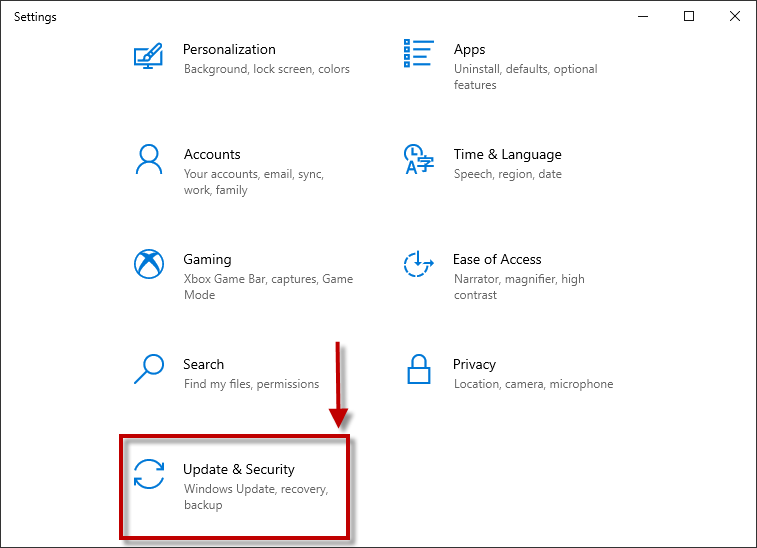
Step 3: Open the Windows Security option on the left menu. And then Click on APP & browser control.
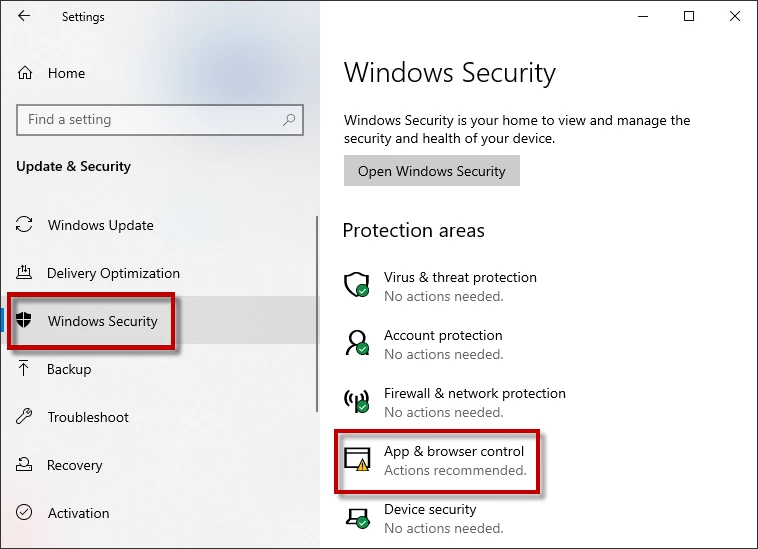
Step 4: Click on the Reputation-based protection settings under the Turn on button.
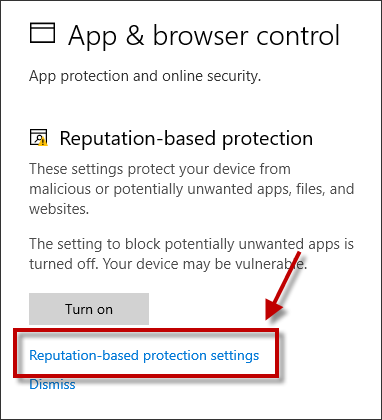
Step 5: Click to turn off the “Check apps and files” button.
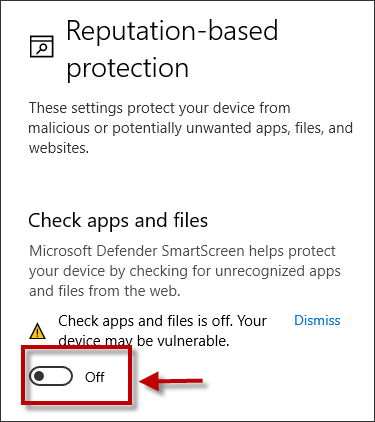
Step 6: Click Yes to agree on the changes to your device.
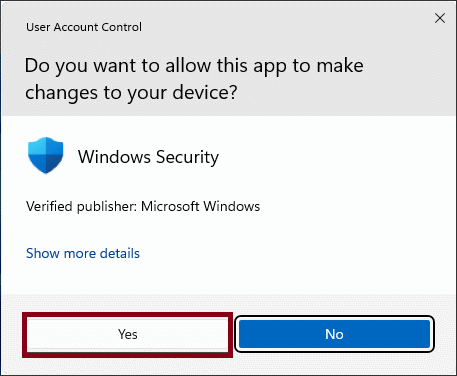
Final Words
We hope that the three solutions above will help you to solve the problem of Windows SmartScreen can’t be reached right now. If you are still facing this problem, we recommend you be patient and try these solutions again the next day.